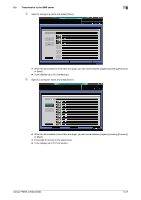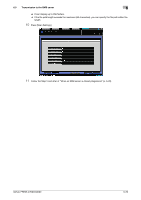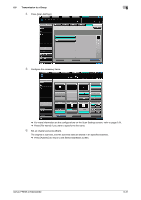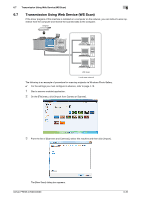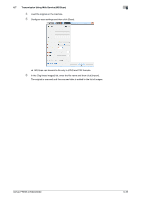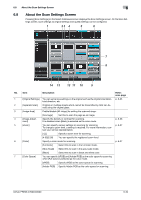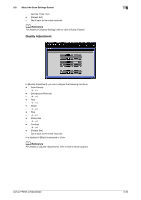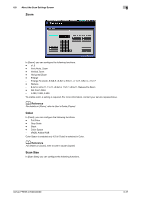Konica Minolta bizhub PRESS C6000 bizhub PRESS C6000/C7000 IC-601 Network Scan - Page 91
Transmission Using Web Service WS Scan
 |
View all Konica Minolta bizhub PRESS C6000 manuals
Add to My Manuals
Save this manual to your list of manuals |
Page 91 highlights
6.7 Transmission Using Web Service (WS Scan) 6 6.7 Transmission Using Web Service (WS Scan) If the driver program of this machine is installed on a computer on the network, you can instruct a scan operation from the computer and receive the scanned data to the computer. Original WS Scan Local area network The following is an example of procedure for scanning originals via Windows Photo Gallery. 0 For the settings you must configure in advance, refer to page 4-10. 1 Start a scanner enabled application. 2 On the [File] menu, click [Import from Camera or Scanner]. 3 From the list of [Scanners and Cameras], select this machine and then click [Import]. The [New Scan] dialog box appears. bizhub PRESS C7000/C6000 6-32
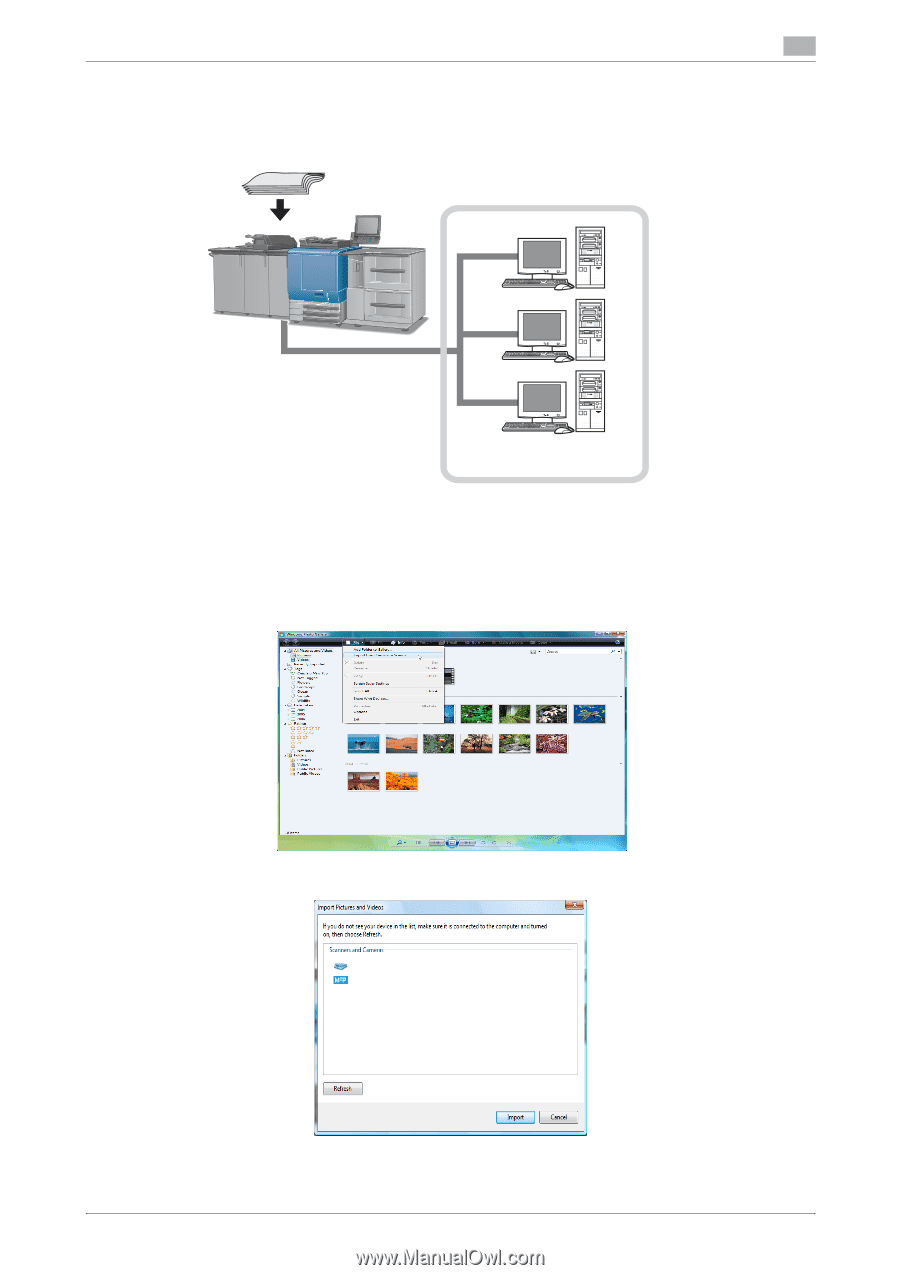
bizhub PRESS C7000/C6000
6-32
6.7
Transmission Using Web Service (WS Scan)
6
6.7
Transmission Using Web Service (WS Scan)
If the driver program of this machine is installed on a computer on the network, you can instruct a scan op-
eration from the computer and receive the scanned data to the computer.
The following is an example of procedure for scanning originals via Windows Photo Gallery.
0
For the settings you must configure in advance, refer to page 4-10.
1
Start a scanner enabled application.
2
On the [File] menu, click [Import from Camera or Scanner].
3
From the list of [Scanners and Cameras], select this machine and then click [Import].
The [New Scan] dialog box appears.
Original
WS Scan
Local area network