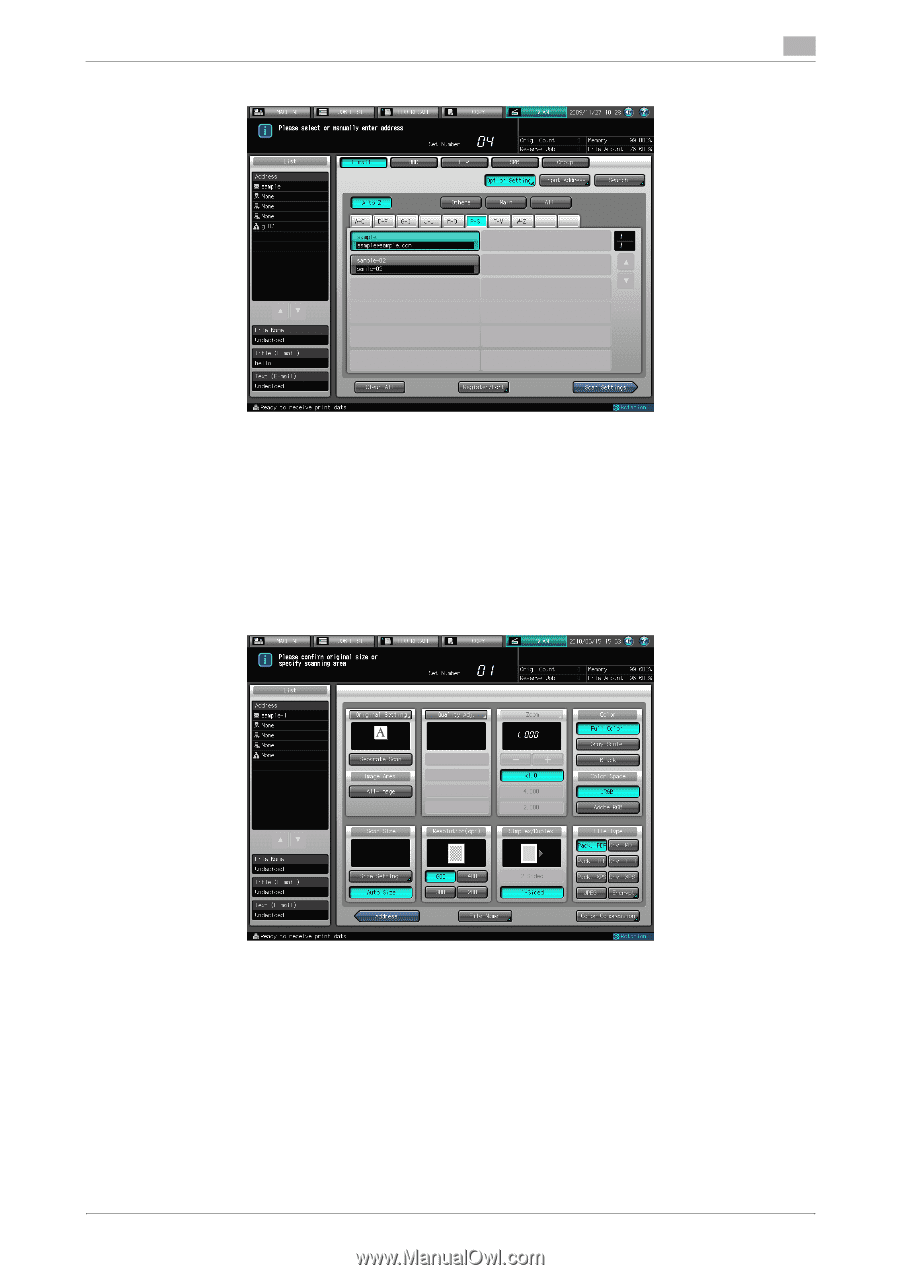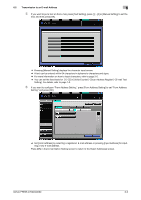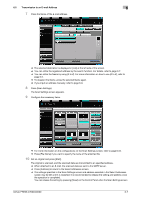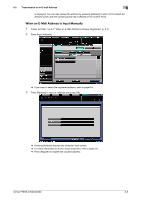Konica Minolta bizhub PRESS C6000 bizhub PRESS C6000/C7000 IC-601 Network Scan - Page 66
The Scan Settings screen appears.
 |
View all Konica Minolta bizhub PRESS C6000 manuals
Add to My Manuals
Save this manual to your list of manuals |
Page 66 highlights
6.2 Transmission to an E-mail Address 6 7 Press the Name of the E-mail address. % The selected destination is displayed in [List] at the left side of the screen. % You can refine the registered address by the search function. For details, refer to page 3-7. % You can refine the Name by using [A to Z]. For more information on how to use [A to Z], refer to page 6-2. % To deselect the Name, press the selected Name again. % If you input an address manually, refer to page 6-8. 8 Press [Scan Settings]. The Scan Settings screen appears. 9 Configure the necessary items. % For more information on the configurations on the Scan Settings screen, refer to page 6-34. % Press [File Name] if you want to specify the name of the attached file. 10 Set an original and press [Start]. The original is scanned, and the scanned data are transmitted to an specified address. % When attached to an E-mail, the scanned data are sent to the SMTP server. % Press [Address] to return to the Select Addresses screen. % The settings specified in the Scan Settings screen and address selected in the Select Addresses screen may be left until it is restarted. It is recommended to release the setting and address once the operation is completed. You can release the setting by pressing [Reset] on the Control Panel when the Scan Settings screen bizhub PRESS C7000/C6000 6-7