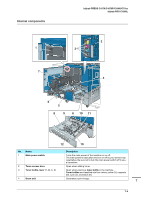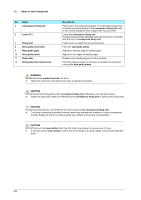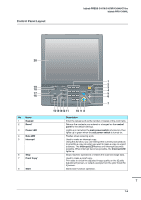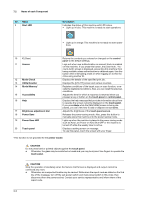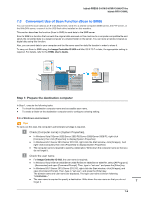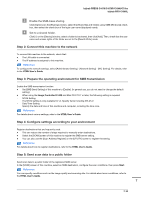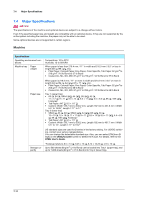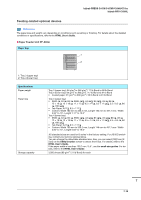Konica Minolta bizhub PRESS C71hc bizhub PRESS C1070/C1070P/C1060/C71hc/bizhub - Page 118
Adjusts the time for which a response is returned when you, pressed a key or button on
 |
View all Konica Minolta bizhub PRESS C71hc manuals
Add to My Manuals
Save this manual to your list of manuals |
Page 118 highlights
7.2 Name of each Component No. Name 9 Start LED Description Indicates the status of this machine with LED colors. • Light up in blue: This machine is ready to start operations. • Light up in orange: This machine is not ready to start operations. 10 C (Clear) 11 Access 12 Mode Check 13 Utility/Counter 14 Mode Memory* 15 Accessibility 16 Help 17 Brightness adjustment dial 18 Power Save 19 Power Save LED 20 Touch panel Returns the contents you entered or changed on the control panel to the default settings. Logs out when user authentication or account track is enabled on this machine. If you press this button, the [User Auth. / Account Auth.] screen is displayed, preventing this machine from being available unless authentication is obtained again. Use this button when interrupting a task or when logging on to this machine using another ID. Displays the details of the specified print job. Displays the [UTILITY] screen and various counters. Registers conditions of the target copy or scan function, or recalls the registered conditions. Also, you can recall the previous conditions. Adjusts the time for which a response is returned when you pressed a key or button on the touch panel or control panel. Displays the help message that provides information about how to operate the screen currently displayed on the touch panel. If you press Help while the [MACHINE] screen is being displayed, you can view how to add or dispose consumables. Adjusts the brightness of the touch panel screen. Releases the power-saving mode. Also, press this button to manually place this machine into the power-saving mode. Lights up when the machine is placed in the power-saving mode such as Auto Low Power or Auto Shut OFF or the machine is turned off while the weekly timer is active. Displays a setting screen or message. To use this panel, touch the screen with your finger. *This function is not provided for the printer model. CAUTION CAUTION Do not press hard or pointed objects against the touch panel. - Otherwise, the glass may be scratched or break and you may be injured. Use fingers to operate the touch panel. CAUTION CAUTION Stop the operation immediately when the Service Call Screen is displayed and output cannot be continued any more. - Otherwise, an unexpected trouble may be caused. Write down the report code as stated on the 2nd line of the message, turn off the sub power switch and main power switch in this order, then disconnect from the power socket. Contact your service representative and inform them of the report code. 7-7