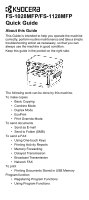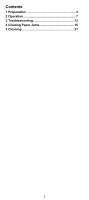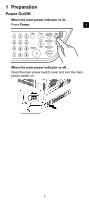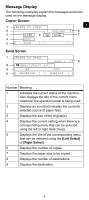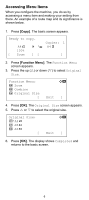Kyocera FS-1028MFP FS-1028MFP/1128MFP Quick Guide
Kyocera FS-1028MFP Manual
 |
View all Kyocera FS-1028MFP manuals
Add to My Manuals
Save this manual to your list of manuals |
Kyocera FS-1028MFP manual content summary:
- Kyocera FS-1028MFP | FS-1028MFP/1128MFP Quick Guide - Page 1
FS-1028MFP/FS-1128MFP Quick Guide About this Guide This Guide is intended to help you operate the machine correctly, perform routine maintenance and take a simple troubleshooting action as necessary, so that you can always use the machine in good condition. Keep this guide in the pocket on the right - Kyocera FS-1028MFP | FS-1028MFP/1128MFP Quick Guide - Page 2
Contents 1 Preparation 3 2 Operation 7 3 Troubleshooting 13 4 Clearing Paper Jams 15 5 Cleaning 21 2 - Kyocera FS-1028MFP | FS-1028MFP/1128MFP Quick Guide - Page 3
1 Preparation Power On/Off When the main power indicator is lit... Press Power. 1 When the main power indicator is off... Open the main power switch cover and turn the main power switch on. 3 - Kyocera FS-1028MFP | FS-1028MFP/1128MFP Quick Guide - Page 4
Operation Panel Left Side 12 3 4 5 67 8 1. System Menu/Counter Key 2. Document Box Key 3. Copy Key 4. Address Book Key 5. Message Display 6. Send Key 7. FAX Key 8. One-touch Keys 9. Left Select Key 10. Right Select Key 9 10 Right Side 11 12 13 14 15 - Kyocera FS-1028MFP | FS-1028MFP/1128MFP Quick Guide - Page 5
Message Display The following examples explain the messages and icons used on the message display. Copier Screen 1 Ready to copy. 1 2 Copies: 1 6 3 A4q s VX A4a 7 4 operation panel is being used. 2 Displays an icon that indicates the currently selected source of paper feed. 3 Displays - Kyocera FS-1028MFP | FS-1028MFP/1128MFP Quick Guide - Page 6
Accessing Menu Items When you configure the machine, you do so by accessing a menu item and making your setting from there. An example of a route map and its significance is shown below. 1. Press [Copy]. The basic screen appears. Ready to copy. A4q 100% [ Zoom s VX ][ Copies: 1 A4a ] 2. Press - Kyocera FS-1028MFP | FS-1028MFP/1128MFP Quick Guide - Page 7
Press [Start]. Copying begins. 5. Remove the finished copies from the top tray. Combine Mode This mode allows you to copy 2 or 4 originals combined [Start]. Copying begins. Duplex Copying Using the document processor, you can automatically print on both sides of the paper. 1. Press [Copy]. 2. Place - Kyocera FS-1028MFP | FS-1028MFP/1128MFP Quick Guide - Page 8
EcoPrint Use EcoPrint to save toner when printing. Use this function for test copies or any other occasion where high quality print is Print Override Mode The print override mode allows the current job to be interrupted in order to make copies of a more urgent job. After the print override processing - Kyocera FS-1028MFP | FS-1028MFP/1128MFP Quick Guide - Page 9
Enter the Login User Name with numeric keys and press [OK]. 6. Enter the Login Password with numeric keys the des- tination folder. FAX Functions Using One-touch Keys Register destinations to One to register the destination. 3. Press [OK]. The Address Book screen appears. 4. Press U or V to select - Kyocera FS-1028MFP | FS-1028MFP/1128MFP Quick Guide - Page 10
Key 1. In Address Entry, press [ [Left Select] (Yes). The message Accepted. appears and prints the report. Delayed Transmission When you have set a transmission automatically sends originals at the preset time. You can use delayed transmission together with the broadcast transmission function, etc - Kyocera FS-1028MFP | FS-1028MFP/1128MFP Quick Guide - Page 11
, refer to the Network FAX Driver Operation Guide in the included CD-ROM. 1. Use an application on your computer to create the documents to be sent. 2. Select Print from the File menu. The print dialog box for the application that you are using will appear. 3. Use the drop-down menu in the - Kyocera FS-1028MFP | FS-1028MFP/1128MFP Quick Guide - Page 12
the nmeric keys to set the number of copies to be printed. 8. Press [OK]. 9. Press U or V to select the tray containing the paper you want to use and Press [OK]. 10. Press [Start]. Printing begins. System Functions Registering Program Functions Up to four combinations of copy or send option modes - Kyocera FS-1028MFP | FS-1028MFP/1128MFP Quick Guide - Page 13
or using the computer. another print command. If the problem occurs only with a specific file or application, check the printer driver settings for that application. Cannot send Connect both ends of the modular cord fax document. securely. Try replacing the modular cord. Refer to Troubleshooting - Kyocera FS-1028MFP | FS-1028MFP/1128MFP Quick Guide - Page 14
versions of printer drivers and utilities are available at: http://www.kyoceramita.com/download/. • Make sure that the procedures for printing are correctly followed in the application software. Consult the documentation supplied with the application software. If Call service or Error occurred is - Kyocera FS-1028MFP | FS-1028MFP/1128MFP Quick Guide - Page 15
the duplexer's cover in front of the printer and any jammed paper. 4 3. Open the duplexer's cover at the rear of the printer and remove any jammed paper. 4. Push the cassette back in securely, and open and close the front cover to clear the error. The machine warms up and resumes printing. 15 - Kyocera FS-1028MFP | FS-1028MFP/1128MFP Quick Guide - Page 16
of the machine. Remove any partially fed paper. 2. Open the front cover, and lift the developer unit together with the toner container out of the machine. 3. Remove the drum unit from the printer by holding the green levers with both hands. IMPORTANT: The drum is sensitive to light. Never expose the - Kyocera FS-1028MFP | FS-1028MFP/1128MFP Quick Guide - Page 17
by rollers, pull it along the normal running direction of the paper. 5. Return the drum unit to its position, aligning the guides at both ends with the slots in the machine. 4 6. Insert the developer unit together with the toner container, back into the machine. 7. Close the front cover. The machine - Kyocera FS-1028MFP | FS-1028MFP/1128MFP Quick Guide - Page 18
unit, open the fuser cover and remove the paper by pulling it out. CAUTION: The fuser unit inside the machine is hot. Do not touch it, as it may result in burn injury. 3. Close the rear cover, and open and close the front cover to clear the error. The machine warms up and resumes printing - Kyocera FS-1028MFP | FS-1028MFP/1128MFP Quick Guide - Page 19
Optional Document Processor 1. Remove all of the originals from the document feed tray. 2. Open the document processor cover. 4 3. Remove the jammed original. If the original is caught in the rollers or difficult to remove, proceed to the next step. 4. Open the document processor. 19 - Kyocera FS-1028MFP | FS-1028MFP/1128MFP Quick Guide - Page 20
5. Remove the jammed original. If the original tears, remove every loose scrap from inside the machine. 6. Close the document processor. 7. Place the originals. 20 - Kyocera FS-1028MFP | FS-1028MFP/1128MFP Quick Guide - Page 21
soft cloth dampened with alcohol or mild detergent. Cleaning the Machine To avoid print quality problems, the interior of the printer must be cleaned with every toner container replacement. 1. Open the front cover. 5 2. Lift the developer unit together with the toner container out of the printer. 21 - Kyocera FS-1028MFP | FS-1028MFP/1128MFP Quick Guide - Page 22
on a clean, level surface. Do not place the drum unit on end. 5. Use a clean, lint free cloth to clean dust and dirt away from the metal registration roller. IMPORTANT: Take care not to touch the transfer roller (black) during cleaning. 6. On the drum unit, slide the charger cleaner (green) back and - Kyocera FS-1028MFP | FS-1028MFP/1128MFP Quick Guide - Page 23
cleaning, make sure you restore the charger cleaner to its home position. 7. When cleaning is complete, return the drum unit to the original position. 8. Return the developer unit to its position, aligning the guides at both ends with the slots in the printer. Then, close the front cover. 5 23 - Kyocera FS-1028MFP | FS-1028MFP/1128MFP Quick Guide - Page 24
First edition 2009.5 Printed in China 302H956030
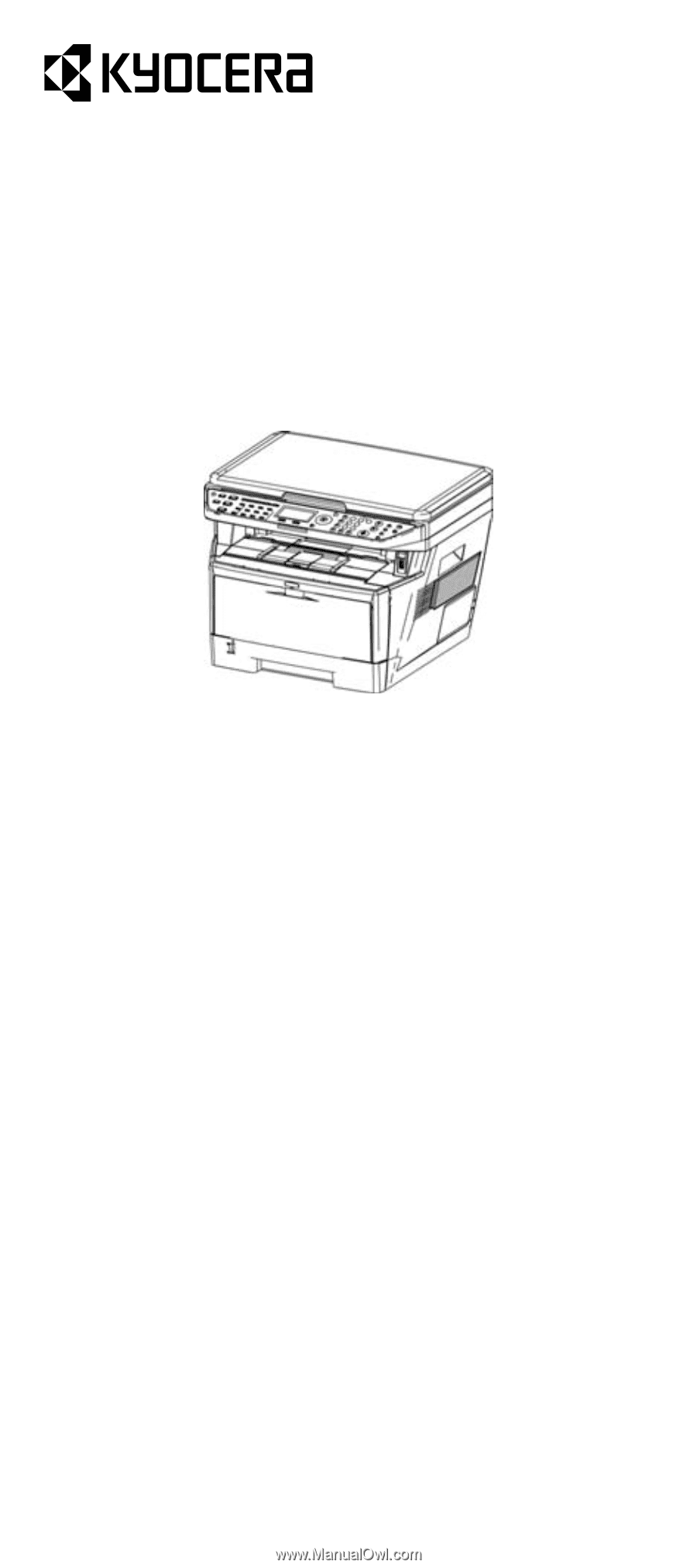
FS-1028MFP/FS-1128MFP
Quick Guide
About this Guide
This Guide is intended to help you operate the machine
correctly, perform routine maintenance and take a simple
troubleshooting action as necessary, so that you can
always use the machine in good condition.
Keep this guide in the pocket on the right side.
The following work can be done by this machine.
To make copies
•
Basic Copying
•
Combine Mode
•
Duplex Mode
• EcoPrint
•
Print Override Mode
To send documents
•
Send as E-mail
•
Send to Folder (SMB)
To send a FAX
•
Using One-touch Keys
•
Printing Activity Reports
•
Memory Forwarding
•
Delayed Transmission
•
Broadcast Transmission
•
Network FAX
To print
•
Printing Documents Stored in USB Memory
Program function
•
Registering Program Functions
•
Using Program Functions