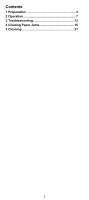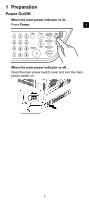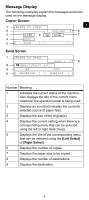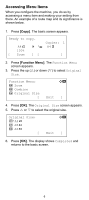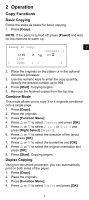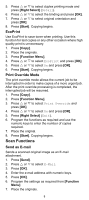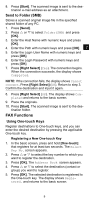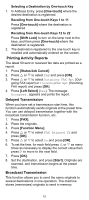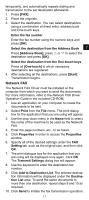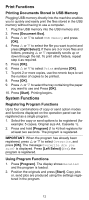Kyocera FS-1028MFP FS-1028MFP/1128MFP Quick Guide - Page 7
Operation
 |
View all Kyocera FS-1028MFP manuals
Add to My Manuals
Save this manual to your list of manuals |
Page 7 highlights
2 Operation Copy Functions Basic Copying Follow the steps as below for basic copying. 1. Press [Copy]. NOTE: If the panel is turned off, press [Power] and wait for the machine to warm up. Ready to copy. 2 Copies: 1 A4q s VX A4a 100% [ Zoom ] [ ] 2. Place the originals on the platen or in the optional document processor. 3. Use the numeric keys to enter the copy quantity. Specify the desired number up to 999. 4. Press [Start]. Copying begins. 5. Remove the finished copies from the top tray. Combine Mode This mode allows you to copy 2 or 4 originals combined onto a single page. 1. Press [Copy]. 2. Place the originals. 3. Press [Function Menu]. 4. Press U or V to select Combine and press [OK]. 5. Press U or V to select 2 in 1 or 4 in 1 and press [Right Select] (Detail). 6. Press U or V to select the direction of the layout and press [OK]. 7. Press U or V to select the borderline and [OK]. 8. Press U or V to select the original orientation and press [OK]. 9. Press [Start]. Copying begins. Duplex Copying Using the document processor, you can automatically print on both sides of the paper. 1. Press [Copy]. 2. Place the originals. 3. Press [Function Menu]. 4. Press U or V to select Duplex and press [OK]. 7