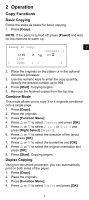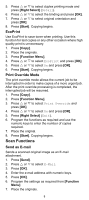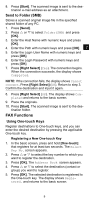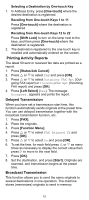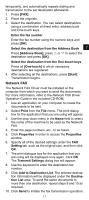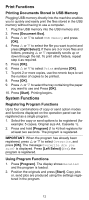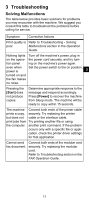Kyocera FS-1028MFP FS-1028MFP/1128MFP Quick Guide - Page 12
Print Functions, System Functions
 |
View all Kyocera FS-1028MFP manuals
Add to My Manuals
Save this manual to your list of manuals |
Page 12 highlights
Print Functions Printing Documents Stored in USB Memory Plugging USB memory directly into the machine enables you to quickly and easily print the files stored in the USB memory without having to use a computer. 1. Plug the USB memory into the USB memory slot. 2. Press [Document Box]. 3. Press U or V to select USB Memory and press [OK]. 4. Press U or V to select the file you want to print and press [Right Select]. If there are 3 or more files and folders, pressing U or V repeatedly scrolls up or down through the list. To print other folders, repeat step 4 as required. 5. Press [OK]. 6. Press U or V to select Print and press [OK]. 7. To print 2 or more copies, use the nmeric keys to set the number of copies to be printed. 8. Press [OK]. 9. Press U or V to select the tray containing the paper you want to use and Press [OK]. 10. Press [Start]. Printing begins. System Functions Registering Program Functions Up to four combinations of copy or send option modes and functions displayed on the operation panel can be registered as a single program. 1. Select the copy or send options to be registered (for example: 5 copies, Original size A4, Cassette 1). 2. Press and hold [Program] (1 to 4) that registers for at least two seconds. The program is registered. IMPORTANT: When the program has already been registered, press U or V to select Overwrite, and press [OK]. The message Overwrite Are you sure? is displayed. Press [Left Select] (Yes), the program is registered. Using Program Functions 1. Press [Program]. The display shows Recalled and the program is loaded. 2. Position the originals and press [Start]. Copy jobs or, send jobs are produced using the settings registered in the program. 12