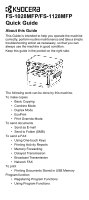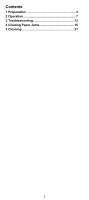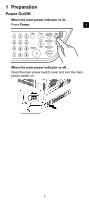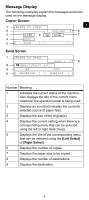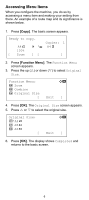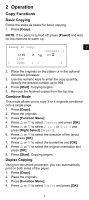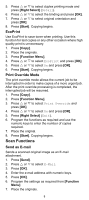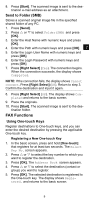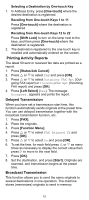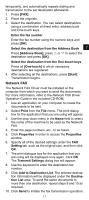Kyocera FS-1028MFP FS-1028MFP/1128MFP Quick Guide - Page 6
Accessing Menu Items
 |
View all Kyocera FS-1028MFP manuals
Add to My Manuals
Save this manual to your list of manuals |
Page 6 highlights
Accessing Menu Items When you configure the machine, you do so by accessing a menu item and making your setting from there. An example of a route map and its significance is shown below. 1. Press [Copy]. The basic screen appears. Ready to copy. A4q 100% [ Zoom s VX ][ Copies: 1 A4a ] 2. Press [Function Menu]. The Function Menu screen appears. 3. Press the up (U) or down (V) to select Original Size. Function Menu: 4 Zoom 5 Combine 6 Original Size [ a b Exit ] 4. Press [OK]. The Original Size screen appears. 5. Press U or V to select the original size. Original Size: 1 *A4q 2 A5q 3 A6q [ a b Exit ] 6. Press [OK]. The display shows Completed and returns to the basic screen. 6

6
Accessing Menu Items
When you configure the machine, you do so by
accessing a menu item and making your setting from
there. An example of a route map and its significance is
shown below.
1.
Press
[Copy]
.
The basic screen appears.
2.
Press
[Function Menu]
. The
Function Menu
screen appears.
3.
Press the up (
U
) or down (
V
) to select
Original
Size
.
4.
Press
[OK]
. The
Original Size
screen appears.
5.
Press
U
or
V
to select the original size.
6.
Press
[OK]
. The display shows
Completed
and
returns to the basic screen.
Ready to copy.
Copies:
1
A4
q
s
VX
A4
a
100%
[
Zoom
][
]
Function Menu:
a b
4
Zoom
5
Combine
6
Original Size
[
Exit
]
Original Size:
a b
1
*A4
q
2
A5
q
3
A6
q
[
Exit
]