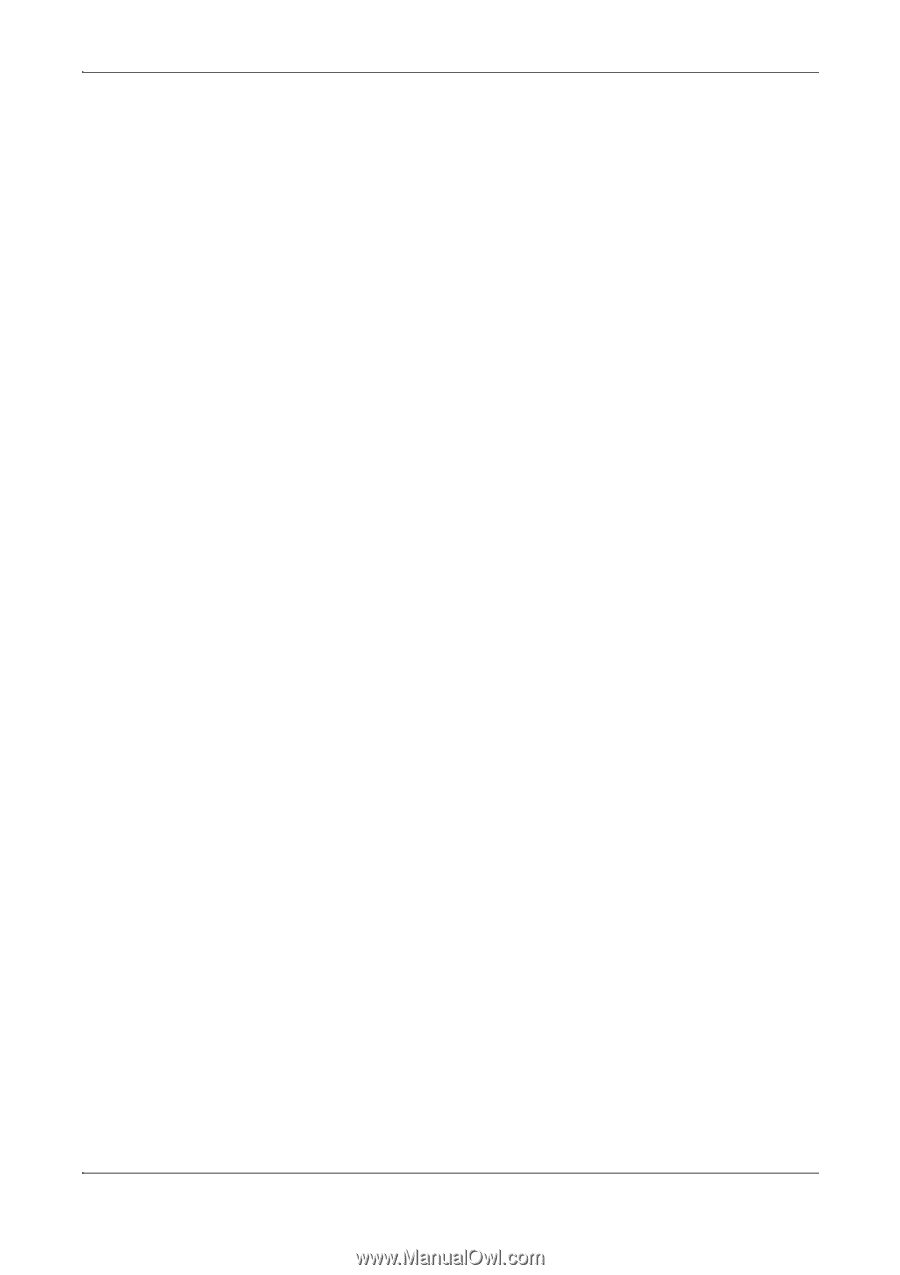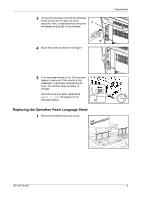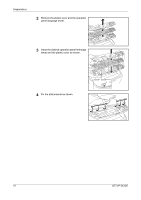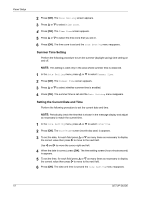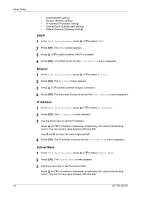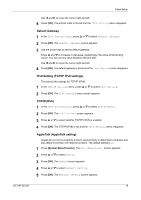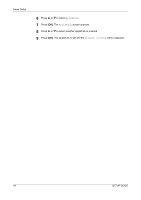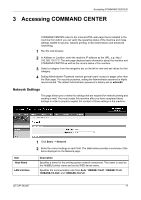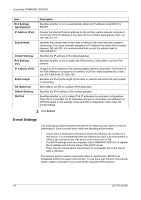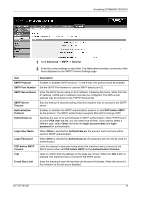Kyocera FS-1028MFP FS-1028MFP/1128MFP Setup Guide Rev-1 - Page 14
DHCP, Bonjour, IP Address, Subnet Mask, IPv4 Setting menu
 |
View all Kyocera FS-1028MFP manuals
Add to My Manuals
Save this manual to your list of manuals |
Page 14 highlights
Panel Setup 14 • DHCP (DHCP setting) • Bonjour (Bonjour setting) • IP Address (IP address setting) • Subnet Mask (Subnet mask setting) • Default Gateway (Gateway setting) DHCP 1 In the IPv4 Setting menu, press U or V to select DHCP. 2 Press [OK]. The DHCP screen appears. 3 Press U or V to select whether DHCP is enabled. 4 Press [OK]. The DHCP is set and the IPv4 Setting menu reappears. Bonjour 1 In the IPv4 Setting menu, press U or V to select Bonjour. 2 Press [OK]. The Bonjour screen appears. 3 Press U or V to select whether Bonjour is enabled. 4 Press [OK]. The automatic Bonjour is set and the IPv4 Setting menu reappears. IP Address 1 In the IPv4 Setting menu, press U or V to select IP Address. 2 Press [OK]. The IP Address screen appears. 3 Use the arrow keys to set the IP address. Press U and V to increase or decrease, respectively, the value at the blinking cursor. You can set any value between 000 and 255. Use Y and Z to move the cursor right and left. 4 Press [OK]. The IP address is stored and the IPv4 Setting menu reappears. Subnet Mask 1 In the IPv4 Setting menu, press U or V to select Subnet Mask. 2 Press [OK]. The Subnet Mask screen appears. 3 Use the arrow keys to set the subnet mask. Press U and V to increase or decrease, respectively, the value at the blinking cursor. You can set any value between 000 and 255. SETUP GUIDE