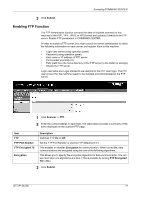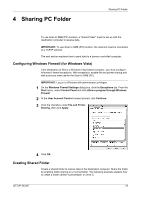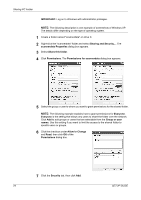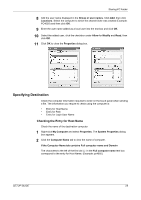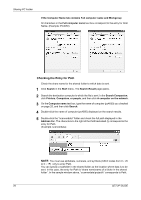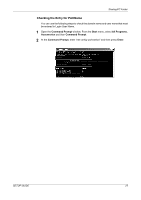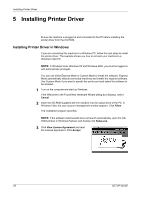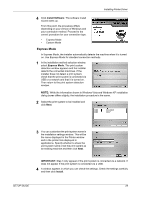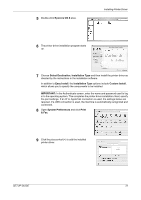Kyocera FS-1028MFP FS-1028MFP/1128MFP Setup Guide Rev-1 - Page 26
Checking the Entry for Path, Search Result
 |
View all Kyocera FS-1028MFP manuals
Add to My Manuals
Save this manual to your list of manuals |
Page 26 highlights
Sharing PC Folder If the Computer Name tab contains Full computer name and Workgroup All characters in the Full computer name text box correspond to the entry for Host Name. (Example: PC4050) Checking the Entry for Path Check the share name for the shared folder to which data is sent. 1 Click Search in the Start menu. The Search Result page opens. 2 Search the destination computer to which the file is sent. In the Search Companion, click Printers, Computers, or people, and then click A computer on the network. 3 On the Computer name text box, type the name of computer (pc4050) you checked on page 25, and then click Search. 4 Double-click the name of computer (pc4050) displayed on the search results. 5 Double-click the "scannerdata" folder and check the full path displayed in the Address Bar. The characters to the right of the third backslash (\) correspond to the entry for Path. (Example: scannerdata) NOTE: You must use alphabets, numerals, and symbols (ASCII codes from 0 × 20 to 0 × 7F) only to enter Path. You can specify a subfolder in the shared folder as the location where data is to be sent. In this case, the entry for Path is "share name\name of a folder in the shared folder". In the sample window above, "scannerdata\projectA" corresponds to Path. 26 SETUP GUIDE