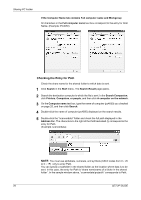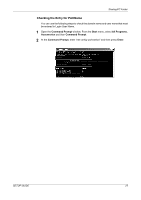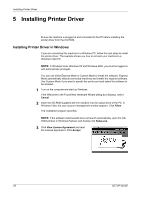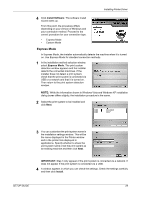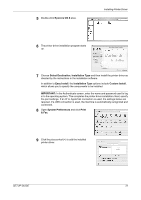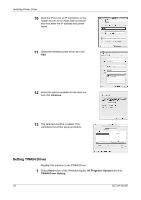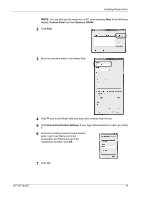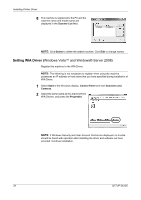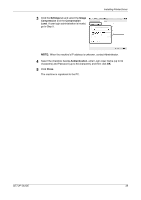Kyocera FS-1028MFP FS-1028MFP/1128MFP Setup Guide Rev-1 - Page 31
Kyocera OS X vx.x, Select Destination, Installation Type, Easy Install, Custom Install, IMPORTANT - re print fax
 |
View all Kyocera FS-1028MFP manuals
Add to My Manuals
Save this manual to your list of manuals |
Page 31 highlights
5 Double-click Kyocera OS X vx.x. Installing Printer Driver 6 The printer driver installation program starts up. 7 Choose Select Destination, Installation Type and then install the printer driver as directed by the instructions in the installation software. In addition to Easy Install, the Installation Type options include Custom Install, which allows you to specify the components to be installed. IMPORTANT: In the Authenticate screen, enter the name and password used to log in to the operating system. This completes the printer driver installation. Next, specify the print settings. If an IP or AppleTalk connection is used, the settings below are required. If a USB connection is used, the machine is automatically recognized and connected. 8 Open System Preferences and click Print & Fax. 9 Click the plus symbol (+) to add the installed printer driver. SETUP GUIDE 31