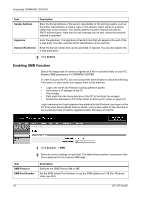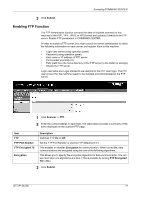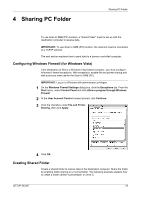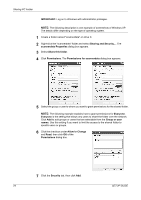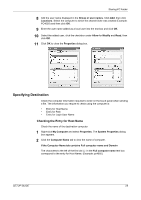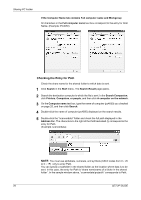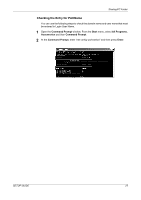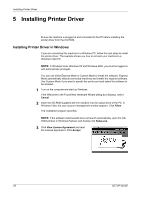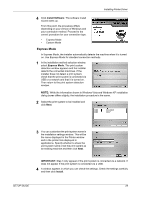Kyocera FS-1028MFP FS-1028MFP/1128MFP Setup Guide Rev-1 - Page 25
Specifying Destination, Checking the Entry for Host Name
 |
View all Kyocera FS-1028MFP manuals
Add to My Manuals
Save this manual to your list of manuals |
Page 25 highlights
Sharing PC Folder 8 Add the user name displayed in the Group or user names. Click Add, then click Locations. Select the computer to which the shared folder was created (Example: PC4050) and then click OK. 9 Enter the user name added as a local user into the text box and click OK. 10 Select the added user, click the checkbox under Allow for Modify and Read, then click OK. 11 Click OK to close the Properties dialog box. Specifying Destination Check the computer information required to enter on the touch panel when sending a file. The information you require to check using the computer is: • Entry for Host Name • Entry for Path • Entry for Login User Name Checking the Entry for Host Name Check the name of the destination computer. 1 Right-click My Computer and select Properties. The System Properties dialog box appears. 2 Click the Computer Name tab to view the name of computer. If the Computer Name tab contains Full computer name and Domain The characters to the left of the first dot (.) in the Full computer name text box correspond to the entry for Host Name. (Example: pc4050) SETUP GUIDE 25