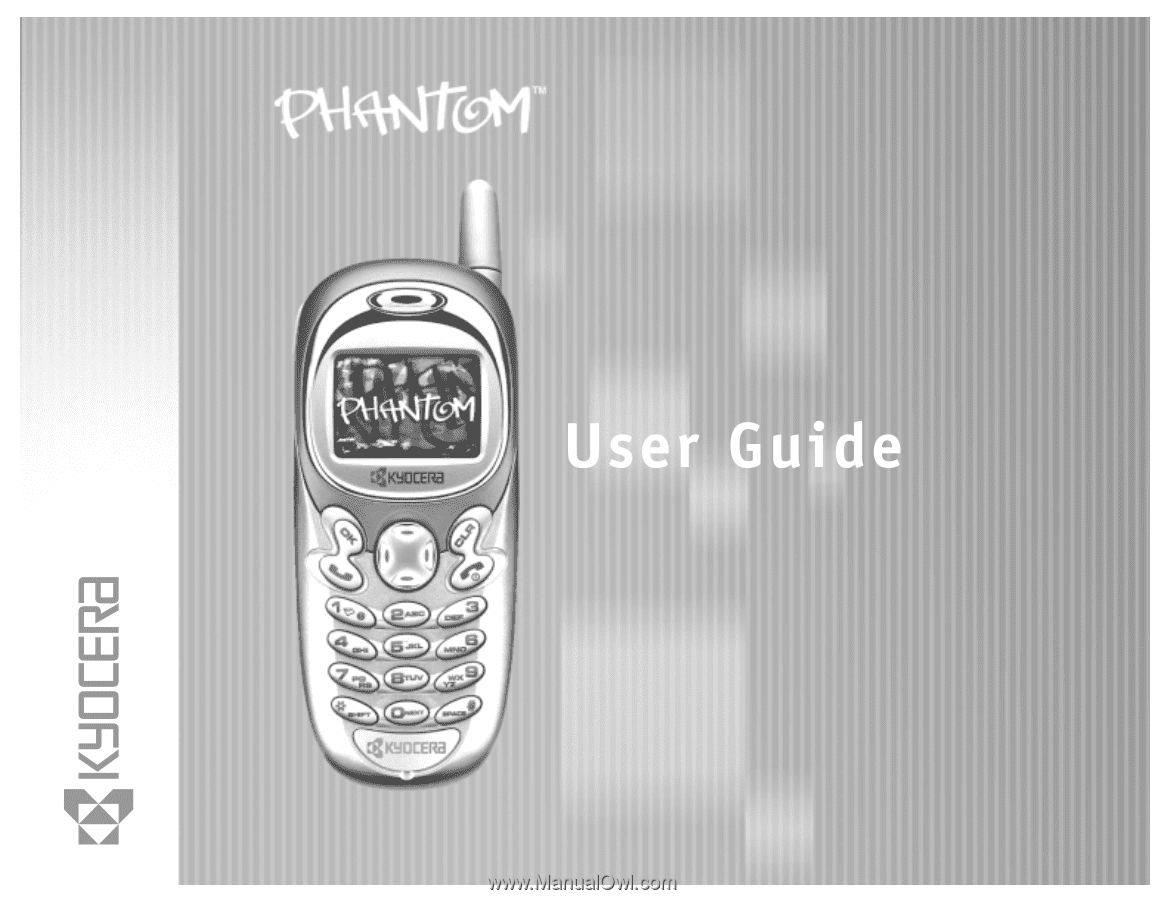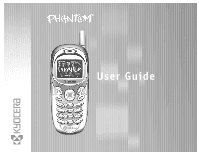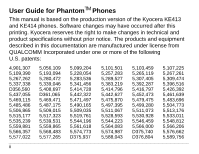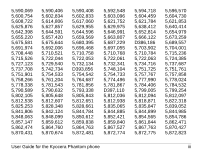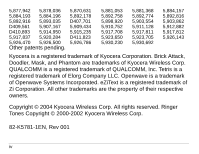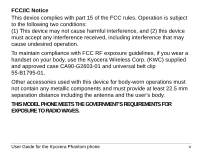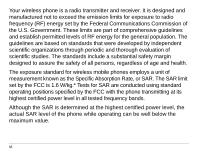Kyocera KE413 User Guide
Kyocera KE413 - Phantom Cell Phone Manual
 |
View all Kyocera KE413 manuals
Add to My Manuals
Save this manual to your list of manuals |
Kyocera KE413 manual content summary:
- Kyocera KE413 | User Guide - Page 1
- Kyocera KE413 | User Guide - Page 2
User Guide for PhantomTM Phones This manual is based on the production version of the Kyocera KE413 and KE414 phones. Software changes may have occurred after this printing. Kyocera reserves the right to make changes in technical and product specifications without prior notice. The products and - Kyocera KE413 | User Guide - Page 3
,761 5,757,858 5,778,024 5,784,532 5,799,254 5,812,097 5,822,318 5,839,052 5,844,985 5,854,786 5,862,471 5,870,427 5,872,823 User Guide for the Kyocera Phantom phone iii - Kyocera KE413 | User Guide - Page 4
5,930,692 5,884,157 5,892,816 5,903,862 5,912,882 5,917,812 5,926,143 Kyocera is a registered trademark of Kyocera Corporation. Brick Attack, Doodler, Mask, and Phantom are trademarks of Kyocera Wireless Corp. QUALCOMM is a registered trademark of QUALCOMM, Inc. Tetris is a registered trademark of - Kyocera KE413 | User Guide - Page 5
use the Kyocera Wireless Corp. (KWC) supplied and approved case CA90-G2603-01 and universal belt clip 55-B1795-01. Other accessories used with this antenna and the user's body. THIS MODEL PHONE MEETS THE GOVERNMENT'S REQUIREMENTS FOR EXPOSURE TO RADIO WAVES. User Guide for the Kyocera Phantom phone - Kyocera KE413 | User Guide - Page 6
SAR. The SAR limit set by the FCC is 1.6 W/kg.* Tests for SAR are conducted using standard operating positions specified by the FCC with the phone transmitting at its highest certified power level in all tested frequency bands. Although the SAR is determined at the highest certified power level, the - Kyocera KE413 | User Guide - Page 7
among phone models, depending upon availability of accessories and FCC requirements. The body-worn SAR values provided above were obtained by using Kyocera Wireless Corp. [KWC] supplied and approved case CA90-G2603-01 and universal belt clip 55-B1795-01). User Guide for the Kyocera Phantom phone - Kyocera KE413 | User Guide - Page 8
with the FCC RF emission guidelines. SAR information on this model phone is on file with the FCC and can be found under the Display Grant section http://www.fcc.gov/oet/fccid after searching on the FCC ID: Model: KE414 Model: KE413 FCC ID: OVFKWC-KE4X4 FCC ID: OVFKWC-KE4X3 Additional information - Kyocera KE413 | User Guide - Page 9
phone and battery. Air bags If you have an air bag, DO NOT place installed or portable phone equipment or other objects over the air bag or in the air bag deployment area. If equipment is not properly installed, you and your passengers risk serious injury. User Guide for the Kyocera Phantom phone - Kyocera KE413 | User Guide - Page 10
interfere with pacemakers. The phone should be kept at phone at least six inches (15 centimeters) away from your pacemaker when the phone is turned on. • Do not carry your phone taking place, turn off your phone immediately. Hearing aids-Some digital wireless phones may interfere with hearing aids. - Kyocera KE413 | User Guide - Page 11
to help you obtain this information. In health care facilities-Turn your phone off in health care facilities when instructed. Hospitals and health care facilities may be using equipment that is sensitive may be able to help you obtain this information. User Guide for the Kyocera Phantom phone xi - Kyocera KE413 | User Guide - Page 12
. Observe restrictions, and follow any regulations or rules. Potentially explosive atmospheres-Turn off your phone when you are in any area with a potentially explosive atmosphere. Obey all signs and instructions. Sparks in such areas could cause an explosion or fire, resulting in bodily injury or - Kyocera KE413 | User Guide - Page 13
screen seems frozen and the keypad does not respond to keypresses, reset the phone by completing the following steps: 1. Remove the battery door. 2. Remove and replace the battery. If the problem persists, return the phone to the dealer for service. User Guide for the Kyocera Phantom phone xiii - Kyocera KE413 | User Guide - Page 14
other phone accessories, visit www.kyocera-wireless.com/store. To order by phone, call (800) 349-4188 (U.S.A. only) or (858) 882-1410. Radio Frequency (RF) energy Your telephone is a radio transmitter and receiver. When it is on, it receives and sends out RF energy. Your service provider's network - Kyocera KE413 | User Guide - Page 15
complies with the Phase I and Phase II E911 Mandates issued by the FCC. Battery and charger specifications Charger Input CV90-60858-01 100-240VAC / 50/60Hz CV90-60859-1 120VAC / 60Hz Standard Battery: 3.6V / 900mAh Output 4.5V 1.5A 5.2V 400mA User Guide for the Kyocera Phantom phone xv - Kyocera KE413 | User Guide - Page 16
Corp. Customer Care Center in any of the following ways: • Web site: www.kyocera-wireless.com • Email: [email protected] Before requesting support, please try to reproduce and isolate the problem. When you contact the Customer Care Center, be ready to provide the following information - Kyocera KE413 | User Guide - Page 17
the phone with all accessories and packaging to the dealer for qualified service. Become a product evaluator To participate in the testing and evaluation of Kyocera Wireless Corp. products, including cellular or PCS phones, visit beta.kyocerawireless.com. User Guide for the Kyocera Phantom phone - Kyocera KE413 | User Guide - Page 18
093 453 037 Kyocera Wireless Corp. 10300 Campus Point Drive, San Diego, CA 92121 U.S.A. Visit us at www.kyocera-wireless.com To purchase accessories, visit www.kyocera-wireless.com/store xviii - Kyocera KE413 | User Guide - Page 19
User Guide for the Kyocera Phantom phone xix - Kyocera KE413 | User Guide - Page 20
1 Getting Started 1 Charging the battery 2 Replacing the mask 4 Using menus 7 2 Making and Answering Calls 11 Making a call 11 Calling emergency services 13 Speed dialing 18 Setting up voicemail 20 Silencing an incoming call 21 Locking the keypad 22 Understanding roaming 24 3 Entering - Kyocera KE413 | User Guide - Page 21
Data settings 79 Setting position location 81 7 Using Voice Recognition 83 Setting up voice dialing 83 Calling using voice tags 84 Using voice features with accessories 85 Training voice recognition 88 8 Using Tools 89 Scheduler 89 Alarm Clock 90 User Guide for the Kyocera Phantom phone - Kyocera KE413 | User Guide - Page 22
Tip Calculator 91 Calculator 92 Timer 93 Stopwatch 93 9 Fun & Games 94 Tetris 94 Brick Attack 96 Doodler 97 My Sounds 100 My Pictures 100 10 Connecting to the Internet 102 Using the Web Browser 102 Index 106 xxii Contents - Kyocera KE413 | User Guide - Page 23
phone and pull the battery door away. 3. Place the battery in the phone casing with the metal contacts toward the top of the phone. 4. Place the battery door notches in the openings near the bottom of the phone. 5. Press the circular latch until it clicks. User Guide for the Kyocera Phantom phone - Kyocera KE413 | User Guide - Page 24
, then plug the adapter into a wall outlet. The battery icon in the upper-right corner of the screen tells you whether the phone is: • Charging (the icon is animated) • Partially charged • fully charged Recharging the battery: You can safely recharge the battery at any time, even if it has a partial - Kyocera KE413 | User Guide - Page 25
signal. To set your phone to operate in a single mode, select Menu → Settings → Network → Digital or Analog. • Operating in digital mode when far away from a base station or cell site. • Using data cables or accessories, such as the Hands-free headset. User Guide for the Kyocera Phantom phone 3 - Kyocera KE413 | User Guide - Page 26
• Operating when no service is available, or service is available intermittently. • High earpiece and ringer volume settings. • Repeating sound, vibration, or lighted alerts. Replacing the mask Your Phantom phone has a removable mask. To remove the mask and replace it with a new one: 1. Place your - Kyocera KE413 | User Guide - Page 27
→ Phone Info. Press down to scroll through information. • Silence the ringer: Press , then to answer. • Silence all sounds: Select Menu → Settings → Silent Mode and select an option. • Lock the keypad: Press and hold . • Access your personal shortcut: Press up. User Guide for the Kyocera Phantom - Kyocera KE413 | User Guide - Page 28
key scrolls through lists and positions cursor. Also accesses shortcuts from the home screen. 6. Keypad for entering enter numbers, letters, or symbols. 7. * Shift key changes the text mode in text entry. 8. Antenna does not extend. 9. Clear key erases the last character in text entry, or returns - Kyocera KE413 | User Guide - Page 29
Tip Calculator Calculator Timer Stopwatch Phone Info Your Phone Number SW Version PRI Version ESN Technology SID Browser Name Browser Version Icon Key (Scroll down to view information.) * Not available on all phones. Check with your service provider. User Guide for the Kyocera Phantom phone 7 - Kyocera KE413 | User Guide - Page 30
a *To change the way the menus appear, select Menu → Settings → Display → Main Menu View, then select either Graphic or List and press . In this guide, an arrow → tells you to select an option from a menu. For example, Menu → Settings means select Menu, then select the Settings option. 8 Getting - Kyocera KE413 | User Guide - Page 31
receive calls. The phone is roaming outside of its home service area. You have a text message, voicemail, or page. (Blinking icon indicates an urgent message, voicemail, or page.) The battery is fully charged. The more black bars, the greater the charge. User Guide for the Kyocera Phantom phone 9 - Kyocera KE413 | User Guide - Page 32
-speed data service is available, but the phone is dormant. The phone is at the home screen. To access the menus, press . Keyguard is on. The keypad is locked. The phone is set to light up instead of ring. The phone is set to vibrate or to vibrate and then ring. Position location is set to Verizon - Kyocera KE413 | User Guide - Page 33
no bars, try to move to where the reception is better. 2. Enter the phone number. 3. Press . 4. Press to end the call. Redialing a number To redial the last number called, press prompting you to speak a name, press twice. If you see a message again. User Guide for the Kyocera Phantom phone 11 - Kyocera KE413 | User Guide - Page 34
's voice recognition feature, see "Calling using voice tags" on page 84. Answering a call When a call comes in, the phone rings, vibrates, or lights up, and a dancing phone icon appears. The phone number of the caller also appears if it is not restricted. If the number is stored in your Contacts - Kyocera KE413 | User Guide - Page 35
account is restricted. When you call, your phone enters Emergency mode. This enables the emergency service exclusive access to your phone to call you back, if necessary. To make or receive regular calls after dialing the code, you must exit this mode. User Guide for the Kyocera Phantom phone 13 - Kyocera KE413 | User Guide - Page 36
RF signals that interfere with air traffic control. You can, however, keep your Kyocera Phantom phone powered on if you set it to Airplane mode. In Airplane mode, your phone will not emit RF signals. You cannot make or receive regular phone calls, send text messages, or use the Web, but you can play - Kyocera KE413 | User Guide - Page 37
and press . - Enabled-Activate Airplane mode. - Disabled-Turn off Airplane Mode and return the phone to normal state. Dealing with missed calls When you have missed a call, "Missed" appears on . • If the caller left a voicemail message, select Call. User Guide for the Kyocera Phantom phone 15 - Kyocera KE413 | User Guide - Page 38
on the last 29 calls you made or received are stored in the Recent Calls list. You can get details on the caller's name and phone number, along with the time and length of the call. Icons indicate the types of calls in the list. Outgoing call Forwarded call Incoming call - Kyocera KE413 | User Guide - Page 39
code, if you plan to save the number as a contact. - Save New-Save the phone number as a contact. - Add to-Add the phone number to a saved contact. - View Contact-Show details on the contact if the caller's information is already in your Contacts directory. User Guide for the Kyocera Phantom phone - Kyocera KE413 | User Guide - Page 40
number has been classified as "secret," you must enter your four-digit lock code to view or edit it. For information on the lock code, see "Changing your lock code" on page 73. To classify a phone number as secret, see "Saving a contact entry" on page 33. Erasing recent calls 1. Select Menu → Recent - Kyocera KE413 | User Guide - Page 41
a phone number, press and hold the assigned speed dialing location for the phone number. If it is a two-digit number, press the first number, then press and hold the second. For example, if the speed dialing number is 15, press , then press and hold . User Guide for the Kyocera Phantom phone 19 - Kyocera KE413 | User Guide - Page 42
, even if your phone is in use or turned off. 1. From the home screen, press and hold . 2. Enter your passcode, which you obtain from your service providerK 3. Follow the system prompts to create a password and record a greeting. Note: If you are having trouble accessing your voicemail, contact - Kyocera KE413 | User Guide - Page 43
the prompts to retrieve the message. For specific information on getting voicemail messages, contact your service provider. If you see the symbol 1. Press to initiate a call to your voicemail adjust the earpiece volume during a call, press up or down. User Guide for the Kyocera Phantom phone 21 - Kyocera KE413 | User Guide - Page 44
the home screen, press left and hold. • To unlock the keypad, press in this order. Changing the keyguard setting 1. Select Menu → Settings → Keyguard. 2. Highlight an option. You can set the phone to lock the keypad immediately, or automatically if no key is pressed after 30 seconds, 1 minute - Kyocera KE413 | User Guide - Page 45
, the counters reset automatically. 3. To reset a timer, highlight Reset and press . Timing your calls You can set your phone to beep 10 seconds before each minute passes when you are on a call. • Select Menu → Settings → Sounds → Minute Alert → Enabled. User Guide for the Kyocera Phantom phone 23 - Kyocera KE413 | User Guide - Page 46
. You cannot receive voice calls while the phone is in data/fax mode. For more information, see "Data settings" on page 79. Making calls using roaming Controlling network roaming Depending on services available from your service provider, you may force the phone into either digital or analog mode. - Kyocera KE413 | User Guide - Page 47
tones when roaming service is acquired and three increasing tones when home area service is acquired again. - Any Change alerts you with three increasing tones if there is a change in roaming service or three decreasing tones if the phone loses service. User Guide for the Kyocera Phantom phone 25 - Kyocera KE413 | User Guide - Page 48
to warn you before you answer or place a call while roaming. • Select Menu → Settings → Convenience → Call Guard → Call prompt. The phone makes a distinctive ring to indicate an incoming call while you are roaming, and you must press to accept the call or to place a call while - Kyocera KE413 | User Guide - Page 49
) are indicated by icons. text capitalization text Text entry modes There are four text entry modes: Number mode Normal text mode Rapid text entry mode User Guide for the Kyocera Phanotom phone 27 - Kyocera KE413 | User Guide - Page 50
in depends on the task you are doing. For example, when entering a phone number, you're in number mode. When entering a name for a once for the first letter, twice for the second letter, and so on. If your phone is set to Spanish, French, or Portuguese, accented letters are available. 2. Wait for - Kyocera KE413 | User Guide - Page 51
press to enter the menu. 2. Select =Symbols. 3. Press down to view the list of symbols. 4. Press the number key corresponding to the symbol you want. User Guide for the Kyocera Phanotom phone 29 - Kyocera KE413 | User Guide - Page 52
every letter Capitalize first letter of every word (in a contact) or sentence (in a text message) If no icon appears, all letters will be in lower case. 30 Entering Letters, Numbers, and Symbols - Kyocera KE413 | User Guide - Page 53
icon for the setting you want appears. Quick reference to text entry This table gives general instructions for entering letters, numbers, and symbols. To... Do this... Enter a letter Use a character Press . Erase all characters Press and hold . User Guide for the Kyocera Phanotom phone 31 - Kyocera KE413 | User Guide - Page 54
Move the cursor Press up or down. right or left Change text entry Press and hold . modes Capitalize the next In letter mode, press . Choose . Capitalize every In mode, press . Choose . letter Capitalize the first In letter of each word mode, press . Choose . Highlight an option at the bottom - Kyocera KE413 | User Guide - Page 55
. Tip: Enter the area code with the phone number so that you can dial it from any service area. Note: To save a contact without entering a phone number, select Menu → Contacts → Add New, select an option, and skip to step 3. 2. Press to select Save New. User Guide for the Kyocera Phantom phone 33 - Kyocera KE413 | User Guide - Page 56
recognition (VR). For more information, see page 84. - Speed Dialing-Select a speed dialing location from the list. - Secret-Select Yes to lock the phone number. If a phone number is locked, you must enter your four-digit lock code (see page 73) to view or edit the number. 34 Storing Contacts - Kyocera KE413 | User Guide - Page 57
and the word "Saved" appear. Adding a code or extension When you save the phone number of an automated service, you may include a pause where your phone would stop dialing; for example, where you . 4. Enter the remaining numbers. 5. Select Save New. User Guide for the Kyocera Phantom phone 35 - Kyocera KE413 | User Guide - Page 58
number in a contact, press and hold to enter a "+". 2. Enter the local area code and phone number. If you save the phone number with a +, you should be able to call the contact from any country that supports "plus" dialing. Editing or erasing a contact To make changes to a contact, take these steps - Kyocera KE413 | User Guide - Page 59
to select Save. Editing a phone number 1. Select Menu → Contacts. 2. Select View All or Find Name=to=find the contact you want to edit. 3. Highlight the contact to edit and press . 4. Press down to highlight the phone number you want to edit and press . User Guide for the Kyocera Phantom phone 37 - Kyocera KE413 | User Guide - Page 60
to the phone number you selected. - View Number-See the phone number you pager, or fax. The type icon appears next to the phone number in the Contacts list. - Erase Number-Erase the name associated with the number. - Edit Number-Change the phone number. - Edit Voice Dial-Record a new voice dial - Kyocera KE413 | User Guide - Page 61
. - Prepend-Move the cursor to the beginning of the number so you can add the area code. - Exit-Exit without making changes. 6. Enter the new information and follow the prompts. 7. Press • Select Menu → Settings → Convenience → Frequent List=→ Enabled. User Guide for the Kyocera Phantom phone 39 - Kyocera KE413 | User Guide - Page 62
Searching the Contacts directory 1. Select Menu → Contacts. 2. Select a search method: - View All-List all saved contacts. - Find Name-Locate a specific name.=Enter part of the contact name, then select Find. - Speed Dial List, Voice Dial List, Business List, or Personal List-Select a contact from a - Kyocera KE413 | User Guide - Page 63
The following icons may appear next to information in your Contact entries. work home mobile pager fax email address street address Web page URL Note User Guide for the Kyocera Phantom phone 41 - Kyocera KE413 | User Guide - Page 64
available in your area. In addition, usage charges may apply to each message. For details, check with your service provider. Sending text messages You can only send text messages to phones that are capable of receiving them, or to email addresses. Writing a message To send a text message to a single - Kyocera KE413 | User Guide - Page 65
a space or comma after the first number. Then enter another recipient manually. Note: You can send a message to up to 10 contacts at service provider, you may be charged for more than one message if your message exceeds a certain number of characters. For User Guide for the Kyocera Phantom phone - Kyocera KE413 | User Guide - Page 66
select Send. Including pictures, sounds, and prewritten text Depending on the services available from your carrier, you may include smiley faces, graphics, and , created using Doodler, or downloaded to your phone. Press right or left to scroll through graphics and press to select - Kyocera KE413 | User Guide - Page 67
- Emoticons-Select a smiley face icon. If the recipient's phone does not support the same technology as your phone, the icons will appear to them in a more simplistic form. Tip: , press right to highlight Options and press . Then choose from the list: User Guide for the Kyocera Phantom phone 45 - Kyocera KE413 | User Guide - Page 68
- Insert-Enhance your message with sounds, graphics, smiley faces, prewritten text, or contact information (if available from your service provider). See options on page 44. - Add Address-Return to the "To" screen to add another recipient without losing the message text. Enter the new - Kyocera KE413 | User Guide - Page 69
text field. If you cannot send messages You may not be able to send or receive messages if your phone's memory is nearly full, or if digital service is not available at the time. To free up memory, erase old messages. See "Erasing messages" on page 55. User Guide for the Kyocera Phantom phone 47 - Kyocera KE413 | User Guide - Page 70
messages Characters Text entry field If you go over the character limit for a single message, the phone may automatically append an empty segment to your message to make space. Important: Your service provider will charge you for each message segment. 48 Sending and Receiving Text Messages - Kyocera KE413 | User Guide - Page 71
a message segment may be appended. If a segment is appended, a message will appear on the phone screen. Receiving incoming calls while creating messages • If you don't wish to answer the call, select Menu → Messages → Msg Settings → Save to Outbox. User Guide for the Kyocera Phantom phone 49 - Kyocera KE413 | User Guide - Page 72
message will be sent at the scheduled time. You cannot cancel delivery of the message. The message cannot be sent because service is not available. An alert appears on your phone if the message cannot be sent. The scheduled message has been sent and will be delivered as scheduled. You cannot cancel - Kyocera KE413 | User Guide - Page 73
screenÔPress . If you see the body of the message The body of an incoming message will appear on your home screen only if your phone is set to Direct View. You can choose to: • Ignore=the messageÔPress . User Guide for the Kyocera Phantom phone 51 - Kyocera KE413 | User Guide - Page 74
• Read the message. See "Reading the message" on page 53. Note: If you receive a new message while you are reading a message, the one you are reading will be replaced by the new one. You can find the older message in the InBox: Select Menu → Messages → InBox. If you see the symbol If the symbol is - Kyocera KE413 | User Guide - Page 75
you may vary. Check with your service provider. Note: Sounds embedded in text messages will not play if the phone is set to Silence All mode phone number or email address in your Contacts list. (This option is available if a vCard is included in the message.) User Guide for the Kyocera Phantom phone - Kyocera KE413 | User Guide - Page 76
or incorrectly formatted. • An appended message is missing. (For more about appended messages, see page 48.) Setting message alerts You can set your phone to alert you of incoming text messages or pages. For more information, see "Setting message alerts" on page 76. 54 Sending and Receiving Text - Kyocera KE413 | User Guide - Page 77
. It is a good idea to erase old messages, as messages take up memory in your phone. You have the option of erasing text messages and pages as you send or read them, erasing scheduled message from the OutBox, but you cannot cancel delivery of the message. User Guide for the Kyocera Phantom phone 55 - Kyocera KE413 | User Guide - Page 78
Erasing all messages 1. Select Menu → Messages → Erase Msgs. 2. Press up or down and press to select an option: - InBox erases all messages in your InBox. - OutBox erases all messages in your OutBox. - Saved Folder erases all messages in your Saved folder. - All Messages erases all text messages in - Kyocera KE413 | User Guide - Page 79
address, enter a space or comma after the first number or email address. (If you insert a saved contact or a number from the Recent List, the phone will insert the comma automatically.) Then press right twice, select Options, and choose from the options. User Guide for the Kyocera Phantom phone 57 - Kyocera KE413 | User Guide - Page 80
, such as "Please call me," which you can insert into the body of a text message. You can edit these messages and create new ones. Your phone will store up to 20 AutoText messages, with up to 100 characters per message. 1. Select Menu → Messages → Msg Settings → Edit AutoText. 2. To create a new pre - Kyocera KE413 | User Guide - Page 81
entry screens. 1. Select Menu → Messages → Msg Settings → Default Text. 2. Select Normal Alpha or Rapid Mode. For more information on text entry modes, see page 27. User Guide for the Kyocera Phantom phone 59 - Kyocera KE413 | User Guide - Page 82
Time Format Data Setup Edit AutoText Roam Ringer Contrast User Name Callback Number Earpiece Volume Voice Services Set Phone Line Msg Analog*** Accessories Minute Alert Voice Answer Location Pwr Backlight Display Security Convenience Headset Ring Backlighting Lock Phone Airplane - Kyocera KE413 | User Guide - Page 83
the phone to light up for the duration of the incoming call or other alert. appears. 3. Press to return to the home screen. Note: The phone will ring when it is attached to an external power source (such as a charger), even if all sounds have been silenced. User Guide for the Kyocera Phantom phone - Kyocera KE413 | User Guide - Page 84
, press right and hold. appears. Turning sounds back on To restore all sounds to the phone: • From the home screen, press right and hold. The or disappears. Choosing a different ringer Your Kyocera Phantom phone has 20 ringers you can from choose to use for incoming calls. 1. Select Menu → Settings - Kyocera KE413 | User Guide - Page 85
into your Kyocera Phantom phone using the Kyocera Phone Desktop software (sold separately). To purchase this software and other accessories, visit www.kyocera-wireless.com/store. You may be able to download ringers over-the-air. Check with your service provider for availability. User Guide for the - Kyocera KE413 | User Guide - Page 86
when the keys are pressed. Adjusting the earpiece volume To adjust the earpiece volume manually during a call, press to find a comfortable level. up or down Adjusting the volume and duration of the tones the phone makes when you press the keys. Select=Menu → Settings → Sounds and choose - Kyocera KE413 | User Guide - Page 87
your phone lists your entire contacts list when you press down. You can set the phone also to show a list of your most frequent contacts. 1. Select Menu → Settings → Convenience → Frequent List. 2. Select Enabled to include the list or Disabled to remove it. User Guide for the Kyocera Phantom phone - Kyocera KE413 | User Guide - Page 88
Select Menu → Settings → Display → Language. 2. Select a language, and press . Personalizing the screen Changing your banner The banner is the personal label for your phone. It appears on the home screen above the time and date. The banner can be up to 14 characters long. 1. Select Menu → Settings - Kyocera KE413 | User Guide - Page 89
option you want: Graphic List 2. Press to return to the home screen. The next time you press , you will see the menu view you selected. User Guide for the Kyocera Phantom phone 67 - Kyocera KE413 | User Guide - Page 90
Your screen lights up while you are in a call or when you press a key on the keypad. However, you can change when and how backlighting lights up. 1. Select Menu → Settings → keypress. (Note: These three settings drain the battery more quickly and reduce talk and standby times.) 68 Customizing Your - Kyocera KE413 | User Guide - Page 91
phone. Note: Power backlighting may not be available with some accessories. Check with your service provider. 1. Select Menu → Settings → Accessories → Pwr Backlight. 2. Select Always On to keep backlighting on. (The battery Press to select your option. User Guide for the Kyocera Phantom phone 69 - Kyocera KE413 | User Guide - Page 92
Caution: A small percentage of users may be photo sensitive to flashing lights. In rare cases, exposure to flashing lights, under certain circumstances, may produce seizures. While such an event is not known to occur with mobile phone use, and the Phantom phone has been designed to minimize the - Kyocera KE413 | User Guide - Page 93
not in use. This feature is available only on Phantom phones with a color screen display. 1. Select Menu → Settings → Display → Wallpaper. 2. Highlight a wallpaper design and press . 3. Press to return to the home screen and view the wallpaper you chose. User Guide for the Kyocera Phantom phone 71 - Kyocera KE413 | User Guide - Page 94
theme You can select a color theme to display on your phone. This feature is available only on phones with a color screen display. 1. Select Menu → Settings This section describes all the features involved in securing your phone and preventing access to personal information. All security features are - Kyocera KE413 | User Guide - Page 95
Select Menu → Settings → Security. 2. Enter your four-digit lock code. 3. Select Lock Phone. 4. Highlight an option: - Never-Does not lock the phone. - On power up-Locks the phone every time you turn it on. - Now-Locks the phone immediately. 5. Press . User Guide for the Kyocera Phantom phone 73 - Kyocera KE413 | User Guide - Page 96
1. From the home screen, press 2. Enter your four-digit lock code. to select Unlock. Designating emergency numbers The emergency numbers feature allows you to specify three personal phone numbers that can be called when the phone is locked. 1. Select Menu → Settings → Security. 2. Enter your four - Kyocera KE413 | User Guide - Page 97
calls You can restrict the calls that can be made from your phone to only those that have been saved in your Contacts Directory. 1. Select Menu → Settings → Security. 2. Enter your four-digit lock code. 3. Select Limit Calls. 4. Select Contacts Only. User Guide for the Kyocera Phantom phone 75 - Kyocera KE413 | User Guide - Page 98
directory. 1. Select Menu → Settings → Security. 2. Enter your four-digit lock code. 3. Select Erase Contacts. 4. Select Yes to erase all contacts. A message appears Beep, Tune1, Tune2, or Tune3-Set the phone to vibrate, beep, or play a tune once when a new message is received. 76 Customizing Your - Kyocera KE413 | User Guide - Page 99
your headset When a headset (sold separately) is attached to the phone, you can set alert sounds to originate from the headset. 1. Select Menu → Settings → Accessories → Headset Ring. 2. Select Out of headset to have alerts originate from the headset. User Guide for the Kyocera Phantom phone 77 - Kyocera KE413 | User Guide - Page 100
Network settings Switching between phone lines Your phone can have two service accounts, or phone lines, associated with it. Each phone line has its own phone number. When you are using one line, you cannot receive calls from the other. It would be as if the phone were "off" for that number. Your - Kyocera KE413 | User Guide - Page 101
data rate at which your phone connects to a laptop or PC, or at which it sends and receives over-the-air text messages. 1. Select Menu → Settings → Accessories data in areas where 1X service is available. Check with your service provider for details. User Guide for the Kyocera Phantom phone 79 - Kyocera KE413 | User Guide - Page 102
faxes, you must connect the phone to a laptop or PC and switch the phone from voice mode to data/fax mode. Note: To purchase a cable, contact your service provider, call (800) 349-4188 (U.S.A. only) or (858) 882-1410, or visit www.kyocera-wireless.com/store. 1. Connect the phone to the laptop or PC - Kyocera KE413 | User Guide - Page 103
. Note: This feature works only when your phone is in digital mode. You do not have the option of turning off the locator to emergency services. 1. Select Menu → Settings → Network → Location. 2. If you see a message prompt, press to continue. User Guide for the Kyocera Phantom phone 81 - Kyocera KE413 | User Guide - Page 104
when you call your 3-digit emergency code (911, 000, 111, etc.). - Location On=shares your position information with your service provider's network, in addition to emergency services. For information on emergency calls, see "Calling emergency services" on page 13. 82 Customizing Your Phone - Kyocera KE413 | User Guide - Page 105
RECOGNITION Voice recognition allows you to make and answer calls by speaking commands into the phone's microphone. Note: You cannot use voice recognition to end a call; you must press voice tag. - Add to existing-Add the voice tag to a saved contact. User Guide for the Kyocera Phantom phone 83 - Kyocera KE413 | User Guide - Page 106
the contact you want to edit, and press to select it. 3. Highlight the phone number and press . 4. Select Add Voice Dial, Edit Voice Dial, or Erase tag for the person you wish to call. 2. From the home screen, press . The phone responds: "Say a name." 3. Say the name of the person you want to call - Kyocera KE413 | User Guide - Page 107
-4188 (U.S.A. only) or (858 882-1410. Waking up the phone If your phone is connected to a Kyocera hands-free car kit or headset, you can use use a voice command to activate the phone to make a phone call. Voice Wake-up does not work with Keyguard active. User Guide for the Kyocera Phantom phone 85 - Kyocera KE413 | User Guide - Page 108
" on page 88. Answering the phone You can set the hands-free car kit to either (1) answer automatically or (2) ring until you press a key or answer using a voice command. Answering automatically To set it to answer automatically: • Select Menu → Settings → Accessories → Auto-Answer → After 5 secs - Kyocera KE413 | User Guide - Page 109
an incoming call, the phone responds: "Incoming call, answer?" or "Incoming roam call, answer?" If the caller is recognized as a saved contact entry, then the phone will say "Incoming call from (Name), answer?" • Say "Yes" or press any key except . User Guide for the Kyocera Phantom phone 87 - Kyocera KE413 | User Guide - Page 110
then returns to the home screen. Training voice recognition If your phone is having trouble recognizing your voice, you can train it with the commands "Yes," No," and "Wake up." 1. Select Menu → Settings → Voice Services. 2. Select Voice Training. 3. Read the message and press . 4. Select Train All - Kyocera KE413 | User Guide - Page 111
Start time, Duration, and Alarm. - Press up or down to select hour, minutes, and timing of alarm. - Press left or right to move between fields. User Guide for the Kyocera Phantom phone 89 - Kyocera KE413 | User Guide - Page 112
or to return to scheduler options. Alarm Clock Use the Alarm Clock to set an alert for a specific time. The alert occurs only if the phone is on. 1. Select Menu → Tools → Alarm Clock → Set. - Press up or down to select an hour and minutes. 90 Using Tools - Kyocera KE413 | User Guide - Page 113
Press left or right to switch between hours, minutes, and a.m./p.m. - Use the phone keypad to enter numbers. 2. Press to select Done and save the setting. 3. When the . 6. Enter the number of guests and press . The amount each guest pays is calculated. User Guide for the Kyocera Phantom phone 91 - Kyocera KE413 | User Guide - Page 114
Calculator Use the calculator for basic mathematical equations. 1. Select Menu → Tools → Calculator. 2. Use the keypad to enter numbers. 3. Press to select mathematical operations. = equal + add x multiply ÷ divide - subtract . decimal point C Clear all numbers entered and display a zero. - Kyocera KE413 | User Guide - Page 115
, press to silence it. Stopwatch 1. Select Menu → Tools → Stopwatch. 2. Select Start to have the stopwatch begin counting. 3. Select Stop to stop counting. 4. Select Reset to set the counter back to zero and begin counting again. Press when finished. User Guide for the Kyocera Phantom phone 93 - Kyocera KE413 | User Guide - Page 116
be available on your phone. Check with your service provider for availability. the phone is turned off or loses power. Tetris The goal of this game is to guide the falling Press to select Yes=at the prompt, "Turn off backlight to conserve battery?" 3. Select an option and press to select it. - New - Kyocera KE413 | User Guide - Page 117
made when you press keys. To silence keys, see "Silencing all sounds" on page 61.) Navigation:=Use the following keys to guide the blocks down the screen: To: Use: Rotate Counterclockwise Hard drop Move Left or left Rotate Clockwise , , or up User Guide for the Kyocera Phantom phone 95 - Kyocera KE413 | User Guide - Page 118
a paddle at the bottom of the screen. 1. Select Menu → Fun & Games → Brick Attack. 2. Press to select vÉë at the prompt, "Turn off backlight to conserve battery?" 3. Press to select New. - To pause the game, press , then press to Resume. - To move the paddle, press left or right. 4. To exit the game - Kyocera KE413 | User Guide - Page 119
are indicated by a white triangle). 3. Use keys 1-9 to move the cursor around the screen as indicated. Note: Press to bring the cursor back to center. User Guide for the Kyocera Phantom phone 97 - Kyocera KE413 | User Guide - Page 120
Using the Doodler tool kit To change between the tools in the toolkit, highlight Tools and press repeatedly to cycle through the options. draw black draw dark gray draw light gray move cursor eraser Tip: For a shortcut to the Move feature, press Modifying the doodle • To modify your doodle, press - Kyocera KE413 | User Guide - Page 121
doodle you were working on, select Menu → Fun & Games → Doodler → Resume Doodle. • To return to another saved doodle, select=Menu → Fun & Games → Doodler → My Pictures. User Guide for the Kyocera Phantom phone 99 - Kyocera KE413 | User Guide - Page 122
My Sounds Your phone contains preset sounds, which you can add to outgoing text messages. Check with your service provider for availability. To access entry screen. - Assign allows you to use the sound as a ringer on your phone. - Delete erases the sound from your My Sounds list. My Pictures The My - Kyocera KE413 | User Guide - Page 123
. - Delete erases the graphic from memory. The graphic is also erased from the Screen Saver menu. (You cannot delete predefined graphics that came with the phone.) - Exit returns you to the home screen. User Guide for the Kyocera Phantom phone 101 - Kyocera KE413 | User Guide - Page 124
10 CONNECTING TO THE INTERNET Using the Web Browser You can use your phone to browse the Internet if you have obtained phone Internet services from your service provider and if over-the-air Internet access is available in your area. Note: You cannot receive incoming calls while you are using the Web - Kyocera KE413 | User Guide - Page 125
is displayed. - Show URL displays the entire URL. - About Openwave displays information about your Web Browser version. - Encryption should not be used unless you are instructed to do so by your service provider. User Guide for the Kyocera Phantom phone 103 - Kyocera KE413 | User Guide - Page 126
Browser account. - Restart restarts the Web Browser. Searching for a Web site How you search for a Web site depends on your service provider. For more information, contact your service provider. Bookmarking a Web site 1. Go to the site you would like to bookmark. 2. Select Mark Site from the bottom - Kyocera KE413 | User Guide - Page 127
you want to exit the browser. - Both prompts you when you start the browser and exit the browser. - No Prompts does not use any prompts. User Guide for the Kyocera Phantom phone 105 - Kyocera KE413 | User Guide - Page 128
45, 46, 58 B backlighting, 69 banner, 66 battery, 1 blocking outgoing calls, 75 106 bookmarks, 104 directory, 33 contrast, 70 countdown timer, 93 D data/fax setup, 24, 80 digital mode, 9 Direct F faceplates (masks) purchasing, 5 replacing, 4 Fast Find, 40 fax mode, 80 finding a saved phone number - Kyocera KE413 | User Guide - Page 129
type, 34 O OutBox, 49 P phone book (Contacts directory), 33 phone numbers editing, 37 finding, 40 saving, 33 verifying your own, 5 phone, unlocking, 73 position location, 10, 81 prepend, 17, 39 R redialing a number, 11 resetting the phone, xiii ringers User Guide for the Kyocera Phantom phone 107 - Kyocera KE413 | User Guide - Page 130
, 64 roaming, 9 alerts, 25 controlling, 24 ringer, 26 S saved phone numbers editing, 37 finding, 40 Scheduler, 89 screen contrast, 70 screen icons 72 Timer, 93 timing calls, 23 Tip Calculator, 91 TTY/TDD, 81 U unlocking the phone, 74 V vibrate, 10, 61 Voice Answer, 86 voice dialing, 83 voicemail,