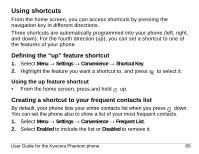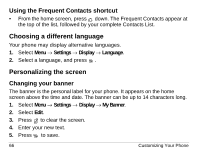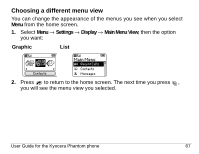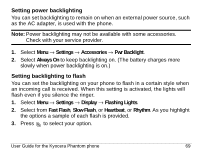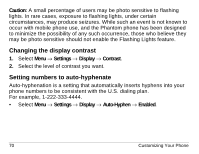Kyocera KE413 User Guide - Page 87
Using shortcuts
 |
View all Kyocera KE413 manuals
Add to My Manuals
Save this manual to your list of manuals |
Page 87 highlights
Using shortcuts From the home screen, you can access shortcuts by pressing the navigation key in different directions. Three shortcuts are automatically programmed into your phone (left, right, and down). For the fourth direction (up), you can set a shortcut to one of the features of your phone. Defining the "up" feature shortcut 1. Select Menu → Settings → Convenience → Shortcut Key. 2. Highlight the feature you want a shortcut to, and press to select it. Using the up feature shortcut • From the home screen, press and hold up. Creating a shortcut to your frequent contacts list By default, your phone lists your entire contacts list when you press down. You can set the phone also to show a list of your most frequent contacts. 1. Select Menu → Settings → Convenience → Frequent List. 2. Select Enabled to include the list or Disabled to remove it. User Guide for the Kyocera Phantom phone 65