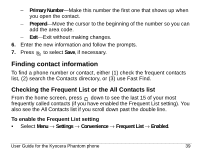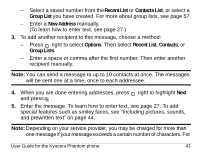Kyocera KE413 User Guide - Page 66
Including pictures, sounds, and prewritten text
 |
View all Kyocera KE413 manuals
Add to My Manuals
Save this manual to your list of manuals |
Page 66 highlights
more information, see "Understanding appended messages" on page 48. 6. When you have completed the message, press to select Send. Including pictures, sounds, and prewritten text Depending on the services available from your carrier, you may include smiley faces, graphics, and sound in your text messages. 1. Create a text message and enter addresses.(See page 42.) 2. Select Next to advance to the message text entry screen. 3. From the text entry screen, press right twice, select Options → Insert and select from the options: - My Sounds-Add a sound or melody. Highlight one from the list and press to select Insert. - My Pictures-Add a graphic you have received in a text message, created using Doodler, or downloaded to your phone. Press right or left to scroll through graphics and press to select InsertK 44 Sending and Receiving Text Messages