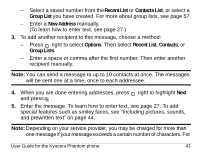Kyocera KE413 User Guide - Page 67
Setting sending options
 |
View all Kyocera KE413 manuals
Add to My Manuals
Save this manual to your list of manuals |
Page 67 highlights
- Emoticons-Select a smiley face icon. If the recipient's phone does not support the same technology as your phone, the icons will appear to them in a more simplistic form. Tip: Press and hold to cycle through emoticons while in the text entry screen. Highlight one and press to select=Insert. - AutoText-Select a prewritten message. Highlight one from the list and press to select Insert. (To edit or create new prewritten messages, see page 58.) - Contacts-Add information about a saved contact. Highlight the contact from the list and press to insert it. 4. When you have completed the message, you can send it immediately or set sending options. To send it immediately, press to select Send. To set sending options, see the following procedure. Setting sending options When you are ready to send a message, you have several options for how and when you want the message to be received. 1. Once you have completed the message, press right to highlight Options and press . Then choose from the list: User Guide for the Kyocera Phantom phone 45