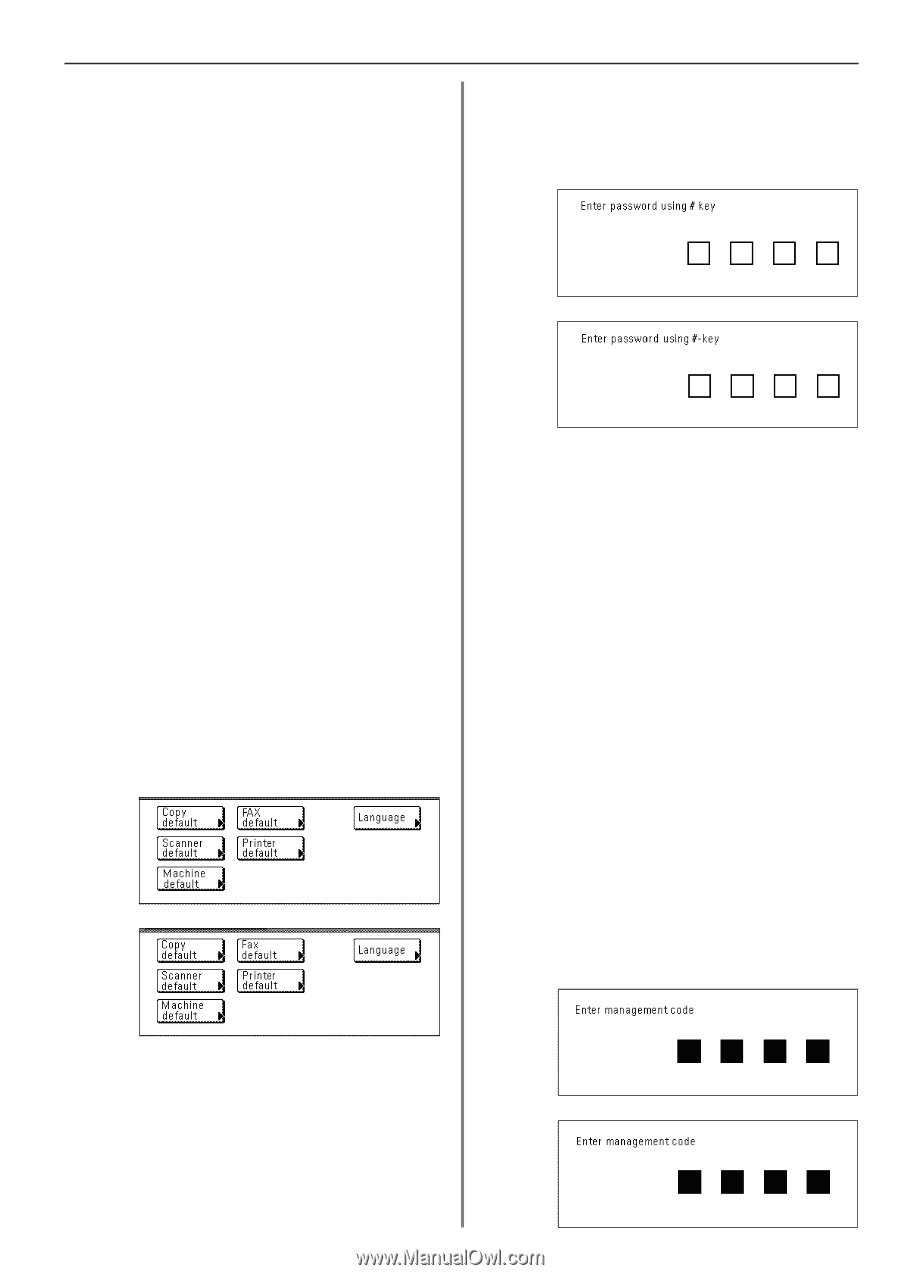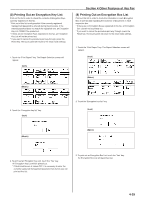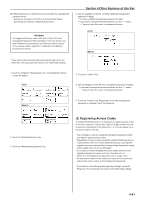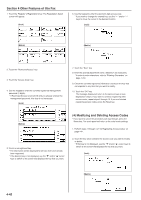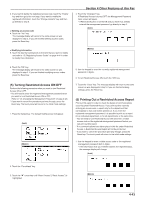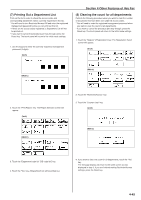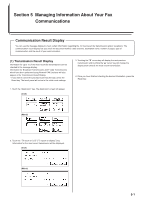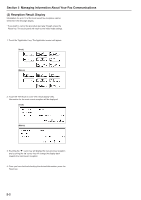Kyocera KM-3530 Fax System (F) Operation Guide - Page 106
Other Features of this Fax, Turning Restricted Access ON/OFF, Printing Out a Restricted
 |
View all Kyocera KM-3530 manuals
Add to My Manuals
Save this manual to your list of manuals |
Page 106 highlights
3. If you want to delete the registered access code, touch the "Delete" key and then go to the next step. If you want to modify the registered information, touch the "Change contents" key and then go directly to step 5. > Deleting an access code 4. Touch the "Yes" key. The message display will return to the same screen as was displayed in step 2. If you are finished deleting access codes, press the Reset key. > Modifying information 5. Touch the key that corresponds to the item that you want to modify and refer to "(3) Registering Access Codes" on page 4-41 in order to modify that information. Section 4 Other Features of this Fax 4. Touch the "Change #" key. If Restricted Access is turned OFF, the Management Password input screen will apear. * If Restricted Access is turned ON and you have thus already entered the management password, go directly to step 6. (Inch) (Metric) 6. Touch the "OK" key. The message display will return to the same screen as was displayed in step 2. If you are finished modifying access codes, press the Reset key. (5) Turning Restricted Access ON/OFF Perform the following procedure when you want to turn Restricted Access ON or OFF. * You will need to enter the registered management password when you want to turn Restricted Access ON or OFF. (Refer to "(2) Changing the Management Password" on page 4-40.) * If you want to cancel the procedure part way through, press the Reset key. The touch panel will return to the initial mode settings. 1. Press the Default key. The Default Setting screen will appear. (Inch) (Metric) 5. Use the keypad to enter the currently registered management password (4 digits). 6. To turn Restricted Access ON, touch the "ON" key. 7. Touch the "Close" key. The message display will return to the same screen as was displayed in step 3. If you are finished making settings, press the Reset key. (6) Printing Out a Restricted Access Report Print out this report in order to check the details of communications occurring under Restricted Access. If you print out this report by entering an access code, a report only for the department that corresponds to that code will be printed out. If you enter the registered management password, it is possible to print out a report for an individual department, or for all departments at the same time. * You will need to turn Restricted Access ON and enter a viable access code or the registered management password before you can print out this report. * If no communications have taken place in this fax under Restricted Access, a Restricted Access Report will not be printed out. * If you want to cancel the procedure part way through, press the Reset key. The touch panel will return to the initial mode settings. 1. Use the keypad to enter a viable access code or the registered management password (both 4 digits). * If the information that you entered matches the registered data, the message display will change. (Inch) 2. Touch the "Fax default" key. 3. Touch the "M" cursor key until "Restri. Access" ["Restr. Access"] is highlighted. (Metric) 4-43