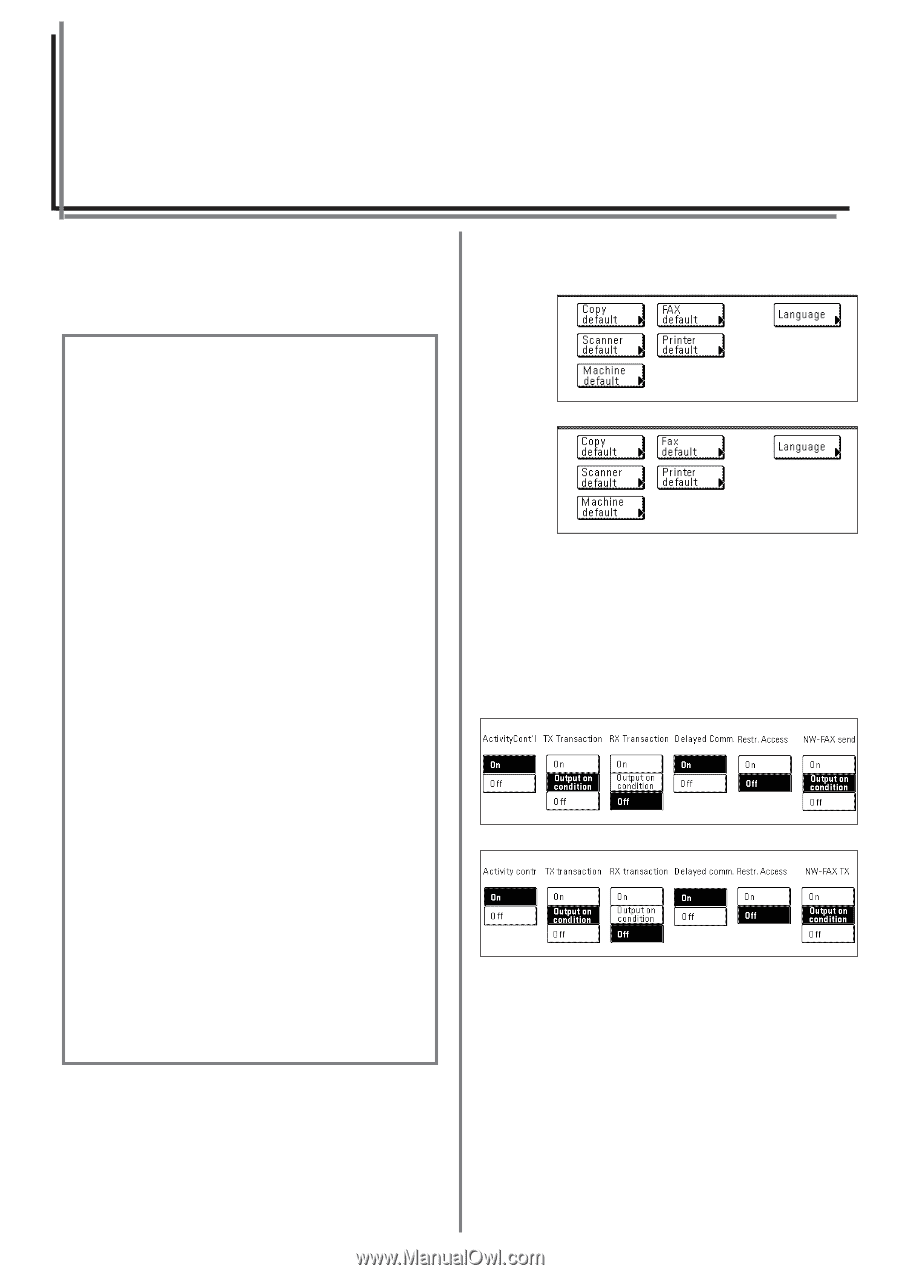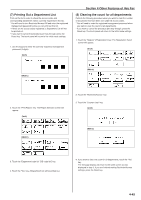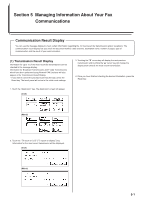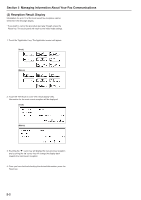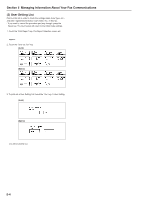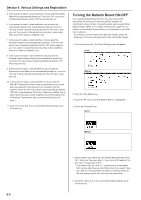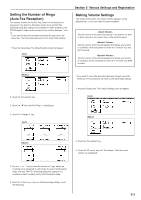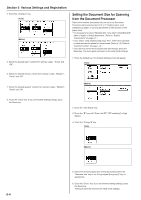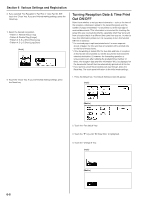Kyocera KM-3530 Fax System (F) Operation Guide - Page 113
Various Settings and Registration - network scanner
 |
View all Kyocera KM-3530 manuals
Add to My Manuals
Save this manual to your list of manuals |
Page 113 highlights
Section 6 Various Settings and Registration Section 6 Various Settings and Registration Turning Report Print Out ON/OFF Five different reports can be printed out for checking such points as whether a transmission or reception was accomplished correctly or not. You can also have each of these reports printed out automatically or turn OFF automatic print out of each report. Set this report to be printed out upon reaching a predetermined number of communications in order to check the details of those communications. Set this report to be printed out after each transmission to check whether the transmission was accomplished correctly or not. * Select "Output on condition" and then, it is possible to set this report to be printed out only under certain condition such as a communication error, a Broadcast Transmission, and a transmission that uses the timer . . Set this report to be printed out after each reception to check whether the reception was accomplished correctly or not. * Select "Output on condition" and then, it is possible to set this report to be printed out only under certain condition such as a communication error, a Polling Reception, an Encryption Reception and an F-Code Based Confidential Reception. Set this report to be printed out after each communication that uses the timer is scheduled to check the information related to that communication. Set this report to be printed out whenever Restricted Access is turned ON in order to check the details, listed by department, of all communications occurring under Restricted Access. When the optional Printer/Scanner Kit is installed on this fax machine, you can have this report attached to an e-mail message in order to check whether each Network FAX transmission was accomplished correctly or not. * Select "Output on condition" and then, it is possible to set this report to be printed out only under certain condition such as a communication error, a Broadcast Transmission, and a transmission that uses the timer. 1. Press the Default key. The Default Setting screen will appear. (Inch) (Metric) 2. Touch the "Fax default" key. 3. Touch the "M" cursor key until "Print Report" is highlighted. 4. Touch the "Change #" key. (Inch) (Metric) * If you want to cancel the procedure part way through, press the Reset key. The touch panel will return to the initial mode settings. 6-1