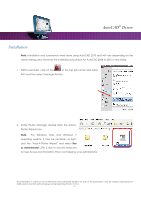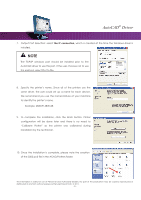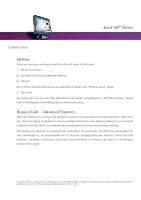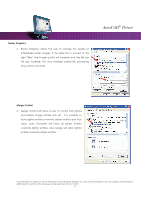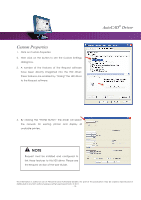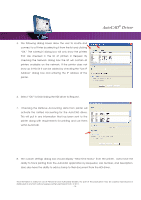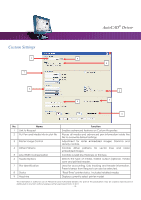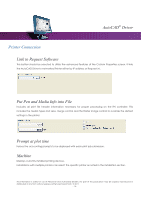Kyocera TASKalfa 2420w TASKalfa 2420w AutoCAD Driver Operation Guide - Page 11
Media, Graphics, Vector Graphics
 |
View all Kyocera TASKalfa 2420w manuals
Add to My Manuals
Save this manual to your list of manuals |
Page 11 highlights
AutoCAD® Driver Media 1. Click the "+" sign next to "Media". This will open up the Media Options and allows selection of the Media Source (which is "Roll') and Media Size. 2. Select your media size to suit your image. Graphics Vector Graphics 1. Click the "+" sign next to "Graphics". This will open up the Graphics options and allows Modification of Vector Graphics. Selection of the Color Depth (in this case "256 shades of gray") and the resolution. This information is solely for use of Personnel and Authorized Dealers. No part of this publication may be copied, reproduced or distributed in any form without express written permission from. ” 2011. - 11 -
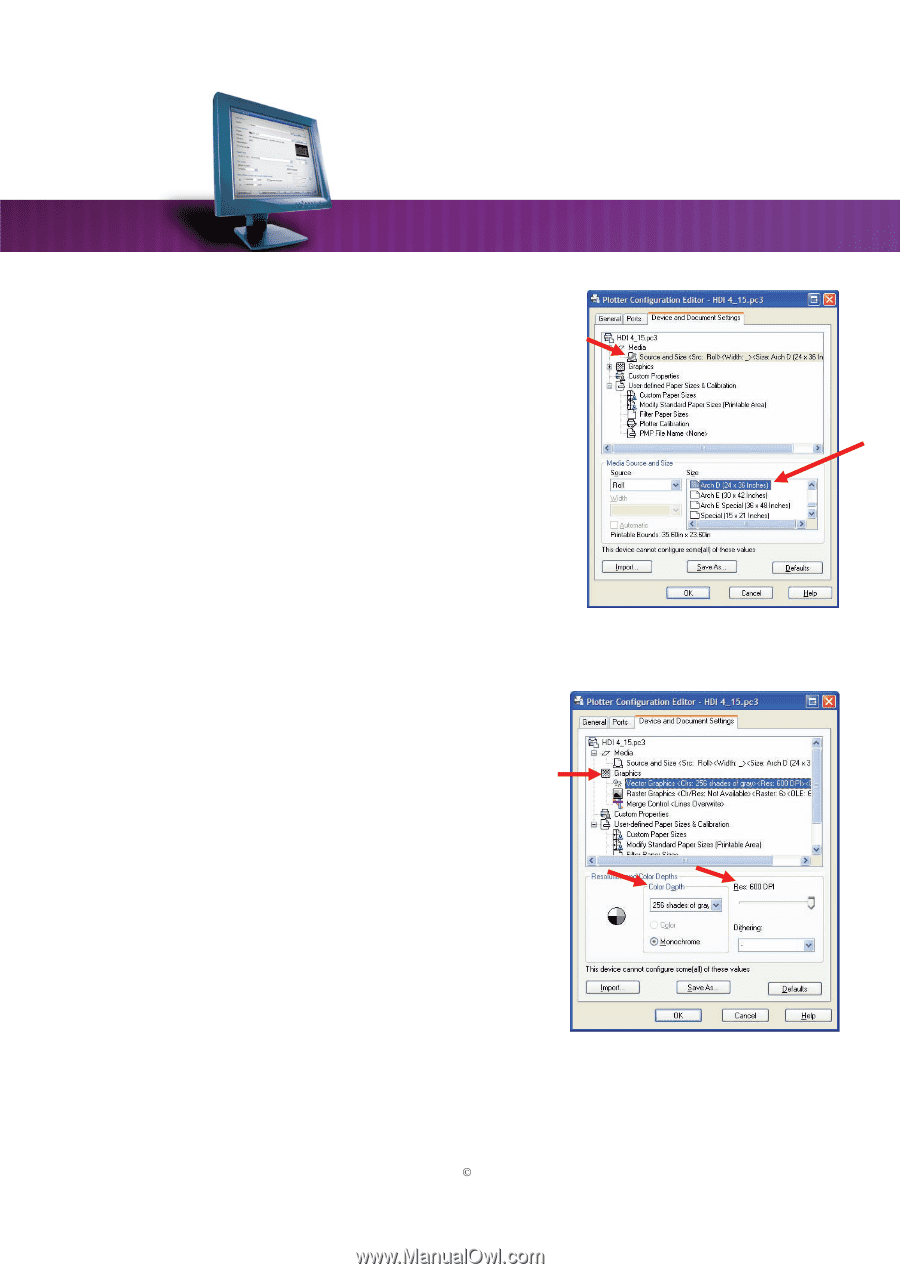
AutoCAD
®
Driver
This information is solely for use of Personnel and Authorized Dealers. No part of this publication may be copied, reproduced or
distributed in any form without express written permission from.
2011.
- 11 -
Media
1.
Click the “+” sign next to “Media”. This will open up the
Media Options and allows selection of the Media Source
(which is “Roll’) and Media Size.
2.
Select your media size to suit your image.
Graphics
Vector Graphics
1.
Click the “+” sign next to “Graphics”. This will open up the
Graphics options and allows Modification of Vector
Graphics. Selection of the Color Depth (in this case “256
shades of gray”) and the resolution.