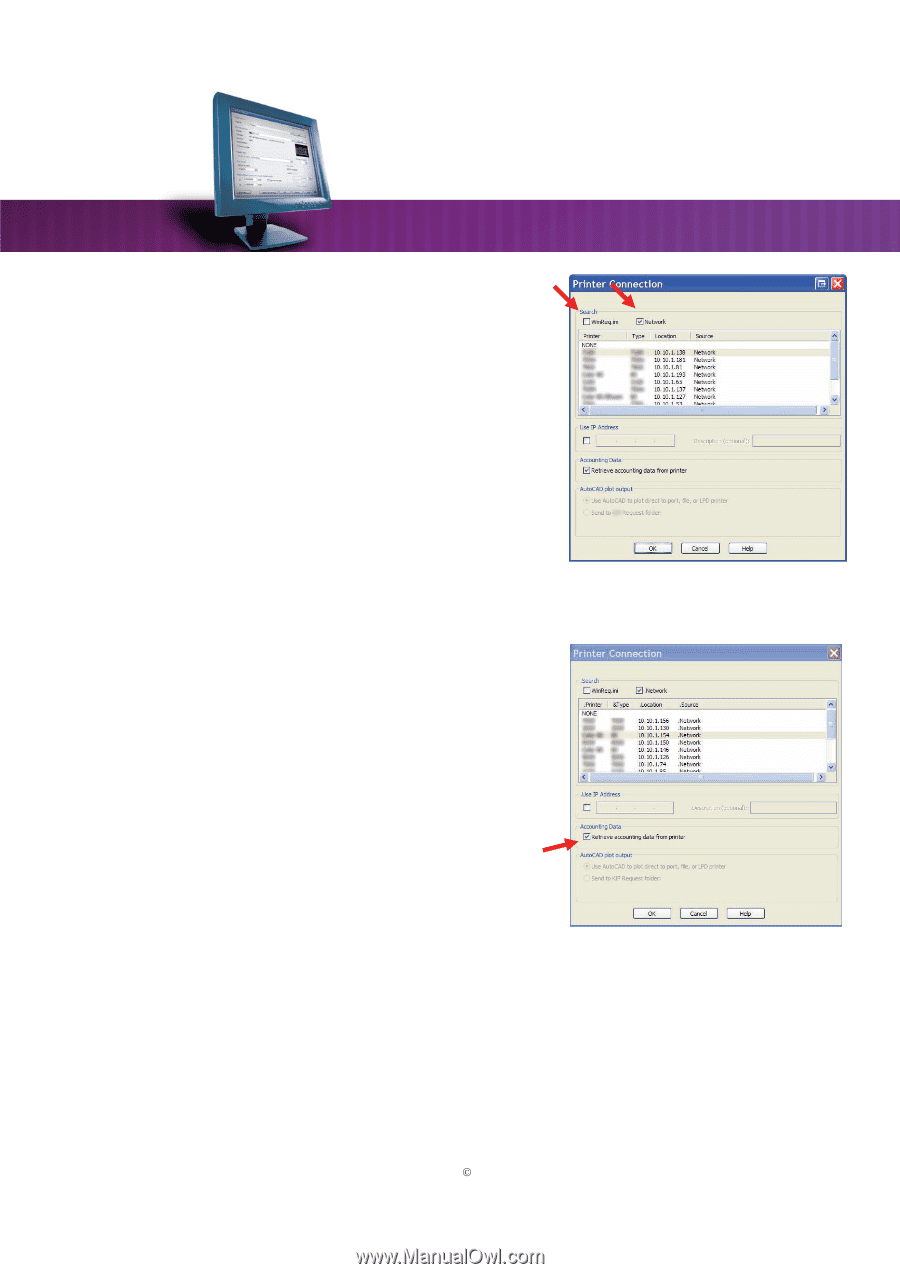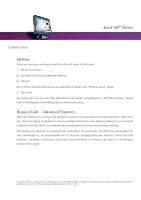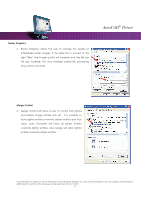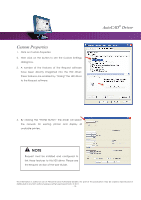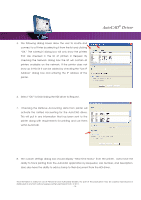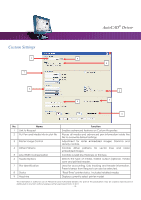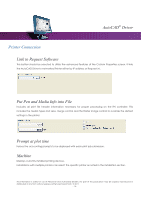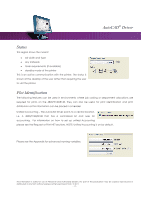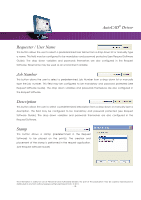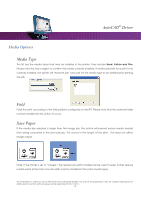Kyocera TASKalfa 2420w TASKalfa 2420w AutoCAD Driver Operation Guide - Page 14
activate the Unified Accounting for the AutoCAD driver.
 |
View all Kyocera TASKalfa 2420w manuals
Add to My Manuals
Save this manual to your list of manuals |
Page 14 highlights
5. The following dialog boxes allow the user to locate and connect to a Printer by selecting it from the list and clicking "OK." The winreq.ini dialog box will only show the printers that are checked in the list of printers in Request. By checking the Network dialog box the list will contain all printers available on the network. If the printer does not show up in this list it can be added by checking the "Use IP Address" dialog box and entering the IP address of the printer. AutoCAD® Driver 6. Select "OK" to finish linking the HDI driver to Request. 7. Checking the Retrieve Accounting data from printer will activate the Unified Accounting for the AutoCAD driver. This will pull in any information that has been sent to the printer along with requirements for printing and use them within AutoCAD. 8. The custom settings dialog box should display "Real Time Status" from the printer. Users have the ability to track printing from the AutoCAD application by Requester, Job Number, and Description. Users also have the ability to add a stamp to their document from the HDI driver. This information is solely for use of Personnel and Authorized Dealers. No part of this publication may be copied, reproduced or distributed in any form without express written permission from. ” 2011. - 14 -