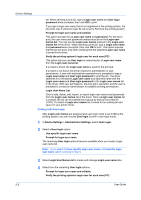Kyocera TASKalfa 500ci 500ci/400ci/300ci/250ci Printer Driver User Guide Rev 1 - Page 17
Changing the Default Driver Settings, Start, Devices and Printers, Control Panel, Printers
 |
View all Kyocera TASKalfa 500ci manuals
Add to My Manuals
Save this manual to your list of manuals |
Page 17 highlights
Installation Changing the Default Driver Settings Default driver settings apply to print jobs initiated from any application, but they are overwritten by setting changes made within each application. 1 Click Start and click Devices and Printers (Windows 7), or click Control Panel and double-click Printers (Windows Vista), or Printers and Faxes (Windows XP). 2 Right-click on your printing system icon. 3 Click Printing Preferences. 4 In the Printing Preferences dialog box, select the desired features in all tabs. 5 Click OK to save the settings. KX DRIVER 1-11

Installation
Changing the Default Driver Settings
Default driver settings apply to print jobs initiated from any application, but they
are overwritten by setting changes made within each application.
1
Click
Start
and click
Devices and Printers
(Windows 7), or click
Control Panel
and double-click
Printers
(Windows Vista), or
Printers and Faxes
(Windows
XP).
2
Right-click on your printing system icon.
3
Click
Printing Preferences
.
4
In the
Printing Preferences
dialog box, select the desired features in all tabs.
5
Click
OK
to save the settings.
KX DRIVER
1-11