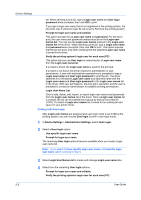Kyocera TASKalfa 500ci 500ci/400ci/300ci/250ci Printer Driver User Guide Rev 1 - Page 25
Send Application Name, Administrator Password, Setting the Administrator Password
 |
View all Kyocera TASKalfa 500ci manuals
Add to My Manuals
Save this manual to your list of manuals |
Page 25 highlights
Device Settings Send Application Name This option lets you send the application name with a print job, so that a different printing process is used for each application. Some third party print accounting programs use this information to calculate print totals based on application type. This option is unavailable when PDF is selected in the PDL Settings dialog box. To enable this feature, in Device Settings, click Administrator > Send Application name. Administrator Password You can set Password protect administrator settings in the Administrator Settings dialog box to prevent unauthorized changes in this dialog box. When selected, this setting prompts you to enter a password and confirm the password. This password protection blocks access to all Administrator Settings options. Setting the Administrator Password You can set a password to prevent unauthorized changes in the Administrator Settings dialog box. 1 In Device Settings > Administrator Settings, select Password protect administrator settings. 2 In the Password dialog box, enter a password, using at least 4 and no more than 16 characters. Reenter the password in Confirm password and click OK. Clearing the Administrator Password You can remove the administrator password. 1 In Device Settings, click Administrator. 2 In the Enter Password dialog box, type the password and click OK. 3 In the Administrator Settings dialog box, clear the Password protect administrator settings check box. 4 Click OK. Associate Profile with Application This option lets you set all printing from each installed application to use the same driver settings as defined in a profile. Before using this feature: A profile must be created in the Profiles dialog box, accessed from any Printing Preferences tab. An association must be created between a profile and an application in the Application Based Printing dialog box, accessed from the Profiles dialog box. To enable this feature, in Device Settings, click Administrator > Associate Profile with application. KX DRIVER 2-8