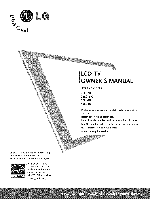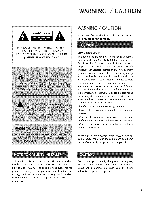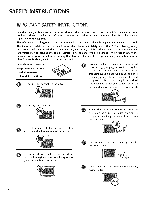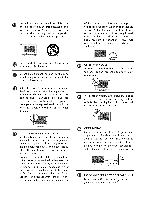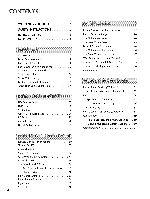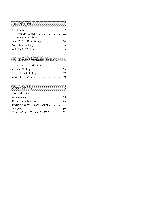LG 26LC7DC Owners Manual
LG 26LC7DC - LG - 26" LCD TV Manual
 |
UPC - 719192171763
View all LG 26LC7DC manuals
Add to My Manuals
Save this manual to your list of manuals |
LG 26LC7DC manual content summary:
- LG 26LC7DC | Owners Manual - Page 1
TV OWNER'S MANUAL LCD TV MODELS 26LC7D 26LC7DC 32LC4D 42LC4D Please read this manual carefully your set. Retain it for future Record model reference. and serial number of the set. number before operating See the [abel attached this information on the back cover and quote to your dealer service - LG 26LC7DC | Owners Manual - Page 2
ELECTRIC SHOCK DO NOT REMOVE COVER (OR BACK). NO USER SERVICEABLEPARTS INSIDE. REFERTO QUALIFIED SERVICE PERSONNEL. Class B digital This equipment device has been tested and found to comply with the limits for a Class B digital device, pursuant to Part 15 of the FCC Rules. These limits are designed - LG 26LC7DC | Owners Manual - Page 3
. Heed all warnings. Follow all instructions. prong are provided for your safety. If the provided Do not use this apparatus plug does not fit into your electrician for replacement of the obsolete outlet. Clean only with dry cloth. @ Protect the power cord from being walked on or pinched - LG 26LC7DC | Owners Manual - Page 4
Use only with the cart, stand, tripod, or table specified caution when by the manufacturer, moving the with the apparatus. combination bracket, or sold of the appliance, and have the cord replaced with an exact replacement part by an authorized servicer. Protect the power cord from physical or - LG 26LC7DC | Owners Manual - Page 5
ii!+_+ Accessories ...Front Panel Information ...Back Panel Information ...7 8 10 Back Cover for Wire Arrangement ...12 Attaching the TV to a Wall ...Stand Installation ...VESA Wall Mounting ...13 14 15 Manual Picture Adjustment ...- Color Tone - User Mode ... - EZ Picture - User Mode ...46 XD - LG 26LC7DC | Owners Manual - Page 6
Blocking ...Movie & TV Rating ... 67 69 69 70 !!Ii i iiiiiiiiiiiiii i i i i i i ii i i i i i i i i i i i i i i i i i i i i i i i i i i i i i i i i i i i i i i 73 75 76 Troubleshooting ...Maintenance ...Product Specifications ... Programming the Remote Control ...77 IR Codes ...80 External Control - LG 26LC7DC | Owners Manual - Page 7
TV LG's own special digital image generator, consisting of a full digital image processor, six different picture quality factors. main DIGITAL Manufactured under license from Dolby Laboratories. symbol are trademarks of "Dolby "and the doubie-D Doiby Laboratories. High-definition television - LG 26LC7DC | Owners Manual - Page 8
contact the dealer where you purchased User must use shielded compliance the product. cables (D-sub 15 pin cable) with ferrite cores to maintain standard signal interface for the product. O Z Owner's Manual CD Manual Remote Control, Batteries Power Cord Cable Management 75ohm Round Cable - LG 26LC7DC | Owners Manual - Page 9
, _D m _D Front Panel Controls (26 inches) © z (A,¥)Bu_ons (41,I_) Buttons Bu_on Bu_on Remote Control Sensor Power/Sta Illuminates nd by Indicator red in standby mode. blinks green and is displayed. When the TV is turned then illuminates on, the indicator green before the picture 8 - LG 26LC7DC | Owners Manual - Page 10
m Front Panel Controls (32/42 inches) _o © 7 (A,V)Buttons (_I,I_) Buttons Button Button Button Button Remote Control Sensor Power/Sta nd by Indicator llluminates red in standby mode. When the TV is turned on, the indicator then illuminates blinks green and green before the picture is - LG 26LC7DC | Owners Manual - Page 11
PREPARATION BACK PANELINFORMATION ,,,iHere shown may be somewhat different from your TV. -O m Back Connection Panel © z _@ _I 26/32 inches model 42 inches model 10 - LG 26LC7DC | Owners Manual - Page 12
SERVICE © z a component Power Cord Socket For operation with AC power. to operate the TV on DC AV OUT Connect a second TV or monitor. Caution: power. Connect IN over-the air signals to this jack. cable signals to this jack. DIGITAL AUDIO OUT Connect digital audio from various types of - LG 26LC7DC | Owners Manual - Page 13
may be somewhat different from your TV. _D m _D Connect the cables as necessary. To connect an additional equipment, see the EXTERNAL EQUIPMENT SETUP section. © z @ Install the CABLE MANAGEMENT as shown. CABLE MANAGEMENT Bundle the cables using the supplied TWISTER HOLDER. (This feature is - LG 26LC7DC | Owners Manual - Page 14
from the TV. © z Insert the TV brackets and bolts to tighten the product to the wall as shown in the picture. on Secure the wall brackets with the bolts (not provided as parts of the product, must purchase separately) the wall. Match the height of the bracket that is mounted on the wall to the - LG 26LC7DC | Owners Manual - Page 15
PREPARATION STAND INSTALLATION (onmy 26/32 _nchos LCD Tvmodems) Carefully place the product screen side down on product and a cushioned surface that will protect screen from damage. I"1'1 .-t © z Assemble the product shown. stand with the product as Securely install the 4 bolts provided. - LG 26LC7DC | Owners Manual - Page 16
VESA WALL MOUNTING This product There accepts a VESA-compliant mounting for attaching interface pad. (optional) -0 4 threaded inches holes are available the bracket. _o 26/32 42 inches 200 mm 600 mm m _o © z 100 mm 400 mm DESKTOP PEDESTALINSTALLATION For proper ventilation, allow a - LG 26LC7DC | Owners Manual - Page 17
antenna. 2. Cable Cable TV Wall Jack I RF Coaxial Wire (75 ohm) i iiiiiiiiiiiiiii_i_i!iiiiiiiiiiiiiiiiiiiiiiiiiiiiii_i!_!!_!!i_ n enna 01_ If the antenna 01_ If the antenna _L UHF VHF To improve the picture quality in a poor signal area, please purchase a signal amplifier and install properly - LG 26LC7DC | Owners Manual - Page 18
equipment This part of EXTERNAL damage, never plug in any power cords until you have finished connecting EQUIPMENT SETUP mainly use picture for the 42 inches models. all equipment. HD RECEIVERSETUP This TV can receive Digital do receive digital below. Over-the-air/Cable set-top signals without box - LG 26LC7DC | Owners Manual - Page 19
1 IN 2 jack on the set. z m No separated audio connection HDMI supports is necessary. _D c both audio and video. m z m 2. How to use Turn on the digital set-top box. set-top box.) (Refer to the owner's manual for the digital c -O Select HDMI 1/DVI or HDMI2 input source by using the INPUT - LG 26LC7DC | Owners Manual - Page 20
on the set. Connect the audio output of the digital set-top box to the AUDIO IN (RGB/DVI) jack on the set. 2. How to use 01_ Turn on the digital 01_ Select HDMI 1/DVI set-top box. (Refer to the owner's manual for the digital button set-top box.) input source by using the - LG 26LC7DC | Owners Manual - Page 21
How to use 01_ Turn on the DVD playen insert a DVD. 01_ Select Component 1 input source by using the INPUT button on the remote control. 01_ If connected Component to COMPONENT 2 input source. instructions. IN 2 inpuL select c -0 01_ Refer to the DVD player's manual for operating Component Input - LG 26LC7DC | Owners Manual - Page 22
DVD to the IN 2 jack on the set. No separated HDMI supports audio connection is necessary. both audio and video. 2. How to use 01_ Select HDMI1/DVI the INPUT button or HDMI2 input source with using on the remote control. instructions. im,f_ Refer to the DVD player's manual for operating 21 - LG 26LC7DC | Owners Manual - Page 23
the 4:5 picture noise (interference), format leave an adequate distance between the VCR and TV. is used; the fixed images on the sides of the screen may remain visible on the is common bearing to all manufactures this phenomenon. and in consequence the manufactures warranty screen. This phenomenon - LG 26LC7DC | Owners Manual - Page 24
jacks between TV and Left m VCR. Match the jack colors (Video = yellow, Audio = white, and Audio Right = red) x m 2. How to use 01_ Insert a video tape into the VCR and press PLAY on the VCR. (Refer to the VCR owner's manual.) 01_ Select AV1 input source by using the INPUT the remote control - LG 26LC7DC | Owners Manual - Page 25
Connect m Video Game Set AUDIO/VIDEO jacks the x m between TV and external equipment. Match the jack colors. (Video = yellow, to use 01_ Select AV2 input source by using the INPUT button on the remote control. 01_ If connected input source. 01_ Operate the corresponding external equipment. - LG 26LC7DC | Owners Manual - Page 26
) the PC audio output jack on the set. to the AUDIO IN m z p.- m c m z 2. How to use 01_ Turn on the PC and the TV. 01_ Select RGB-PC input source by using the INPUT on the remote control. button m c When connecting I. How to connect HDMI to DVI cable Connect the DVI output of the - LG 26LC7DC | Owners Manual - Page 27
EXTERNALEQUIPMENT SETUP m X m z m x:) C m z m C Supported Display Specifications mode RGB-PC, HDMI1/DVI-PC 31.469 31.469 31.469 3Z879 48.363 4Z776 47.720 4Z130 70.08 70.08 59.94 60.31 60.00 59.87 59.799 59.65 26 - LG 26LC7DC | Owners Manual - Page 28
to a PC output, select input, m the RGB-PC as the main input mode. When HDMI/DVl connect this function is used. After connecting screen allows you select resolution of XGA/WXGA. Position This function is to adjust picture to left/right and up/down as you prefer. This function is to minimize - LG 26LC7DC | Owners Manual - Page 29
SETUP AV OUT SETUP The TV has a speda[ signal output capability which allows you to hook up the second TV or monitor. 1. How to connect m x m Connect jacks. the second TV or monitor to the TV's AV OUT z See the Operating m Manual of the second TV or monitor _D c for further details - LG 26LC7DC | Owners Manual - Page 30
Audio (Optical) _D z cable to the rT1 Connect digital the other end of the optical audio (optical) input on the audio equipment. XD c Set the "TV Speaker option - Off" in the AUDIO rT1 z rT1 menu. (_ p.55). See the external audio equipment instruction manual for operation. c @ 29 - LG 26LC7DC | Owners Manual - Page 31
HING TV / CHANNEL CONTROL REMOTE CONTROL FUNCTIONS When using the remote control, aim it at the remote control sensor on the TV. POWER Turns your TV or any other programmed equipment on or off, depending on mode. TV INPUT In AV 1-2, Component 1-2, RGB-PC, HDMI1/DVI, and HDMI2 input sources, screen - LG 26LC7DC | Owners Manual - Page 32
. CC Select a closed caption. _ p.59 (_ln DTV/CADTV MENU Displays the main menu. SAP _ Analog mode: Selects MTS sound (Mono, Stereo, or a SAP) _ p.56 o DTV mode: Changes the audio language. mode _ p.60) N © Z © TIMER Select the amount of time before your TV turns off automatically. _ p.65 31 - LG 26LC7DC | Owners Manual - Page 33
TV / CHANNEL CONTROL TURNING ON TV First, connect power cord correctly. At this moment, the TV switches to standby mode. 01_ In standby mode to turn TV on, press the _/I Number (0~9) button on the remote control. , INPUT, CH (+ or -) CH (+ or -), button on the TV or press the POWER, INPUT, TV - LG 26LC7DC | Owners Manual - Page 34
ON-SCREEN MENUS SELECTION Your TV's OSD (On Screen Display) may differ slightly from what is shown in this manual. Press the MENU button and then use • or • button to select the each menu. Press the • button and then use • • _1 • button to display the - LG 26LC7DC | Owners Manual - Page 35
WATCHING TV / CHANNEL CONTROL CHANNELSEARCH Auto Scan (EZ Scan) Automatically or again after any Antenna/Cable changes. A password is required to gain access to EZ Scan menu if on. the Lock System is turned N z Press the MENU < N I > z z fT1 button and then use • menu. or • button to select the - LG 26LC7DC | Owners Manual - Page 36
if the Lock System is turned N z Press the MENU button and then use • or • button < N I > z z fT1 to select the SETUP menu. Press the • button and then use • or • select Manual Scan. button to @ Press the • button and then use • or • button to select TV, DTV, CATV, and CADTV. N © Z © @ Press - LG 26LC7DC | Owners Manual - Page 37
of the screen. You can create your on the remote own Favorite List. Use the FAV button is highlighted will now see a screen filled with channel numbers and a preview picture. @ @ Use • • _1 • button to select a channel TV viewing or press MENU button to return to the previous menu. @@ 36 - LG 26LC7DC | Owners Manual - Page 38
This feature and indicates digital displays whether the DTV signal levels being received you need to adjust your picture degradation. when the input antenna or The higher the signal strength, the less cable input. likely you are to experience DTV Signal: This function signal is DTV or CADTV - LG 26LC7DC | Owners Manual - Page 39
/ CHANNEL CONTROL INPUT SOURCESELECTION Changes TV, cable connected the picture source so you can watch other your off-air are TV, VCR, DVD, or any to your TV. devices that N "lz Press the MENU < N I > z z fT1 button and then use • menu. or • button to select the SETUP Press the • select Input - LG 26LC7DC | Owners Manual - Page 40
the source: AV 1, AV2, Component1, or HDMI2. N © Z © HDMI1/DVI Press the _1 or • button to select the label. Press EXIT MENU button to return to TV viewing or press button to return to the previous menu. @@@ 39 - LG 26LC7DC | Owners Manual - Page 41
DVI IN 1 or HDMI IN 2 terminal (HDMI output) of the of the TV to the rear terminal After connecting Simplink device with the HDMI cable. the HDMI simplink function in the above method, connect the DIGITAL AUDIO OUT OPTICAL on the back of the TV to the DIGITAL AUDIO OUT terminal on the back of the - LG 26LC7DC | Owners Manual - Page 42
for play, stop, chapter skip. all connected devices are turned off. pause, fast reverse, fast forward, Power _Switch off all devices: When you power offTV, audio-out: Offers an easy way to switch audio-out. to TV through HDMI cable but does not support SimpLink, does not should be used. z C_ - LG 26LC7DC | Owners Manual - Page 43
SIZE (ASPECT RATIO) CONTROL This feature allows an analog picture with a 4:3 aspect ratio is displayed When you receive an analog picture need to specify how the picture with a 4:3 aspect ratio on your is to be displayed. ratio. on your TV. 16:9 TV, you RGB-PC/DVI-PC input source use 4:3 or - LG 26LC7DC | Owners Manual - Page 44
without 1 when you want to view the any alteration. portions However, the of the picture will be 16:9 Adjust the picture horizontally, portion to fill the entire screen. in a Jinear pro- Choose picture cropped. top and bottom -O I ...i Horizon The screen size is, more enlarged at both sides - LG 26LC7DC | Owners Manual - Page 45
are preset for the adjusts the TV for the best picture value in the EZ Picture appearance. Select menu based on the program quality at the factory modes and are not adjustable. adjust In the User1 the contrast, and User2 brightness, only, user can directly tint. color, sharpness, "0 N C _o - LG 26LC7DC | Owners Manual - Page 46
Color button and then use • or • button to N 0 Z _D Temperature. 0 @ Press the • button and then use • or • button to select either Cool, Medium, Warm or User. Press EXIT MENU button to return to TV viewing or press button to return to the previous menu. @0 45 - LG 26LC7DC | Owners Manual - Page 47
User 1 or User 2. or • button to Press the • the desired Color, button and then use • picture option Tint, or Back or • button to select Brightness, (Contrast, Light). Sharpness, @0 Back Light-This is the function for some LCD TV models. To control brightness the brightness of LCD panel - LG 26LC7DC | Owners Manual - Page 48
Color button and then use • or • button to O z _D Temperature. O @ Press the • select User. button and then use • or • button to Press the • button and then use • or Blue. or . Press EXIT MENU button to return to TV viewing or press button to return to the previous menu. @ @ 47 - LG 26LC7DC | Owners Manual - Page 49
selecting time), unique picture improving an advanced technology digital siga real HD source through algorithm. EZ Picture options (Daylight, Normal and XD is automatically changed to Auto. When selecting EZ Picture options can choose the Auto / Manual. (User I and User 2), you When selecting - LG 26LC7DC | Owners Manual - Page 50
ADVANCED - CINEMA 3:2 PULL DOWN MODE Set up the TV for the best picture movies. appearance for viewing When you operate Cinema 3:2 Mode (3:2 Pull-Down Mode or Cinema Correction Mode), the TV will adjust 24 fps video from movies to 30 fps video for display. This feature operates 480i mode. only in - LG 26LC7DC | Owners Manual - Page 51
• button to select Low or High. 0_ Low The screen gets darker. ol_ High The screen gets brighter. @@@ Press EXIT MENU button to return to TV viewing or press button to return to the previous menu. sO - LG 26LC7DC | Owners Manual - Page 52
PICTURERESET Use to quickly original factory reset all the Video preset values. menu options to their "O Press the MENU button and then use • to select the VIDEO menu. or • button N C m Press the • select Video button Reset and then use • or • button to N © Z © @ Press the • button to - LG 26LC7DC | Owners Manual - Page 53
lets you enjoy the best sound without any special options because the TV sets the appropriate content. and Theater are preset for good sound , to select the appropriTheater, and User ate sound setup as below : (your own settings). Press EXIT z c l'rl button to return to TV viewing. N 0 Z .-I 0 - LG 26LC7DC | Owners Manual - Page 54
and then use • select EZ Sound. or • button to 0 Press the • select User. button and then use • or • button to Press the • select Front button and c l'rl N 0 Z .-I 0 0 Press EXIT button to return to TV viewing or press MENU button to return to the previous menu. SRS TruSurround Takes - LG 26LC7DC | Owners Manual - Page 55
• select Balance. or • button to @ Press the • button and then use _1 or • button to make appropriate adjustments. N 0 Z .-I 0 Press EXIT MENU button to return to TV viewing or press button to return to the previous menu. @ @ 54 - LG 26LC7DC | Owners Manual - Page 56
SPEAKERSON/OFF SETUP Turn the TV speakers Feature turns off if using external audio equipment. the TV Speakers option On or Off. Press the MENU button and then use • to select the AUDIO menu. or • button @ Press the • button and then use • or • button to 0 c z select TV Speaker. @ Press the - LG 26LC7DC | Owners Manual - Page 57
be received Use the SAP button to select your desired MTS mode in analog signal. Each time you press the SAP button, Stereo, 0 c z or SAP appear in turn. signal, select Mono, 01_ If other languages available on the digital them with the SAP button. z c l'rl Press EXIT button to save and return - LG 26LC7DC | Owners Manual - Page 58
provided languages may be available station. mode. if a digital signal is by the broadcasting operates This feature only in DTV/ English, Spanish, or French. button to z c l'rl Press EXIT MENU button to return to TV viewing or press N 0 Z .-I 0 button to return to the previous menu. @@ 57 - LG 26LC7DC | Owners Manual - Page 59
your desired language. From this point on, the on-screen in the selected language. menus will be shown N 0 Z .-I 0 O Press the EXIT button to return to TV viewing or press MENU to return to the previous menu. @@ 58 - LG 26LC7DC | Owners Manual - Page 60
data service, generally Caption/Text, for both digital if provided related. would be available by the broadcaster, and analog channels on the Antenna/Cable. to memorize the caption/text the power off. option must be disabled. mode which This TV is programmed was last set when you turn - LG 26LC7DC | Owners Manual - Page 61
in. System Captions Captions you want the DTV/CADTV Other Languages can be chosen for digital they are included on the program. sources only if Press the MENU button and then N 0 Z .-I 0 Press EXIT MENU button to return to TV viewing or press button to return to the previous menu. O0 6O - LG 26LC7DC | Owners Manual - Page 62
Bg (Background) Bg (Background) the background Edge Type : Select an edge type. Edge Color : Select a color for the edges. Press EXIT button to return to TV viewing or press MENU button to return to the previous menu. 61 - LG 26LC7DC | Owners Manual - Page 63
digital channel signal from a digital channel signal. for the includes information station. current time provided by the broadcasting if the current Set the clock manually observes Daylight Press EXIT MENU button to return to TV viewing or press button to return to the previous menu. 62 - LG 26LC7DC | Owners Manual - Page 64
TIME button menu. and then use • or • button Press the • button and then use • select Manual Clock. or • button to r_ @ Press the • select either button • and then use _1 or , z c_ Press EXIT MENU button to return to TV viewing or press button to return to the previous menu. @0 63 - LG 26LC7DC | Owners Manual - Page 65
be in standby mode for the On-Timer to work. If you do not press any button within 2 hours after the TV turns on with the On Timer function, the TV will automatically revert to standby mode. Press the MENU to select the TIME button and then use • menu. or • button Press the - LG 26LC7DC | Owners Manual - Page 66
m screen, press the ENTER button. The timer begins to count down from the number of minutes selected. z To check the remaining minutes before the TV turns off, press the TIMER button once. To cancel the Sleep Timer, press the TIMER edly to select Off. button repeat- 0_Youcan also set up the - LG 26LC7DC | Owners Manual - Page 67
TIME SETTING AUTO SHUT-OFFSETTING If set to on and there automatically is no input signal, the TV turns off after 10 minutes. Press the MENU button and then use • to select the TIME menu. or • button Press the • select Auto m m button Off. and - LG 26LC7DC | Owners Manual - Page 68
3. Enable the lock to be blocked. V-Chip rating and categories Rating guidelines are provided by broadcasting stations. Most television programs and television movies can be blocked by TV Rating and/or Individual Categories. Movies that have been shown at the theaters or direct-to-video movies use - LG 26LC7DC | Owners Manual - Page 69
for your new password. As soon as the 4 digits are entered, re-enter 4 digits on the Confirm. Then your changed password has been memorized. the same @ Press EXIT to return to TV viewing or press MENU to return to the previous menu. _D rT1 z @ N © z _D Lock System Enables or disables - LG 26LC7DC | Owners Manual - Page 70
• button. You will now see a screen filled with channel numbers and a preview picture. @@ Use • • _1 • button to select a channel and then button to block or unblock it. use the ENTER Press EXIT MENU button to return to TV viewing or press button to return to the previous menu. @ _o m EXTERNAL - LG 26LC7DC | Owners Manual - Page 71
TV ratings limit only applies to movies shown on TV, not TV programs, such as soap operas. After inputting . will be available, _o z Press EXIT button to return to TV viewing MENU button to return to the previous menu. or press For TV viewing MENU button to return to the previous menu. or press - LG 26LC7DC | Owners Manual - Page 72
options. 01_ Age(applies to TV-G,TV-PG,TV-14,TV-MA) dialogue (applies to TV-PG,TV-14) @ 0,_ Dialogue-sexual Language-adult language (applies to TV-PG,TV-14,TV-MA) 01_ Sex-sexual situations 01_ Violence Press EXIT MENU (applies to TV-PG,TV-14,TV-MA) (applies to TV-PG,TV-14,TV-MA) button to return - LG 26LC7DC | Owners Manual - Page 73
Rating English - for CANADA Selecting canadian english only language rating system. After inputting the password, use the • or • button to choose TV Rating-English. Press the • button and then use the • or • button to select E, C, C8+, G, PG, 1 4+, 1 8+, or Blocking Off. 01_ E (Exempt) 01_ - LG 26LC7DC | Owners Manual - Page 74
correct remote operating mode is set: TV, VCR etc. i,i,i Is the sleep timer set? i,i,i Check the power control i,l,_ No broadcast on station settings. Power interrupted. tuned with Auto off activated. i,i,i Check whether the product 1010ff Try another is turned on. channel. The problem may - LG 26LC7DC | Owners Manual - Page 75
ram, Adjust Balance in menu option. mini Adjust resolution, horizontal frequency, or vertical frequency. ram, Check the input source. m z x ,,,,, Work the Auto configure or adjust clock, phase, or H/V position. (Option) ram, Check the signal cable. mml_ Reinstall the PC video card. 74 - LG 26LC7DC | Owners Manual - Page 76
Early malfunctions enjoy your Caution: new TV. can be prevented. Careful and regular cleaning can extend the amount of time you can Be sure to turn the power off and unplug the power cord before you begin any cleaning. Cleaning the Screen Here's a great way to keep the dust offyour water and - LG 26LC7DC | Owners Manual - Page 77
20.9x 8.7 inches 676.5 x 531.0 x 221.0mm 26.6 x 18.8 x 3.3 inches 676.5 x 478.7 x 84.0 mm 31.8 x 23.8x 9.8 inches 806.8 x 605.6 x 249.0mm 31.8 , CADTV 1-135 32 - 104°F (0 - 40°C) Less than 80% The specifications shown above may be changed without prior notice for quality improvement. m Z X 76 - LG 26LC7DC | Owners Manual - Page 78
all models of other brands. Programming a code into a remote your remote control mode programming, turn on the device @ To find out whether can operate each device without (such as a VCR) and press the corresponding After that, press the POWER button. need not be programmed. ming procedures - LG 26LC7DC | Owners Manual - Page 79
Remote Control VCR Code 034 i_ii!ii_i!!!_ i_ii _i!i!(i _ _i_i )_il)_iiiiiiiii_!ii_i!!_! i i_i iii)_,!i_ iii_il _i ii _i ii_ii_i_!iiii,_!_i_i_i Z II_II! i,i_!_!_ii_il _ 033 033 034 - LG 26LC7DC | Owners Manual - Page 80
DVD 012 LG 001 010 016 025 i'i{' _i i{ i'ii_i ll {_!ii _!ii !i ii__i_!_!i:_ii _i _i_ii_ii _} i_!_!_!!{ _i iii li i'iii_i _il i!i_:_{_Ji_!,! '__ i_ i_i_i_i_i __iii_i_i - LG 26LC7DC | Owners Manual - Page 81
1. How to Connect 01_ Connect your wired remote control to the Remote Control port on the TV. 2. Remote Control 0_ Output waveform IR Codes Single pulse, modulated with 3Z917KHz Tc signal at 455KHz Carrier frequency FCAR = 1/TC = fOSC/12 _[---[_ F_q Configuration 1st frame of frame Duty - LG 26LC7DC | Owners Manual - Page 82
4D PICTURE EXIT OA SAP ADJUST E! _ + D6 TV Remote control Button Remote Control Button Remote control Button Remote control Button AF Ratio Zoom Discrete iR Code (Only zoom1 Mode) Remote control Button Remote control Button Remote control Button Remote control Button -0 -0 r'_ Remote control - LG 26LC7DC | Owners Manual - Page 83
. party RS-232 control hardware and software. using telenet control device (such as a computer or an A/V control 01_ Note: RS-232C The instructions software. the TV's functions on this unit is intended below are provided to be used with third to help with programming software or to test - LG 26LC7DC | Owners Manual - Page 84
of Set ID is 1-99. O Press EXIT button to return to TV viewing or press MENU button to return to the previous menu. Communication 01_ Baud rate : 9600 Parameters bps (UART) M_ Stop bit : 1 bit mini Communication code : ASCII code @@ 01_ Data length : 8 bits 011_ Parity : None Use a crossed - LG 26LC7DC | Owners Manual - Page 85
Command Reference List 01_ Power 02. Input Select k k a b 0 ~ 1 0 ~ 9 11 Sharpness 12. OSD Select k k k I m 0 - 64 0 ~ 1 0_1 0 ~ 64 0 - 64 0 ~ 64 O3 0 04. ... b g (1111,,,,. p.87) 0 - 64 i_--Some LCD TV Model Only Transmission / Receiving Protocol Commandl][Command2][ -O -O ][Set - LG 26LC7DC | Owners Manual - Page 86
contrast. You can also adjust contrast 02. Input Select (Command: k b) (Main Picture Input) TransmissiOn [k] [g] [] in the Video menu. [Set ID] [ ] [Data] [Cr] by Hexadecimal code) To select input source for the TV. Transmission [k] [b][] Data 0: DTV Data 1 : Analog Data 2:AV1 Data 3:AV2 Data - LG 26LC7DC | Owners Manual - Page 87
NTSC air: 02-45, ATSC air: 01-45, NTSC cable: 01,0E-7D ATSC cable: 01-87 not using the remote control and front panel on the TV, use this mode. When main power is remote control lock is released. Data1 & 2: Major Channel Number Data1: High byte Data2: Low byte Two bytes are available for the - LG 26LC7DC | Owners Manual - Page 88
To send IR remote key code. Transmission [m] [c] [] [Set ID] [] [Data] [Cr] Data Key code: Refer to page 81. Acknowledgement [c][ ][Set ID][ ][OK/NG] [Data] [x] matter what the physical number is. 21. Input select(Command: x b) (Main Picture Input) To select input source for TV. Tune Command - LG 26LC7DC | Owners Manual - Page 89
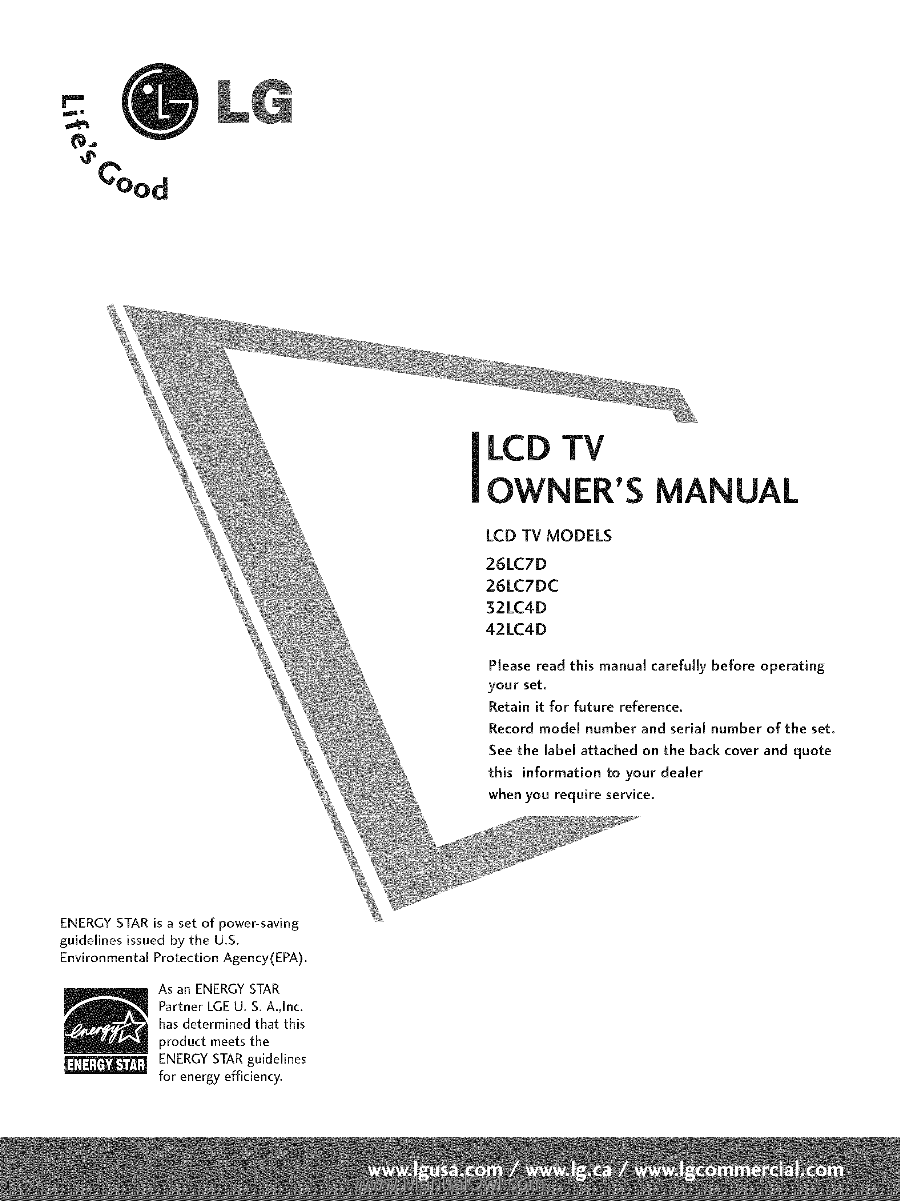
LCD TV
OWNER'S
MANUAL
LCD TV MODELS
26LC7D
26LC7DC
32LC4D
42LC4D
Please
read
this
manual
carefully
before
operating
your
set.
Retain
it
for
future
reference.
Record
model
number
and
serial
number
of
the
set.
See the
[abel
attached
on the
back
cover
and
quote
this
information
to
your
dealer
when
you
require
service.
ENERGY
STAR
is a set
of
power-saving
guidelines
issued
by
the
U.S.
Environmental
Protection
Agency(EPA).
As an ENERGY STAR
Partner
LGEU. S. A.,[nc.
has determined
that
this
product
meets the
ENERGY STAR guidelines
for
energy efficiency.