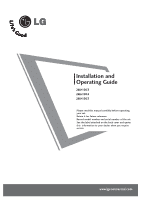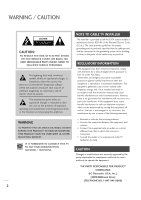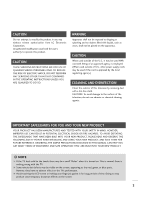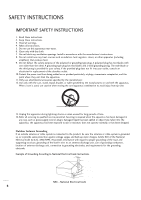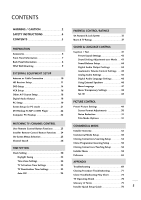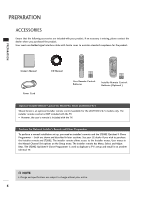LG 26LH1DC5 Owner's Manual
LG 26LH1DC5 Manual
 |
View all LG 26LH1DC5 manuals
Add to My Manuals
Save this manual to your list of manuals |
LG 26LH1DC5 manual content summary:
- LG 26LH1DC5 | Owner's Manual - Page 1
Operating Guide 26LH1DC3 26LH1DC4 26LH1DC5 Please read this manual carefully before operating your set. Retain it for future reference. Record model number and serial number of the set. See the label attached on the back cover and quote this information to your dealer when you require service. www - LG 26LH1DC5 | Owner's Manual - Page 2
presence of important operating and maintenance (servicing) instructions in the literature accompanying the appliance. NOTE TO CABLE TV INSTALLER This reminder and, if not installed and used in accordance with the instruction manual, may cause harmful interference to radio communications. However, - LG 26LH1DC5 | Owner's Manual - Page 3
to operate this product. CAUTION THESE SERVICING INSTRUCTIONS ARE FOR USE BY QUALIFIED SERVICE PERSONNEL ONLY. TO REDUCE THE RISK OF AND SAVE THEM FOR FUTURE REFERENCE. OBSERVING THE SIMPLE PRECAUTIONS DISCUSSED IN THIS MANUAL CAN HELP YOU GET MANY YEARS OF ENJOYMENT AND SAFE OPERATION THAT ARE - LG 26LH1DC5 | Owner's Manual - Page 4
70 provides information with regard to proper grounding of the mast and supporting structure, grounding of the lead-in wire to an antenna discharge Grounding According to National Electrical Code Instructions Ground Clamp Antenna Lead in Wire Electric Service Equipment Antenna Discharge Unit (NEC - LG 26LH1DC5 | Owner's Manual - Page 5
CONTENTS WARNING / CAUTION 2 SAFETY INSTRUCTIONS 4 CONTENTS 5 PREPARATION Accessories 6 Front Panel Information 7 Back Panel 56 Installer Menu 58 Peference 63 APPENDIX Troubleshooting 69 Cloning Procedure Troubleshooting 71 Clone Troubleshooting Flow Chart 73 TV Operating Check 74 - LG 26LH1DC5 | Owner's Manual - Page 6
. User must use shielded signal interface cables with ferrite cores to maintain standard compliance for the product. Owner's Manual Power Cord CD Manual MUTE POWER CH TV/AV PREVIEW GUIDE SAP INFO CC CH OK VOL VOL CH 123 456 789 FLASHBK -0 TIMER ALARM User Remote Control. Batteries - LG 26LH1DC5 | Owner's Manual - Page 7
PREPARATION FRONT PANEL INFORMATION ■ Here shown may be somewhat different from your TV. ■ Using the front control panel to operate the TV. Front Panel Controls Power / Standby Indicator Glows red in Standby mode. Glows green when the TV is turned on. Glows orange in Sleep Timer and/or Alarm - LG 26LH1DC5 | Owner's Manual - Page 8
ANTENNA CABLE Connect to an antenna or cable system. NOTE G RS-232C, Update Switch and RS-232C Select Switch are reserved for qualified and authorized service and technical support personal only. 8 - LG 26LH1DC5 | Owner's Manual - Page 9
. The mount shown to the right would be installed on the TV back using required bolts in the four pre-threaded holes provided. Follow any instructions supplied with the Vesa mount if one is to be used for the TV installation. Typical Vesa Mount Vesa Standard Mounting Holes TV Swivel Stand - LG 26LH1DC5 | Owner's Manual - Page 10
EXTERNAL EQUIPMENT SETUP EXTERNAL EQUIPMENT SETUP ANTENNA OR CABLE CONNECTION 1. Antenna (Analog or Digital) Wall Antenna Socket or Outdoor Antenna without a Cable Box Connections. For optimum picture quality, adjust antenna direction if needed. Wall Antenna Socket Multi-family Dwellings/ - LG 26LH1DC5 | Owner's Manual - Page 11
set-top box to the C O M P O N E N T ( D V D / D T V ) 1 jacks on the set. 2. How to use ■ Turn on the digital set-top box. (Refer to the owner's manual for the digital set-top box. operation) ■ Select Component1 input source by using the T V / A V button on the remote control. ■ If connected to - LG 26LH1DC5 | Owner's Manual - Page 12
box to HDMI/DVI IN jack on the set. 2 No separated audio connection is necessary. HDMI supports both audio and video. 2. How to use ■ Turn on the digital set-top box. (Refer to the owner's manual for the digital set-top box.) 1 ■ Select H D M I input source by using the T V / A V button on the - LG 26LH1DC5 | Owner's Manual - Page 13
box to the DVI/PC AUDIO IN jack on the set. 2. How to use ■ Turn on the digital set-top box. (Refer to the owner's manual for the digital set-top box.) ■ Select H D M I input source by using the T V / A V button on the remote control. 1 2 13 - LG 26LH1DC5 | Owner's Manual - Page 14
the remote control. ■ If connected to C O M P O N E N T ( D V D / D T V ) 2 input, select Component2 input source. ■ Refer to the DVD player's manual for operating instructions. 2 1 L R Y PB PR Component Input ports To get better picture quality, connect a DVD player to the component input - LG 26LH1DC5 | Owner's Manual - Page 15
A V button on the remote control. ■ Refer to the DVD player's manual for operating instructions. NOTE G When connected, the TV will tell a connected device what resolution it supports and the resolution it prefers. If the device supports this Auto HDMI function, the player output resolution will be - LG 26LH1DC5 | Owner's Manual - Page 16
then tune TV to the same channel number. ■ Insert a video tape into the VCR and press PLAY on the VCR. (Refer to the VCR owner's manual.) 2 Antenna 16 - LG 26LH1DC5 | Owner's Manual - Page 17
jacks on the set. 2. How to use ■ Insert a video tape into the VCR and press PLAY on the VCR. (Refer to the VCR owner's manual.) ■ Select S - V I D E O input source by using the T V / A V button on the remote control. NOTE G The picture quality is improved: compared to normal composite (RCA cable - LG 26LH1DC5 | Owner's Manual - Page 18
on the audio equipment. 3 Set the "Digital Output - Dolby Digital" in the Sound menu. (G p.44). See the external audio equipment 1 instruction manual for operation. NOTE G When connecting with external audio equipments, such as amplifiers or speakers, please turn the TV speakers off. (G p.46 - LG 26LH1DC5 | Owner's Manual - Page 19
EXTERNAL EQUIPMENT SETUP PC SETUP This TV provides Plug and Play capability, meaning that the PC adjusts automatically to the TV's settings. When connecting D-sub 15pin cable 1. How to connect 1 Connect the RGB output of the PC to the PC IN jack on the set. 2 Connect the PC audio output to the - LG 26LH1DC5 | Owner's Manual - Page 20
. The fixed image may become permanently imprinted on the screen. G The synchronization input form for Horizontal and Vertical frequencies is separate. Supported Display Specifications RGB-PC, HDMI1/DVI-PC mode Resolution Horizontal Vertical Frequency(KHz) Frequency(Hz) 640x350 31.469 70.08 - LG 26LH1DC5 | Owner's Manual - Page 21
EXTERNAL EQUIPMENT SETUP SCREEN SETUP FOR PC MODE Overview When the RGB input of the set is connected to a PC output, select the RGB-PC as the main input mode. When HDMI/DVI connect to PC output and select HDMI/DVI input, this function is used. After connecting RGB-PC or HDMI/DVI to PC input and - LG 26LH1DC5 | Owner's Manual - Page 22
EXTERNAL EQUIPMENT SETUP EXTERNAL EQUIPMENT SETUP DVI HOOKUP TO RJP OR DVD PLAYER 1. How to connect Locate the DVI out port on the 1 RJP (Remote Jack Pack) or DVI device. 2 Connect a DVI cable between the RJP and DVI in port on the TV. 3 If required, make Audio connections as indicated to the - LG 26LH1DC5 | Owner's Manual - Page 23
on the back of the TV as a source). INFO Check the current program information, screen status, multi-sound status and time. Press with Guide onscreen for more Program information. [-] BUTTON When selecting a digital broadcast channel, key in the Main channel number followed by the -> [-] -> then the - LG 26LH1DC5 | Owner's Manual - Page 24
WATCHING TV / CHANNEL CONTROL WATCHING TV / CHANNEL CONTROL INSTALLER REMOTE CONTROL BUTTON FUNCTIONS A brief list of the buttons on the optional installer's remote and what they do. POWER Turns TV On or Off. CC (Closed Captioning) Press to access closed captions. TV/FM Not application VOLUME - LG 26LH1DC5 | Owner's Manual - Page 25
remote keys indicated below to access these menus and displays. In this manual, the OSD (On Screen Displays shown) may be different. The the ALARM. Set a time for the TV to turn itself on. Guide Display Press the GUIDE to view DTV program information. Channel Preview Press the CH PREVIEW. Displays - LG 26LH1DC5 | Owner's Manual - Page 26
Menu Back NOTE G Auto Program finds channels being received by the TV's analog and digital tuners. G Cable will not work unless you subscribe to a cable service. 26 - LG 26LH1DC5 | Owner's Manual - Page 27
WATCHING TV / CHANNEL CONTROL Channel List After the channel search, remove unwanted channels. 1 Press the M E N U button and then use the A D J D or E button to highlight the Channel menu and press the O K ( E n t e r ) button. 2 Use the A D J D or E button to highlight Channel List and press the - LG 26LH1DC5 | Owner's Manual - Page 28
WATCHING TV / CHANNEL CONTROL WATCHING TV /CHANNEL CONTROL Channel Labels Setup Channel Labels help the user identify the channel or network being viewed. In the Setup menu with the Channel Labels option highlighted, use the A D J D E F G buttons to scroll through the available channel labels, - LG 26LH1DC5 | Owner's Manual - Page 29
Unstable Screen If a dashed line or no color appears, the screen is unstable, therefore try channel adjustments. (This is only available for analog broadcasting.) WATCHING TV / CHANNEL CONTROL 1 Press the M E N U button and then use the A D J D or E button to highlight the Channel menu and press - LG 26LH1DC5 | Owner's Manual - Page 30
Zone On Timer Off Timer Auto Off Off D E Move OK Select G Menu Back Clock Manual Clock Daylight Saving Time Zone On Timer Off Timer Auto Off Auto Manual D E Select Menu Back Clock Manual Manual Clock Daylight Saving Time Zone On Timer Off Timer Auto Off Off D E Move OK - LG 26LH1DC5 | Owner's Manual - Page 31
the menus. Time V-Chip PC Menu Language English Menu Transparency Semi Opaque Set ID 1 D E Move OK Select G Menu Back Clock Manual Clock Manual Daylight Saving Time Zone On Timer Off Timer Auto Off Off D E Move OK Select G Menu Back NOTE G Caution: Some digital channels - LG 26LH1DC5 | Owner's Manual - Page 32
Time V-Chip PC Menu Language English Menu Transparency Semi Opaque Set ID 1 D E Move OK Select G Menu Back 11:20 PM Sep.11, 2006 Clock Manual Clock Daylight Saving No Time Zone Yes On Timer Off Timer Auto Off D E Select Menu Back Time Zone Settings Installer can set the Time - LG 26LH1DC5 | Owner's Manual - Page 33
Time V-Chip PC Menu Language English Menu Transparency Semi Opaque Set ID 1 D E Move OK Select G Menu Back 11:20 PM Sep.11, 2006 Clock Manual Clock Daylight Saving Time Zone On Timer Off Timer Auto Off D E Adjust F G Move Menu Back TV Deactivation Time Settings You can set a time for - LG 26LH1DC5 | Owner's Manual - Page 34
, 2006 Time V-Chip PC Menu Language English Menu Transparency Semi Opaque Set ID 1 D E Move OK Select G Menu Back 11:20 PM Sep.11, 2006 Clock Manual Clock Daylight Saving Off Time Zone On On Timer Off Timer Auto Off D E Select Menu Back 34 - LG 26LH1DC5 | Owner's Manual - Page 35
PARENTAL CONTROL/RATINGS SET PASSWORD & LOCK SYSTEM Entering a PIN (Password) This option sets up or changes the password for blocking program ratings. PARENTAL CONTROL/RATINGS 1 Press the M E N U button and then use the A D J D or E button to highlight the S e t u p menu and press the O K ( E n t - LG 26LH1DC5 | Owner's Manual - Page 36
PARENTAL CONTROL/RATINGS Set Block Hour. PARENTAL CONTROL/RATINGS 1 Press the M E N U button and then use the A D J D or E button to highlight the S e t u p menu and press the O K ( E n t e r ) button. 2 Use the A D J D or E button to highlight V-Chip and press the O K ( E n t e r ) button. 3 - LG 26LH1DC5 | Owner's Manual - Page 37
MOVIE & TV RATINGS TVPG Ratings You can block programs based on the TV program rating. PARENTAL CONTROL/RATINGS 1 Press the M E N U button and then use the A D J D or E button to highlight the S e t u p menu and press the O K ( E n t e r ) button. 2 Use the A D J D or E button to highlight V-Chip - LG 26LH1DC5 | Owner's Manual - Page 38
PARENTAL CONTROL/RATINGS MPAA Ratings Restricting movies by their rating. PARENTAL CONTROL/RATINGS 1 Press the M E N U button and then use the A D J D or E button to highlight the S e t u p menu and press the O K ( E n t e r ) button. 2 Use the A D J D or E button to highlight V-Chip and press the - LG 26LH1DC5 | Owner's Manual - Page 39
Canadian English Ratings PARENTAL CONTROL/RATINGS 1 Press the M E N U button and then use the A D J D or E button to highlight the S e t u p menu and press the O K ( E n t e r ) button. 2 Use the A D J D or E button to highlight V -Chip and press the O K ( E n t e r ) button. 3 Enter the 4digits - LG 26LH1DC5 | Owner's Manual - Page 40
is added by the information presented here. Your TV's OSD (On Screen Display) may differ slightly from what is shown in this manual. Downloadable Rating 1 Press the M E N U button and then use the A D J D or E button to highlight the S e t u p menu and press the O K ( E n t e r ) button. 2 Use the - LG 26LH1DC5 | Owner's Manual - Page 41
SOUND & LANGUAGE CONTROL CAPTION / TEXT Turn Captions On/Off NOTE G Pressing CC on the remote to select a captions option will also turn closed captions on. 1 Press the M E N U button and then use the A D J D or E button to highlight the Caption menu and press the O K ( E n t e r ) button. 2 Use - LG 26LH1DC5 | Owner's Manual - Page 42
Use the A D J D or E button to highlight Digital Mode and press the O K ( E n t e r ) button. 3 Use the ADJ D or E button to choose Service 1-Service 6 and press the O K ( E n t e r ) button. 4 When finished, press M E N U repeatedly to remove the menus. Digital Font Options On/Off On Analog Mode - LG 26LH1DC5 | Owner's Manual - Page 43
options. When finished, press the O K ( E n t e r ) button. 4 When finished, press M E N U repeatedly to remove the menus. 11:20 PM Sep.11, 2006 Mode Manual G Balance Digital Output Dolby Digital Auto Volume On Multi-Track Stereo Internal Speaker On D E Move OK Select Menu Back 11:20 PM - LG 26LH1DC5 | Owner's Manual - Page 44
SOUND & LANGUAGE CONTROL SOUND & LANGUAGE CONTROL Sound Balance Setup Adjust the speaker balance for optimum sound quality. 1 Press the M E N U button and then use the A D J D or E button to highlight the Sound menu and press the O K ( E n t e r ) button. 2 Use the A D J D or E button to highlight - LG 26LH1DC5 | Owner's Manual - Page 45
Automatic Volume Control Settings Have the TV automatically maintain the sound level between different channels. 1 Press the M E N U button and then use the A D J D or E button to highlight the Sound menu and press the O K ( E n t e r ) button. 2 Use the A D J D or E button to highlight Auto Volume - LG 26LH1DC5 | Owner's Manual - Page 46
SOUND & LANGUAGE CONTROL Digital Audio Language Settings You can set digital audio language. 1 Press the M E N U button and then use the A D J D or E button to highlight the Sound menu and press the O K ( E n t e r ) button. 2 Use the A D J D or E button to highlight Multi-Track and press the O K ( - LG 26LH1DC5 | Owner's Manual - Page 47
SOUND & LANGUAGE CONTROL Menu Language The menus can be shown on the screen inter selected language. First select your language. 1 Press the M E N U button and then use the A D J D or E button to highlight the S e t u p menu and press the O K ( E n t e r ) button. 2 Use the A D J D or E button to - LG 26LH1DC5 | Owner's Manual - Page 48
SOUND & LANGUAGE CONTROL Menu Transparency Settings Menu Transparency sets the background transparency of the menu. 1 Press the M E N U button and then use the A D J D or E button to highlight the S e t u p menu and press the O K ( E n t e r ) button. 2 Use the A D J D or E button to highlight - LG 26LH1DC5 | Owner's Manual - Page 49
PICTURE CONTROL PRESET PICTURE SETTINGS Picture - Preset Set the picture mode to the program content, e.g. Dynamic or Mild etc. 1 Press the M E N U button and then use the A D J D or E button to highlight the Picture menu and press the O K ( E n t e r ) button. 2 Use the A D J D or E button to - LG 26LH1DC5 | Owner's Manual - Page 50
Reduction Off Film Mode Off 11:20 PM Sep.11, 2006 D E Move OK Select Menu Back 11:20 PM Sep.11, 2006 Mode Manual Color Temperature Contrast Screen Format Brightness Noise Reduction Sharpness Film Mode Color Tint F G Move G Select G Menu Back Screen Format Adjustments The user can - LG 26LH1DC5 | Owner's Manual - Page 51
Noise Reduction The user can watch movies with a more realistic picture on analog channels. 1 Press the M E N U button and then use the A D J D or E button to highlight the Picture menu and press the O K ( E n t e r ) button. 2 Use the A D J D or E button to choose Noise Reduction and press the O K - LG 26LH1DC5 | Owner's Manual - Page 52
. are not done properly, then the cloned 26LH1DC3/4/5 TVs will all have problems. For example, do not do 2-5-5 + Menu more than once or the editing channel icons and channel labels. Refer to the appropriate section in the Manual for other TV features: Picture, Sound etc. *Note: Digital Font options - LG 26LH1DC5 | Owner's Manual - Page 53
captions. 3. Run Auto Program (Search for all available channels.) Go to the Channel menu and access the Auto Program option, follow on-screen instructions. a. Edit Channel Scan. In the Channel Menu, access the Channel List menu. • Delete channels per your system requirements: do you want to delete - LG 26LH1DC5 | Owner's Manual - Page 54
be connected to a good, stable signal from an over-the-air antenna or cable service Analog channel and connected to power. (See above.) • Teaching and Learning is only -copied setup. • See the Clone Troubleshooting section to resolve problems. Turn to the next page to continue Cloning Setup. 54 - LG 26LH1DC5 | Owner's Manual - Page 55
PROGRAMMER LEARNING SETUP Learning the Master TV Setup Instructions for the Clone Programmer to Learn the Master are communication problems between the 26LH1DC3/4/5 and the LT2002 clone programmer. If this is the case, check for a damaged cable, poor contacts, or other connection troubles. • If - LG 26LH1DC5 | Owner's Manual - Page 56
COMMERCIAL MODE CLONING CONNECTIONS/TEACHING SETUP Teaching the Master Setup to Another 26LH1DC3/4/5 - Connections for the LT2002 to Teach another 26LH1DC3/4/5 the Master Setup Antenna or CATV Ferrite Core (TDK, ZCAT 2035-0930) COMMERCIAL MODE Master 26LH1DC3/4/5 Teach Master 26LH1DC3/4/5's - LG 26LH1DC5 | Owner's Manual - Page 57
COMMERCIAL MODE - Use the Installer's Menu to set up or change operational settings. See more detailed descriptions of the Installer menu items on the following pages... Accessing the Installer's Menu Make sure TV is on. Installer's menu items can be accessed by using an installer's remote control - LG 26LH1DC5 | Owner's Manual - Page 58
COMMERCIAL MODE INSTALLER MENU - Installer Menu Items 035 through 117 Menu Item 035 038 039 040 046 047 053 069 070 071 073 Function Value Range COMPPORT EN. 0 / 1 YPrPb EN. 0 / 1 REAR AUX EN 0 / 1 AUTO CAMPORT 0 / 1 STRT AUX SRCE 1 ~ 7, 255 AUX STATUS 0 / 1 DIS. CH-TIME 0 / 1 EN. CH - LG 26LH1DC5 | Owner's Manual - Page 59
INSTALLER MENU COMMERCIAL MODE Detailed Descriptions of Installer Menu Items 000 - INSTALLER SEQUENCE Specifies entry sequence to the Installer Menu. 0 = 9876 1 = 4321 2 = 1478 3 = 3698 001 - POWER MANAGE (Power Management) Determines hours of no activity before automatic shutoff. The POWER MANAGE - LG 26LH1DC5 | Owner's Manual - Page 60
COMMERCIAL MODE (Continued from previous page) 029 - OLD OCV (On Command VideoTM) The value range is 0 to 63, with 63 as the default, which gives the user the full range of volume control, if Set to 1 for operation with systems from On Command Corporation. item 008 MIN VOLUME is also set at 0. - LG 26LH1DC5 | Owner's Manual - Page 61
INSTALLER MENU 053 - DIS. CH-TIME (Disable Channel-Time) Set to 1 to disable the Channel-Time display, Channel-Time display will not appear. Set to 0 to enable the Channel-Time display. 081 - UPN LSB (UPN Least Significant Byte) User programmable number, least significant byte readable by M.P.I. - LG 26LH1DC5 | Owner's Manual - Page 62
COMMERCIAL MODE (Continued from previous page) 094 - SAP MENU EN (2nd Audio Program) Set to 1 to enable SAP feature, if available. Set to 0 to disable SAP feature. 096 - DEF. ASP. RATIO (Default Aspect Ratio) Selects default aspect ratio at power up, see settings below. Set to 0 for set by program. - LG 26LH1DC5 | Owner's Manual - Page 63
PEFERENCE TV Features / Menus that can be Cloned Channel Auto Program (Active channels found with the channel search) Channel Labels Channel List Fine Tune Closable Menu Features Picture Mode Contrast Brightness Color Sharpness Tint Color Temperature Screen Format Film Mode Sound Mode Treble - LG 26LH1DC5 | Owner's Manual - Page 64
COMMERCIAL MODE PEFERENCE Procedures for adding Channel Label Icons/Custom Channel Labels (2-5-4 + MENU Mode) Adding Channel Icons and Labels in the 2-5-4 + Menu Mode Editing/Adding Channel ICONs and/or Labels If there is no pre-assigned ICON, you can make a channel label of up to 7 characters - LG 26LH1DC5 | Owner's Manual - Page 65
similar to the one shown in the front of this manual. Finally, the TV's clonable features need to be the cloned 26LH1DC3/4/5s TVs will all have problems. As the cloning procedure is being performed default condition. See page 62 for detailed instructions: b. Within the Installer menu, set the - LG 26LH1DC5 | Owner's Manual - Page 66
COMMERCIAL MODE PEFERENCE Software Version Check Procedure to Check Software Version The software version of the 26LH1DC3/4/5 may be checked by accessing the INSTALLER MENU. To do this, press the MENU button at least 10 times until the menu display ceases to respond to MENU key presses. Then, press - LG 26LH1DC5 | Owner's Manual - Page 67
PEFERENCE 26LH1DC3/4/5 Camport Auto Sense Operation The CAMPORT Auto Sense function is enabled when: 1. Installer Menu Item 34, CAMPORT EN is set to 1 AND 2. Installer Menu Item 40, AUTO CAMPORT is enabled (1). Selectable= Can be accessed with TV/AV key, direct access, etc. Auto Sense= Switches to - LG 26LH1DC5 | Owner's Manual - Page 68
COMMERCIAL MODE PEFERENCE 26LH1DC3/4/5 Aux Input Configuration 26LH1DC3/4/5 Aux Input Configuration ENABLE DIRECT ACCESS Tuning 26LH1DC3/4/5 Installer Menu OLD_OCV OLD_OCV =0 =1 Source Input Source Mode Number Labeling MPI DATA STATUS TYPE 0x41 SOURCES ENABLED (R/W) Value Labeling MPI - LG 26LH1DC5 | Owner's Manual - Page 69
APPENDIX TROUBLESHOOTING Some quick and easy tips to resolving problems Software Problems TV not functions properly. Software lockup. will not appear on the TV screen. APPENDIX Power No Power. 8 See troubleshooting flow chart. Display Panel Picture No picture Display panel is turned off. 8 - LG 26LH1DC5 | Owner's Manual - Page 70
setup. Wrong Installer menu settings. Software problem. 8 Adjust Installer menu settings as required or use Volume Up key to increase sound level. Broadcast problem. 8 Try a different channel. TV Speakers Off. 8 other problems not caused by the 26LH1DC3/4/5, refer to other devices' - LG 26LH1DC5 | Owner's Manual - Page 71
CLONING PROCEDURE TROUBLESHOOTING IMPORTANT INSTALLER SETUP INFORMATION! PLEASE READ THE FOLLOWING screen display capability. They cannot display entire screens as shown in the quick setup instructions accompanying the LT2002 clone programmer. Use the printed menu illustrations on the quick setup - LG 26LH1DC5 | Owner's Manual - Page 72
APPENDIX CLONING PROCEDURE TROUBLESHOOTING APPENDIX Clone not working Clone programmer problem. 8 Try a different LT2002 Clone programmer. 8 Reset Clone Programmer. Clone Scans Channels more than once. Clone should only scan 8 Retry cloning again. channels once. Master and - LG 26LH1DC5 | Owner's Manual - Page 73
APPENDIX CLONE TROUBLESHOOTING FLOW CHART 73 - LG 26LH1DC5 | Owner's Manual - Page 74
APPENDIX APPENDIX TV OPERATING CHECK 74 - LG 26LH1DC5 | Owner's Manual - Page 75
GLOSSARY OF TERMS A list of definitions for some of the words found in this guide APPENDIX 75 OHM RF CABLE The wire that comes from an off-air antenna or cable service provider. The end looks like a hex-shaped nut with a wire sticking through the middle. It screws onto the Antenna/Cable threaded - LG 26LH1DC5 | Owner's Manual - Page 76
APPENDIX INSTALLER QUICK SETUP GUIDE Quick Setup Guide for Integrated Master TVs See table of contents Mode Color 70 Tint 0 11:20 PM Sep.11, 2006 D E Move OK Select Menu Back Setup Instructions for Making a Master TV 1. Connect TV to signal source, connect power cord and turn TV power on - LG 26LH1DC5 | Owner's Manual - Page 77
NOTE 77 - LG 26LH1DC5 | Owner's Manual - Page 78
NOTE 78 - LG 26LH1DC5 | Owner's Manual - Page 79
PRODUCT SPECIFICATIONS The specifications shown above may be changed without prior notice for quality improvement. MODELS Dimensions (Width x Height x Depth) Weight Power requirement Television System Program Coverage External Antenna Impedance Environment condition Operating Temperature - LG 26LH1DC5 | Owner's Manual - Page 80
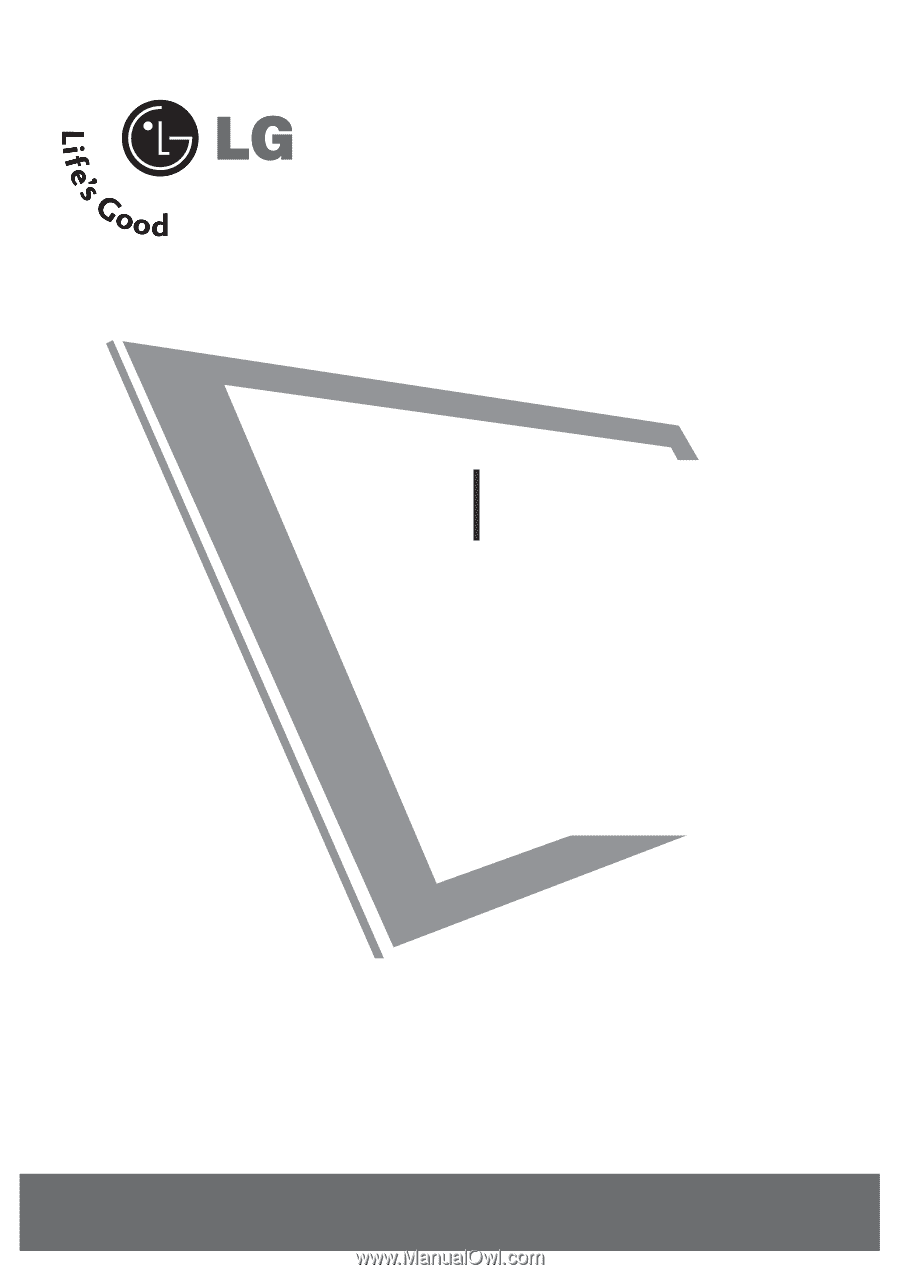
Please read this manual carefully before operating
your set.
Retain it for future reference.
Record model number and serial number of the set.
See the label attached on the back cover and quote
this
information to your dealer when you require
service.
Installation and
Operating Guide
26LH1DC3
26LH1DC4
26LH1DC5
www.lgcommercial.com