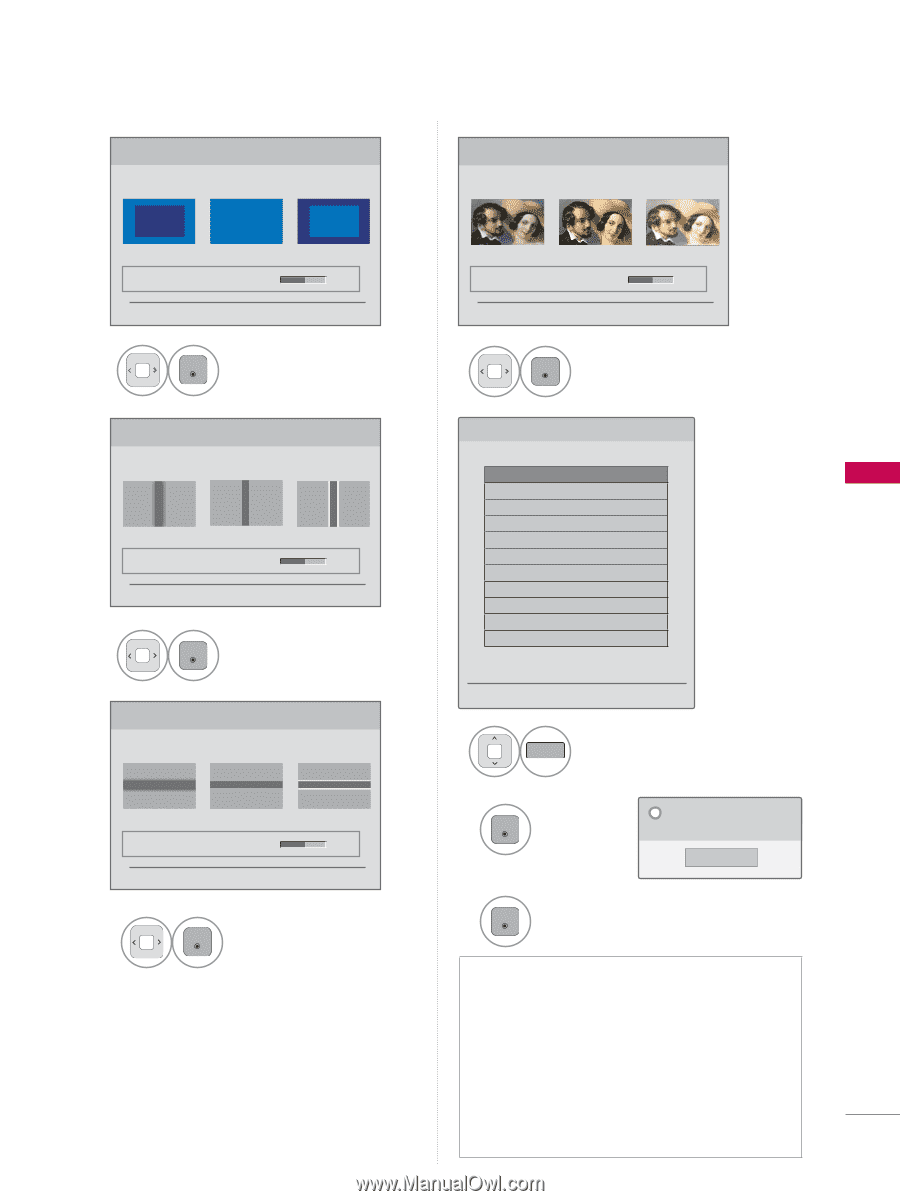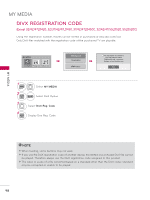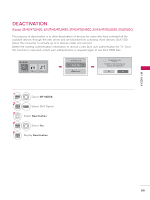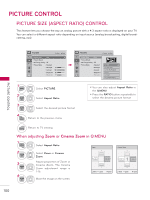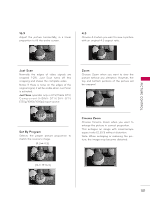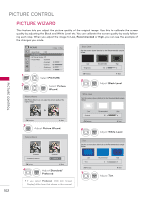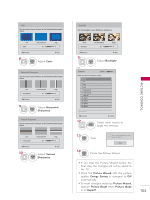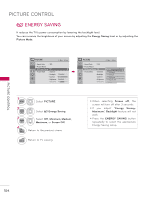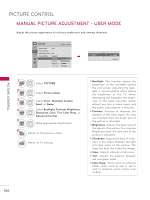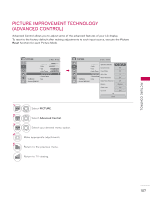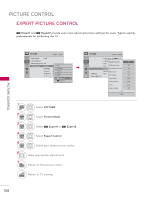LG 32LE5300 Owner's Manual - Page 103
Horizontal, Sharpness, Vertical, Backlight, Color, Picture Wizard, Energy Saving, Picture Reset
 |
UPC - 719192177017
View all LG 32LE5300 manuals
Add to My Manuals
Save this manual to your list of manuals |
Page 103 highlights
Color Set the screen above identical to the Recommended sample below. Low Recommended High • Color 50 ◀ ▶ ꕉ Previous ꔉ Next 8 ENTER Adjust Color. Horizontal Sharpness Set the screen above identical to the Recommended sample below. Low Recommended High • H Sharpness 50 ◀ ▶ ꕉ Previous ꔉ Next 9 Adjust Horizontal ENTER Sharpness. Vertical Sharpness Set the screen above identical to the Recommended sample below. Low Recommended High • V Sharpness 50 ◀ ▶ ꕉ Previous ꔉ Next 10 Adjust Vertical ENTER Sharpness. Backlight Set the Backlight to your Brightness preference. Dark • Backlight Recommended 30 ◀ Bright ▶ ꕉ Previous 11 ENTER ꔉ Next Adjust Backlight. i.e) Complete � Move ꘁ Mark Select (an) input(s) to apply the settings. ꔑ DTV □ TV □ AV1 □ AV2 □ Component1 □ Component2 □ RGB-PC ꔑ HDMI1 ꔑ HDMI2 ꔑ HDMI3 ꔑ HDMI4 Warning: The picture quality may vary according to the different types of signal and inputs. ꕉ Previous ꔉ Confirm 12 MARK Select input source to FAV apply the settings. 13 ENTER Save. i The current adjustment value is saved to Expert1. Close 14 ENTER Finish the Picture Wizard. ꔛ If you stop the Picture Wizard before the final step, the changes will not be saved to the TV. ꔛ Once the Picture Wizard sets the picture quality, Energy Saving is changed to Off automatically. ꔛ To reset changes made by Picture Wizard, operate Picture Reset when Picture Mode is on Expert1. PICTURE CONTROL 103