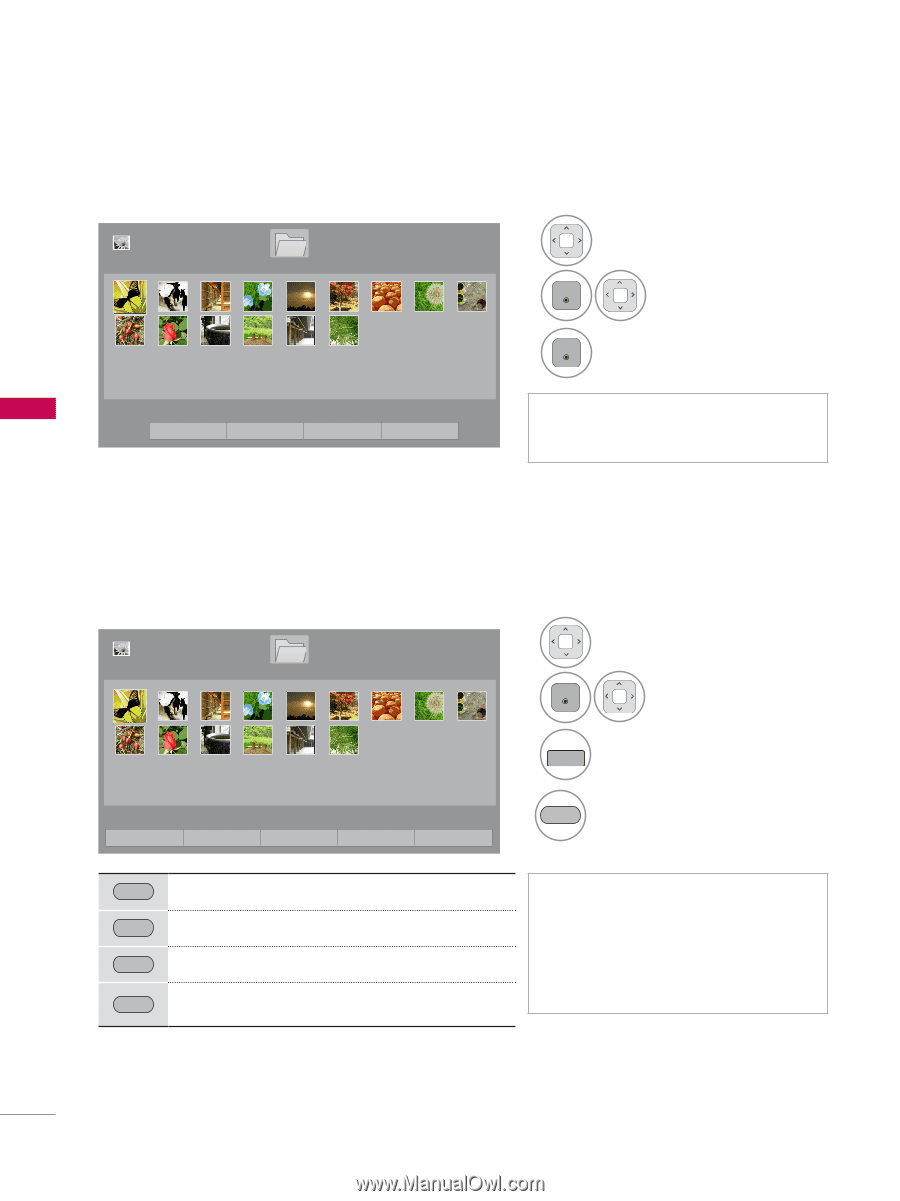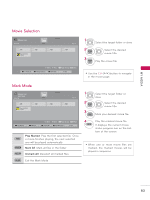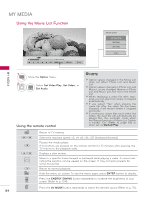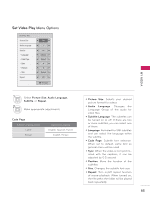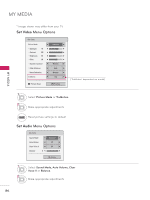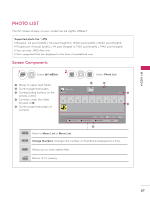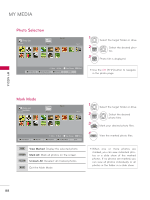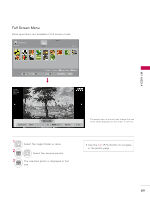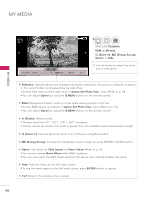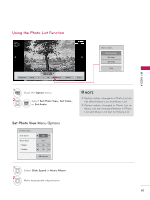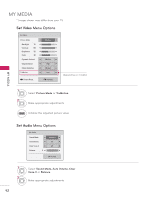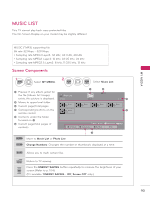LG 32LE5300 Owner's Manual - Page 88
Photo Selection, Mark Mode, View Marked, Mark All
 |
UPC - 719192177017
View all LG 32LE5300 manuals
Add to My Manuals
Save this manual to your list of manuals |
Page 88 highlights
MY MEDIA Photo Selection Photo List USB 1 XTICK Drive1 Page 1/1 1 Select the target folder or drive. Page 1/1 2 ENTER Select the desired photos. 3 ENTER Photo file is displayed. ꔅ To Music List � Move � View � Page Change � Mark ꔅ Change Numbers ꔅ Mark Mode ꕯ Exit ꔛ Use the CH (ꕌꕍ) button to navigate in the photo page. MY MEDIA Mark Mode Photo List Mark Mode USB 1 XTICK Drive1 Page 1/1 Page 1/1 ꔅ View Marked ꔅ Mark All � Move � Mark � Page Change � Mark ꔅ Unmark All ꔅ Exit Mark Mode ꕯ Exit 1 Select the target folder or drive. 2 ENTER Select the desired photo files. 3 MARK FAV Mark your desired photo files. 4 RED View the marked photo files. RED View Marked: Display the selected photo. GREEN Mark All: Mark all photos on the screen. YELLOW Unmark All: Deselect all marked photos. BLUE Exit the Mark Mode. ꔛ When one or more photos are marked, you can view individual photos or a slide show of the marked photos. If no photos are marked, you can view all photos individually or all photos in the folder in a slide show. 88