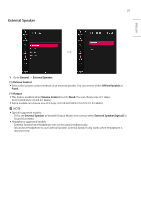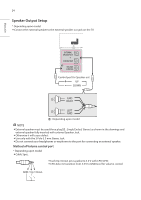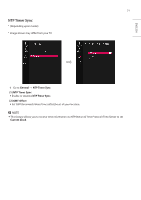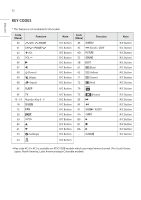LG 32LT340C INSTALLATION - Page 27
Welcome Video
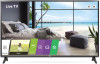 |
View all LG 32LT340C manuals
Add to My Manuals
Save this manual to your list of manuals |
Page 27 highlights
27 Welcome Video * (Depending upon model) ENGLISH ••This feature allows you to download videos via USB storage to display on your TV after your TV boots up and the boot logo appears. 1 Go to General → Welcome Video. (1) Welcome Video ••You can set to Off, Once or Repeat using the button NOTE 1 Operation ••The video displays after your TV is turned on and the boot logo appears. ••If Welcome Video is enabled and a video is downloaded on the TV, the video plays. ••The time it takes a video to be displayed may differ depending on the decoding time of the video. ••In case of a corrupted or damaged file, the video may abruptly stop without an error displayed. ••The timer features such as Timer Power Off and Sleep Timer are not available during playback. ••USB Autoplayback starts after the Welcome Video. ••Controls for playing the video are not available. (Pause, stop, fast forward, etc.) 2 Using the keys ••Only eight keys (Vol +, Vol -, Mute, OK, Exit, CH up, CH down and Back) can be used while playing video. ••The OK, Exit, CH up, CH down, or Back key can cancel playing a video. 3 Using RS232C ••Only the following commands work: KE(mute), KF (volume), and MC(data - volume, mute, ch). 4 Downloading ••Videos in any file format that the TV supports can be downloaded and displayed. ••Videos up to 50MB can be downloaded. ••For detailed information about downloading videos, go to TV Manager → Ez Download. ••Please do not use the ampersand character(&) and the left angle bracket (