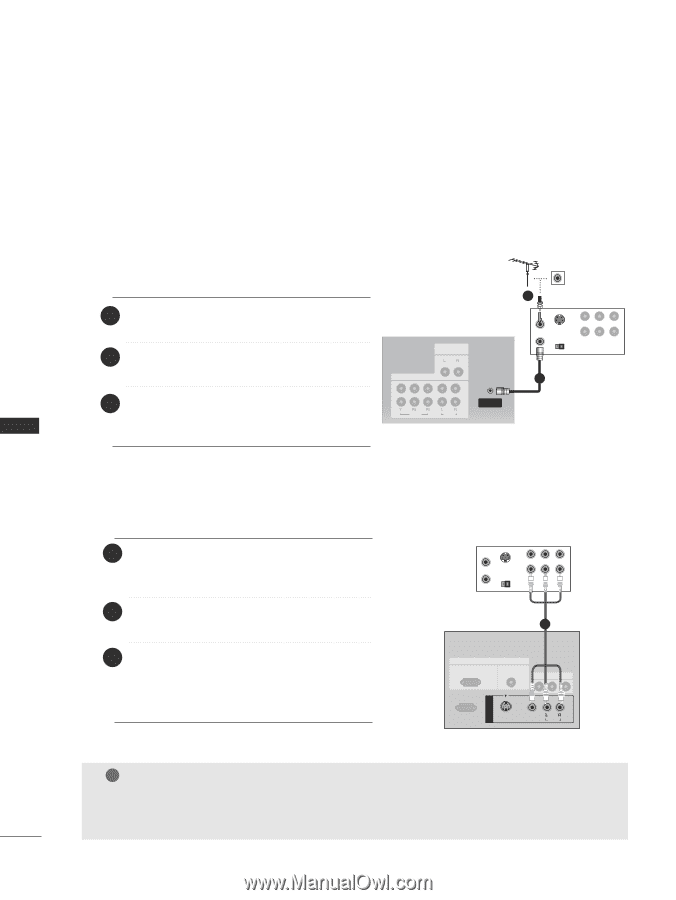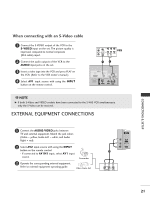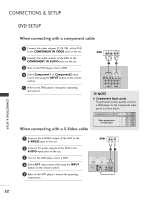LG 37LC2R Owners Manual - Page 22
When connecting with an antenna, When connecting with a RCA cable - service manual
 |
View all LG 37LC2R manuals
Add to My Manuals
Save this manual to your list of manuals |
Page 22 highlights
CONNECTIONS & SETUP VCR SETUP ■ To avoid picture noise (interference), leave an adequate distance between the VCR and TV. ■ Typically a frozen still picture from a VCR. If the 4:3 picture format is used; the fixed images on the sides of the screen may remain visible on the screen. When connecting with an antenna 1 Connect the ANT OUT socket of the VCR to the ANTENNA IN socket on the set. 2 Connect the antenna cable to the ANT IN antenna socket of the VCR. 3 Press the PLAY button on the VCR and match the appropriate programme between the TV and VCR for viewing. VARIABLE AUDIO OUT COMPONENT IN VIDEO 2 1 AUDIO ANTENNA IN 2 ANT IN VCR ANTENNA IN IN ANT OUT S-VIDEO OUTPUT SWITCH 34 OUT (R) AUDIO (L) VIDEO 1 CONNECTIONS & SETUP 20 When connecting with a RCA cable 1 Connect the AUDIO/VIDEO jacks between TV and VCR. Match the jack colors (Video = yellow, Audio Left = white, and Audio Right = red) 2 Insert a video tape into the VCR and press PLAY on the VCR. (Refer to the VCR owner's manual.) 3 Select A V 1 input source using the INPUT button on the remote control. - If connected to AV IN2, select A V 2 input source. VCR ANT IN IN ANT OUT S-VIDEO OUTPUT SWITCH 34 OUT (R) AUDIO (L) VIDEO 1 RGB IN RGB (PC/DTV) AUDIO (RGB/DVI) AV OUT RS-232C IN (CONTROL & SERVICE) AV IN 1 S-VIDEO VIDEO (MONO) AUDIO ! NOTE RGB IN AV OUT G If you have a mono VCR, connect the audio cable from the VCR to the AUDIO L/MONO jack AV IN 1 of the set. S-VIDEO VIDEO ( ) AUDIO