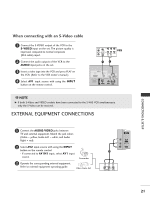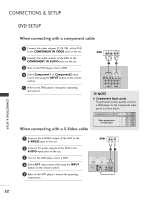LG 37LC2R Owners Manual - Page 28
When connecting with a D-sub 15 pin cable, When connecting with a HDMI to DVI cable
 |
View all LG 37LC2R manuals
Add to My Manuals
Save this manual to your list of manuals |
Page 28 highlights
VIDEO 2 1 AUDIO AUDIO CONNECTIONS & SETUP PC SETUP ■ This TV provides Plug and Play capability, meaning that the PC adjusts automatically to the TV's settings. When connecting with a D-sub 15 pin cable 1 Connect the RGB output of the PC to the RGB (PC/DTV) jack on the set. 2 Connect the audio outputRsGB IoN f the PC to the RGB AUDIO A U D I O ( R G B / D V I ) jack (PC/DTV) on the set.AV OUT RS-232C IN (CONTROL & SERVICE) AV IN 1 3 Turn on the PC and the set. ( ) SS-V-VIDIDEEOO VIDEO AUDIO 4 Select RGB-PC input source with using the INPUT button on the remote control. PC AUDIO RGB-PC OUTPUT 2 1 RGB IN RGB (PC/DTV) AUDIO (RGB/DVI) AV OUT HDMI/DVI IN RS-232C IN (CONTROL & SERVICE) AV IN 1 SS-V-VIDIDEEOO VIDEO (MONO) AUDIO CONNECTIONS & SETUP When connecting with a HDMI to DVI cable 26 1 Connect the DVI output of the PC to the HDMI /DVI IN jack on the set. 2 Connect the audio outputs of the PC to the AUDIO(RGB/DVI) jack on the set. COMPONENT IN 3 2 Turn on the PC and the set. 1 HDMI/DVI IN VIDEO AUDIO 4 Select HDMI /DVI input source with using the INPUT button on the remote control. RGB IN RGB (PC/DTV) AUDIO (RGB/DVI) AV OUT HDMI/DVI IN RS-232C IN (CONTROL & SERVICE) AV IN 1 SS-V-VIDIDEEOO VIDEO (MONO) AUDIO 1 2 PC DVI-DTV OUTPUT AUDIO ! NOTE G If the PC has a DVI output and no HDMI output, a separated audio connection is necessary. G If the PC does not support Auto DVI, you need to set the output resolution appropriately. To get the best picture quality, adjust the output resolution of PC graphics card's output resolution to 1024x768, 60Hz. VARIABLE AUDIO OUT