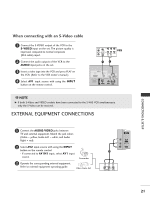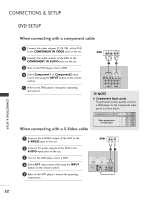LG 37LC2R Owners Manual - Page 24
When connecting with a component cable, When connecting with a S-Video cable
 |
View all LG 37LC2R manuals
Add to My Manuals
Save this manual to your list of manuals |
Page 24 highlights
CONNECTIONS & SETUP DVD SETUP When connecting with a component cable 1 Connect the video outputs (Y, PB, PR) of the DVD to the COMPONENT IN VIDEO jacks on the set. DVD B R (R) AUDIO (L) 2 Connect the audio outputs of the DVD to the COMPONENT IN AUDIO jacks on the set. 3 Turn on the DVD player, insert a DVD. 4 Select Component1 or Component2 input source with using the INPUT button on the remote control. 5 Refer to the DVD player's manual for operating instructions. 1 2 VARIABLE AUDIO OUT COMPONENT IN 2 VIDEO 1 AUDIO ! NOTE G Component Input ports To get better picture quality, connect a DVD player to the component input ports as shown below. When connecting with a S-Video cable RGB IN AV OUT 1 Connect the S-VIDEO output of the DVD to the S-VIDEO input on the set. ( ) S-VIDEO VIDEO AUDIO 2 Connect the audio outputs of the DVD to the AUDIO input jacks on the set. Component ports on the TV Y PB PR Video output ports on DVD player Y Pb Pr Y B-Y R-Y Y Cb Cr Y PB PR DVD (R) AUDIO (L) S-VIDEO 21 AV IN 1 AV IN 1 AV IN 1 3 Turn on the DVD player, insert a DVD. ANTENNA IN 4 Select A V 1 input source with using the INPUT button on the remote control. 5 Refer to the DVD player's manual for operating instructions. RGB IN RGB (PC/DTV) AUDIO (RGB/DVI) RS-232C IN (CONTROL & SERVICE) AV OUT RGB IN RGB (PC/DTV) AUDIO AV OUT S-VIDEO VIDEO RS-232C IN (MONO) (CONTROL&SERVICE) AUDIO SS-V-VIDIDEEOO VIDEO ( ) AUDIO CONNECTIONS & SETUP 22