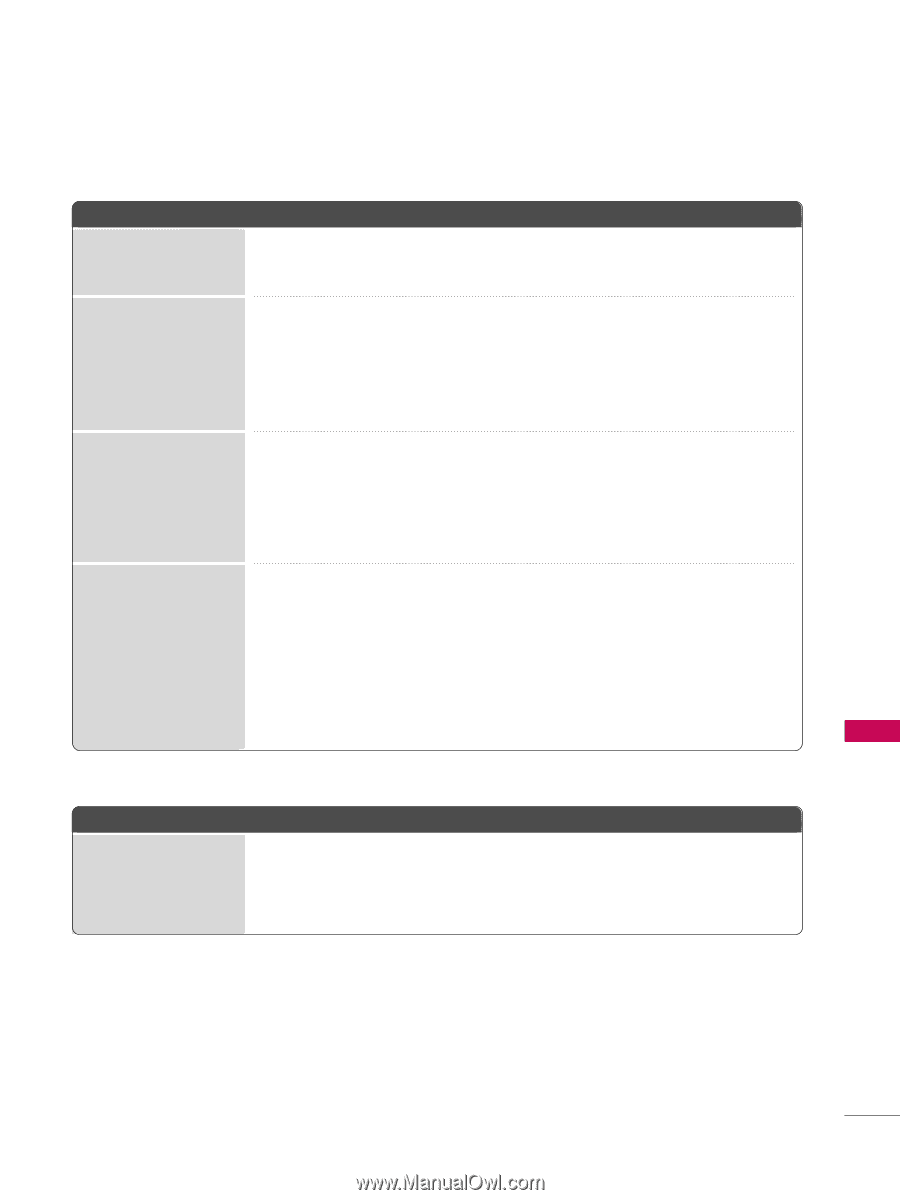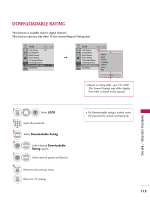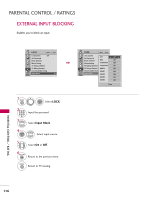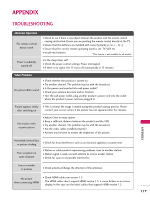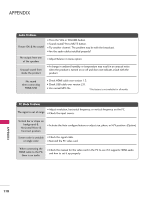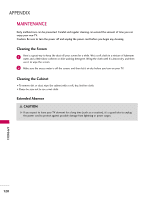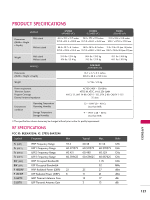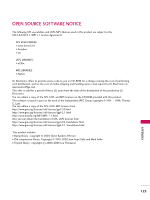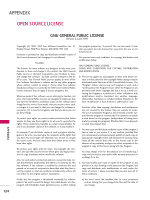LG 55LHX Owner's Manual (English) - Page 120
Movie List Problems, Wireless Connection Problems - wireless problems
 |
UPC - 719192174665
View all LG 55LHX manuals
Add to My Manuals
Save this manual to your list of manuals |
Page 120 highlights
Movie List Problems The file does not appear I Check whether the extension is supported. on the Movie List. Message is displayed saying "This file is invalid" or the audio is working normally but the video is not working normally. I Check whether the file is playing normally on a PC. (Check whether the file is damaged.) I Check whether the resolution is supported. I Check whether the video/audio codec is supported. I Check whether the frame rate is supported. Message is displayed saying "Unsupported Audio" or the video is working normally but the audio is not working normally. I Check whether the file is playing normally on a PC. (Check whether the file is damaged.) I Check whether the audio codec is supported. I Check whether the bit rate is supported. I Check whether the sample rate is supported. Subtitle is not working. I Check whether the file is playing normally on a PC. (Check whether the file is damaged.) I Check whether the video file and subtitle file name are the same. I Check whether the video file and subtitle file are located in the same folder. I Check whether the subtitle file is supported. I Check whether the language is supported. (When you open the subtitle file in Memo Pad, you can check the language of the subtitle file.) Wireless Connection Problems Wireless connection is not established or is frequently disconnected. I Adjust the location of the Media Box. I Check if there are any obstacles near the TV or Media Box. I Make sure the Media Box is turned on. APPENDIX 119