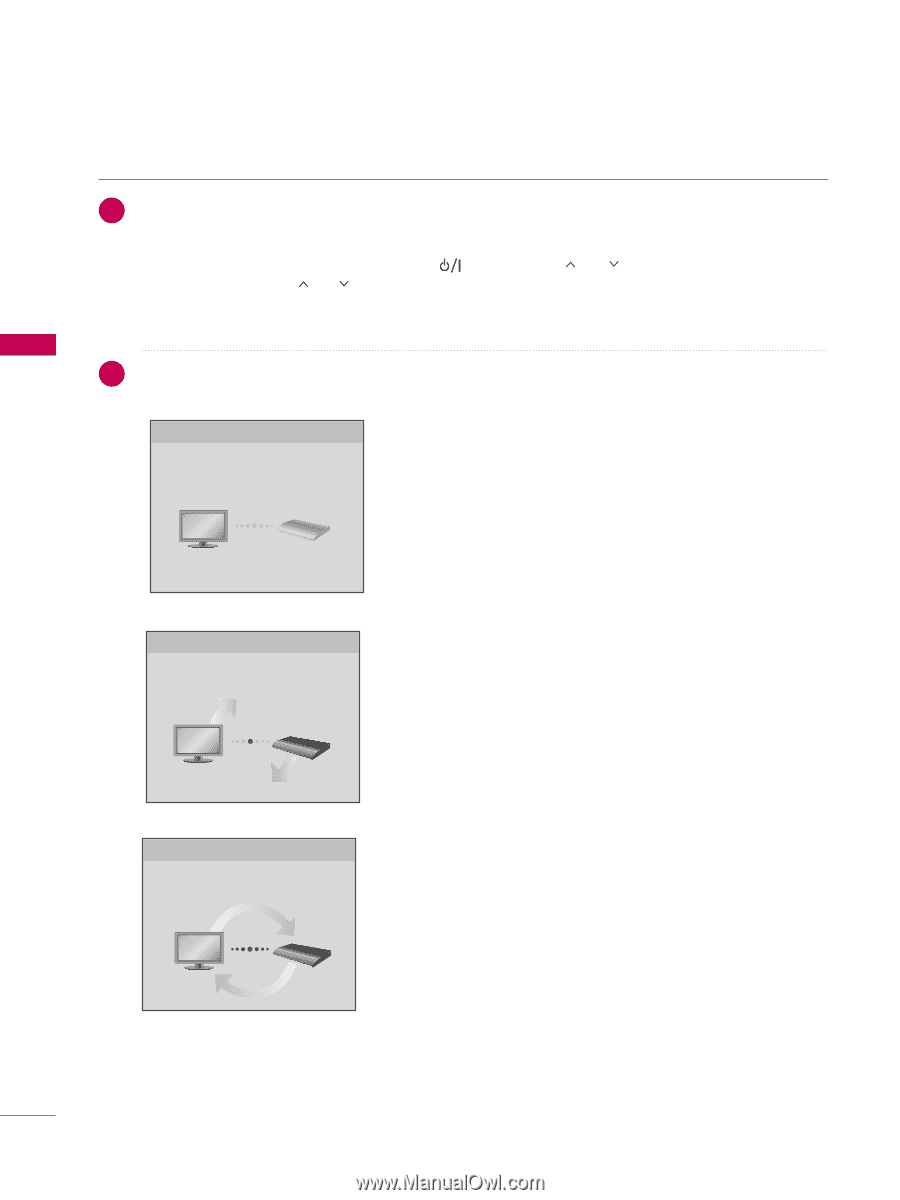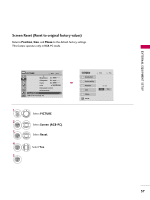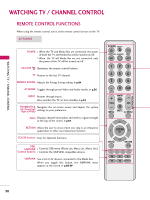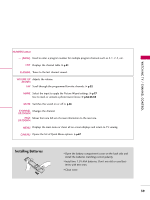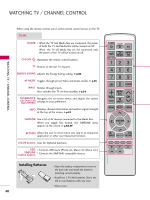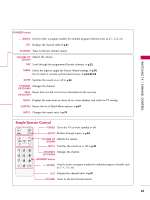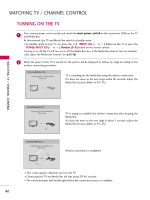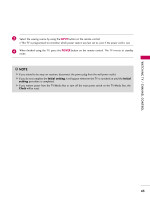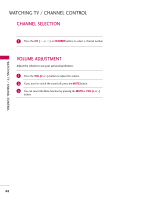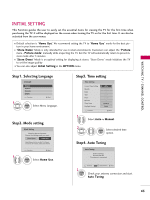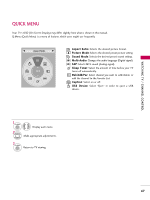LG 55LHX Owner's Manual (English) - Page 43
Turning On The Tv
 |
UPC - 719192174665
View all LG 55LHX manuals
Add to My Manuals
Save this manual to your list of manuals |
Page 43 highlights
WATCHING TV / CHANNEL CONTROL TURNING ON THE TV 1 First, connect power cord correctly and switch the main power switch to the on position (ON) on the TV and Media Box. At this moment, the TV and Media Box switch to standby mode. I In standby mode to turn TV on, press the , INPUT, CH ( or ) button on the TV or press the POWER, INPUT, CH ( or ), Number (0~9) button on the remote control. Turning on or off the TV will turn on or off the Media Box also. If the Media Box doesn't turn on automati- cally, adjust the Media box location. ( G p.15-16) 2 When the power of the TV is turned on, the picture will be displayed as follows by stage according to the wireless connecting procedure. Connecting Wireless TV... Connecting TV to the Media-Box. Please wait. TV is searching for the media box using the wireless connection. If it does not move to the next stage within 40 seconds, adjust the Media Box location (Refer to P.15-16). WATCHING TV / CHANNEL CONTROL Connecting Wireless TV... Connecting TV to the Media-Box. Please wait. TV is trying to establish the wireless connection after locating the Media Box. If it does not move to the next stage in about 5 seconds, adjust the Media Box location (Refer to P.15-16). Connecting Wireless TV... Connecting TV to the Media-Box. Please wait. Wireless connection is completed. I This screen appears whenever you turn the TV. I Connecting the TV and Media Box will take about 30-40 seconds. I The screen becomes dark briefly right before the connection process is complete. 42