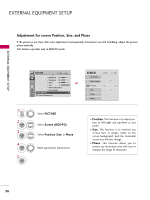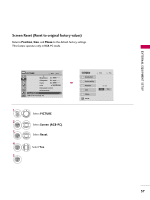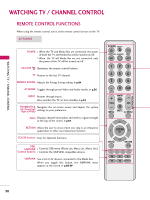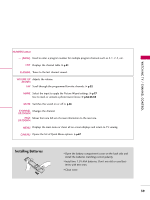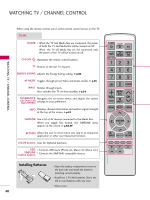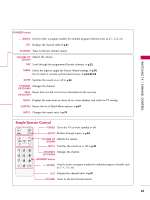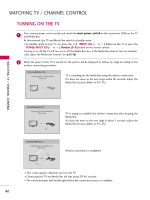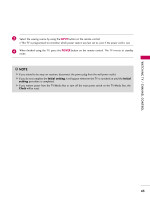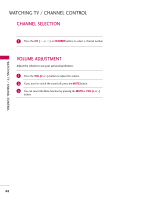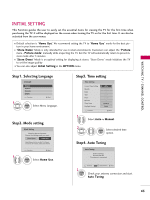LG 55LHX Owner's Manual (English) - Page 41
Enter - wireless
 |
UPC - 719192174665
View all LG 55LHX manuals
Add to My Manuals
Save this manual to your list of manuals |
Page 41 highlights
WATCHING TV / CHANNEL CONTROL WATCHING TV / CHANNEL CONTROL When using the remote control, aim it at the remote control sensor on the TV. 55LHX POWER When the TV and Media Box are connected, the power of both the TV and Media Box will be turned on/off. When the TV will Media Box are not connected, only the power of the TV will be turned on/off. ON/OFF Illuminates the remote control buttons. TV Returns to the last TV channel. ENERGY SAVING Adjusts the Energy Saving setting. G p.84 AV MODE Toggles through preset Video and Audio modes. G p.56 INPUT Rotates through inputs. Also switches the TV on from standby. G p.54 THUMBSTICK Navigates the on-screen menus and adjusts the system (Up/Down/Left Right/ENTER) settings to your preference. INFO Displays channel information and wireless signal strength at the top of the screen. G p.53 SIMPLINK See a list of AV devices connected to the Media Box. When you toggle this button, the SIMPLINK menu appears at the screen. G p.58-59 RETURN Allows the user to move return one step in an interactive application or other user interaction function. COLOR buttons Uses for Optional functions. USB, Controls USB menu (Photo List, Music List, Movie List.) SIMPLINK Control buttons Controls the SIMPLINK compatible devices. POWER ON/OFF TV AV MODE ENERGY SAVING 12 INPUT 3 456 789 LIST 0 FLASHBK MARK/ FAV VOL MUTE P CH A G E MENU RATIO Q.MENU ENTER INFO RETURN Installing Batteries I Open the battery compartment cover on the back side and install the batteries matching correct polarity. I Install two 1.5V AAA batteries. Don't mix old or used batteries with new ones. I Close cover. 40