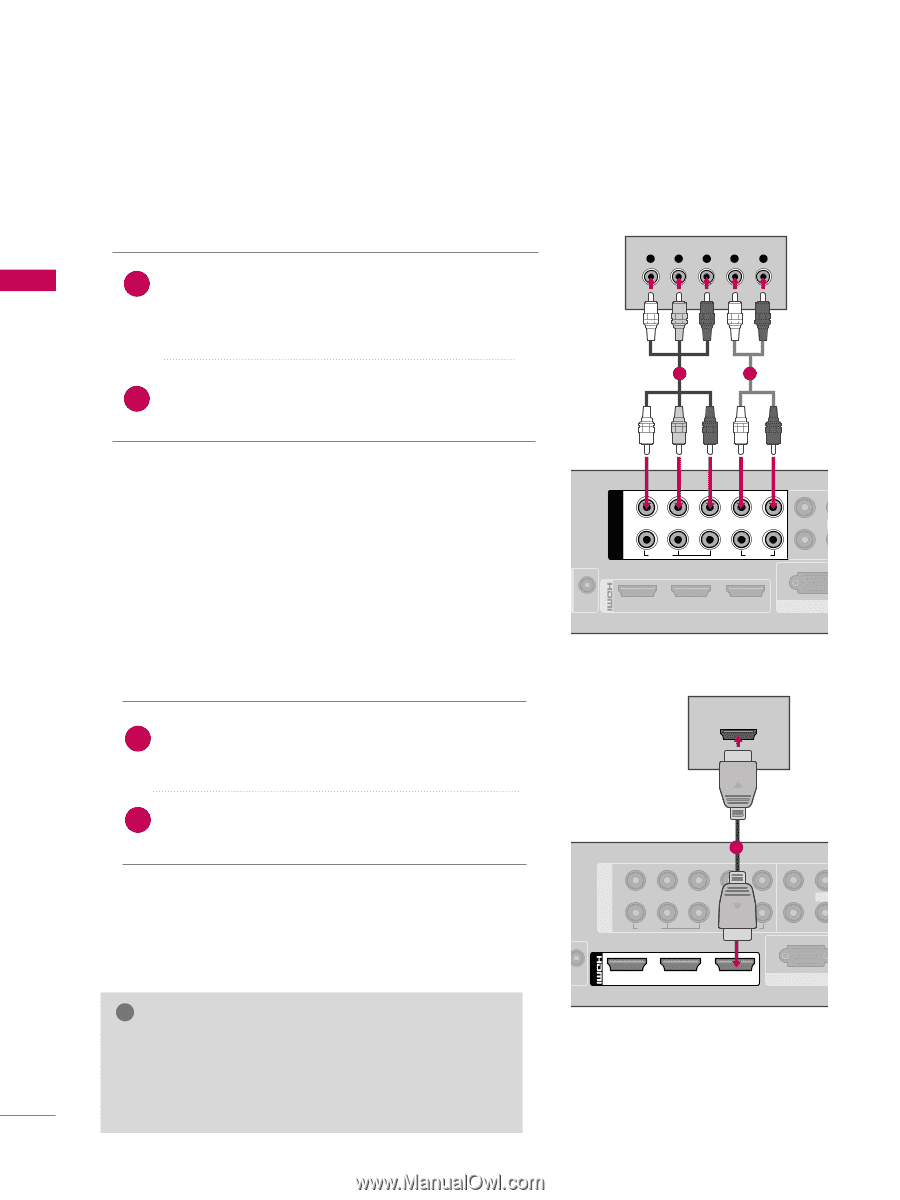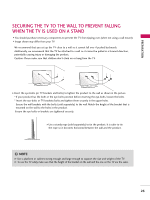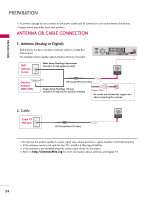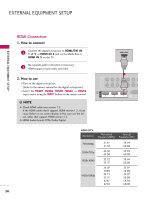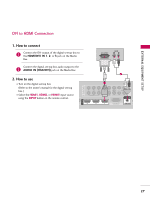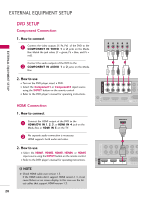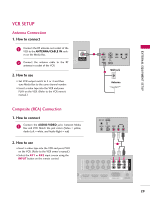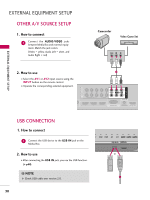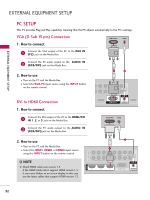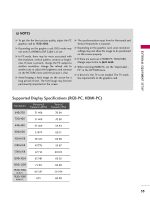LG 55LHX Owner's Manual (English) - Page 29
Dvd Setup
 |
UPC - 719192174665
View all LG 55LHX manuals
Add to My Manuals
Save this manual to your list of manuals |
Page 29 highlights
EXTERNAL EQUIPMENT SETUP EXTERNAL EQUIPMENT SETUP DVD SETUP Component Connection 1. How to connect 1 Connect the video outputs (Y, PB, PR) of the DVD to the COMPONENT IN VIDEO 1 or 2 jacks on the Media Box. Match the jack colors (Y = green, PB = blue, and PR = red). Connect the audio outputs of the DVD to the 2 COMPONENT IN AUDIO 1 or 2 jacks on the Media Box. 2. How to use I Turn on the DVD player, insert a DVD. I Select the Component1 or Component2 input source using the INPUT button on the remote control. I Refer to the DVD player's manual for operating instructions. HDMI Connection 1. How to connect 1 Connect the HDMI output of the DVD to the HDMI/DVI IN 1, 2, 3, or HDMI IN 4 jack on the Media Box or HDMI IN 5 on the TV. 2 No separate audio connection is necessary. HDMI supports both audio and video. 2. How to use I Select the HDMI1, HDMI2, HDMI3, HDMI4, or HDMI5 input source using the INPUT button on the remote control. I Refer to the DVD player's manual for operating instructions. ! NOTE G Check HDMI cable over version 1.3. If the HDMI cables don't support HDMI version 1.3, it can cause flickers or no screen display. In this case use the latest cables that support HDMI version 1.3. 28 RS-232C IN /DVI IN COMPONENT IN /DVI IN COMPONENT IN Y PB PR L R 1 2 1 Y PB PR 2 VIDEO L R VIDEO L AUDIO 3 2 1 RGB IN (P HDMI OUTPUT 1 1 Y 2 PB PR VIDEO L R VIDEO L(MO AUDIO 3 2 1 RGB IN (PC)