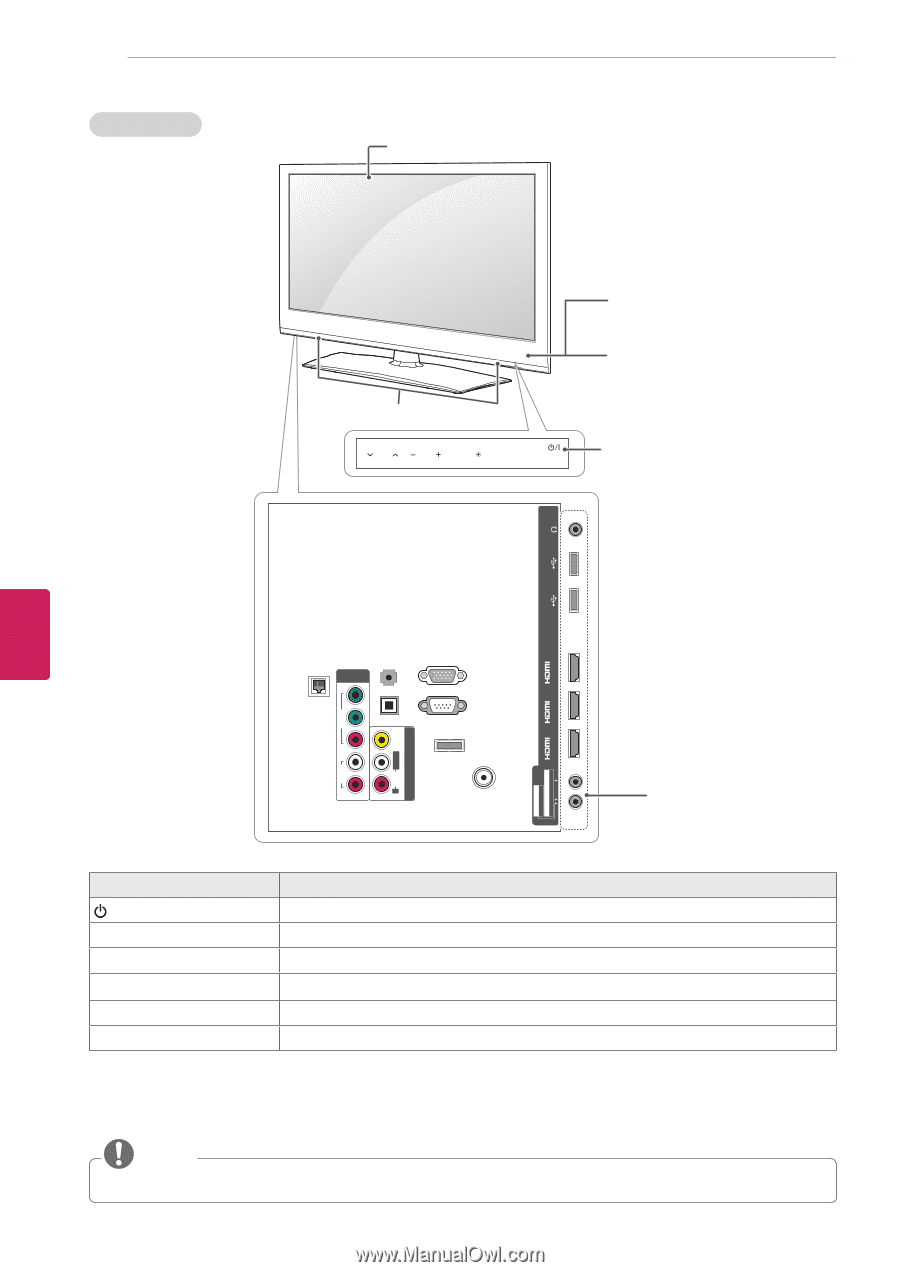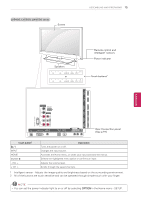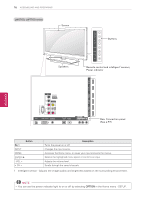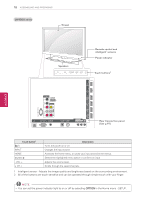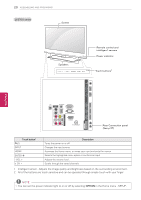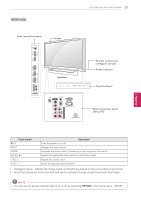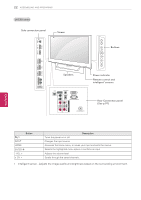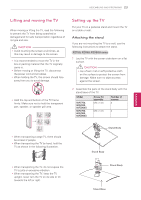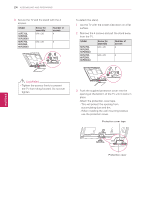LG 55LW5700 Owner's Manual - Page 20
LV3700 series, Speakers, Screen, Touch buttons, Rear Connection panel, See p.97, Remote control - connect pc
 |
View all LG 55LW5700 manuals
Add to My Manuals
Save this manual to your list of manuals |
Page 20 highlights
20 ASSEMBLING AND PREPARING LV3700 series Screen Speakers CH VOL ENTER HOME INPUT Remote control and intelligent1 sensors Power indicator Touch buttons2 USB IN 1 USB IN 2/USB Apps H/P ENEGNLGISH /DVI IN 3 LAN COMPONENT IN1 Y AUDIO IN (RGB/DVI) OPTICAL DIGITAL RGB IN (PC) PB VIDEO PR AV IN1 VIDEO L/MONO AUDIO R AUDIO OUT RS-232C IN (CONTROL&SERVICE) ꔡ WIRELESS CONTROL L AUDIO R ANTENNA/CABLE IN AV IN 2 AUDIO / VIDEO COMPONENT IN 2 AUDIO / Y PB PR /DVI /DVI IN 1 (ARC) IN 2 Rear Connection panel (See p.97) Touch button2 / I INPUT HOME ENTER ꔉ - VOL + v CH ^ Description Turns the power on or off. Changes the input source. Accesses the Home menu, or saves your input and exits the menus. Selects the highlighted menu option or confirms an input Adjusts the volume level. Scrolls through the saved channels. 1 Intelligent sensor - Adjusts the image quality and brightness based on the surrounding environment. 2 All of the buttons are touch sensitive and can be operated through simple touch with your finger. NOTE yyYou can set the power indicator light to on or off by selecting OPTION in the Home menu - SETUP.