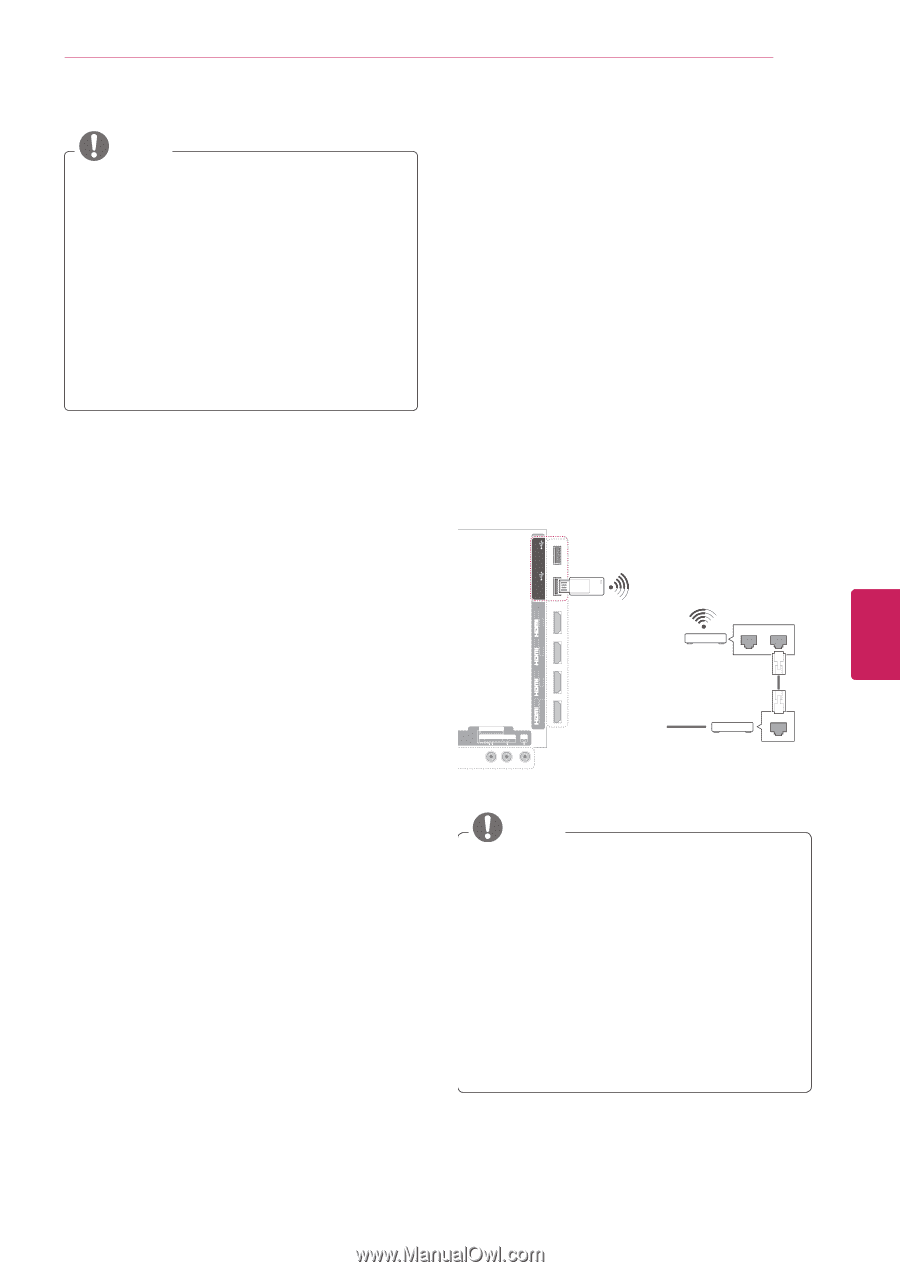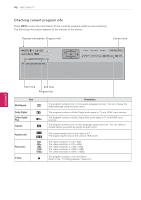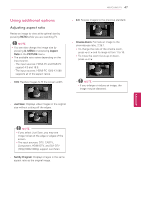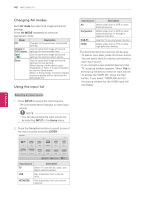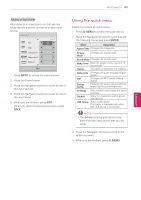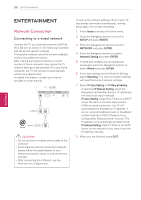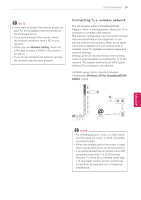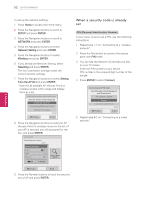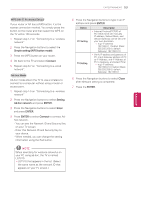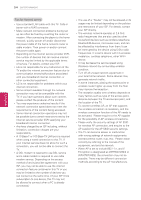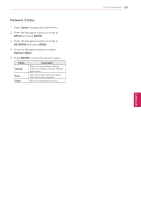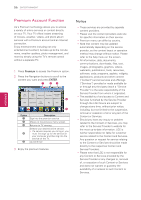LG 55LW5700 Owner's Manual - Page 51
Connecting to a wireless network, Wireless LAN for Broadband/DLNA, adaptor, Network Setting - magic motion remote
 |
View all LG 55LW5700 manuals
Add to My Manuals
Save this manual to your list of manuals |
Page 51 highlights
ENTERTAINMENT 51 NOTE yyIf you want to access the Internet directly on your TV, the broadband internet connection should always be on. yyIf you cannot access the Internet, check the network conditions from a PC on your network. yyWhen you use Network Setting, check the LAN cable or check if DHCP in the router is turned on. yyIf you do not complete the network settings, the network may not work properly. Connecting to a wireless network The LG Wireless LAN for Broadband/DLNA Adaptor, which is sold separately, allows the TV to connect to a wireless LAN network. The network configuration and connection method may vary depending on the equipment in use and the network environment. Refer to the setup instructions supplied with your access point or wireless router for detailed connection steps and network settings. Setting up the AP (Access Point) or the wireless router is required before connecting the TV to the network. The easiest method is the WPS button method (Third method in this section). (LW9500 series: Built-in the Wi-Fi Module, Unnecessary Wireless LAN for Broadband/DLNA adaptor setup) USB Apps USB IN 2 HDD IN USB IN 1 /DVI ENEGNLGISH Y COMPINO1NENT WIRELESS ꔡ CONTROL PB VIDEO AV IN1 VIDEO L/MONO AUDIO R PR L AUDIO RS-232C IN (CONTROL&SERVICE) R LAN RGB IN (PC) (ARUGDBI/ODVINI) OPATUICDAILODOIGUITTAL ACNATBELNENINA/ AV IN 2 AUDIO / VIDEO COMPONENT IN 2 H/P AUDIO / Y PB PR /DVI /DVI /DVI IN 1 (ARC) IN 2 IN 3 IN 4 Router LAN WAN @ Internet Cable modem ETHERNET NOTE yyFor enjoying pictures, music, or video stored on a PC using the router, a wired connection is recommended. yyWhen the wireless port of the router is used, there may be restrictions on some functions. yyIt is recommended that an Access Point (AP) be located more than 1 m (3.28 ft) away from the TV. If the AP is installed closer than 1 m, the magic motion remote control may not perform as expected due to frequency interference.