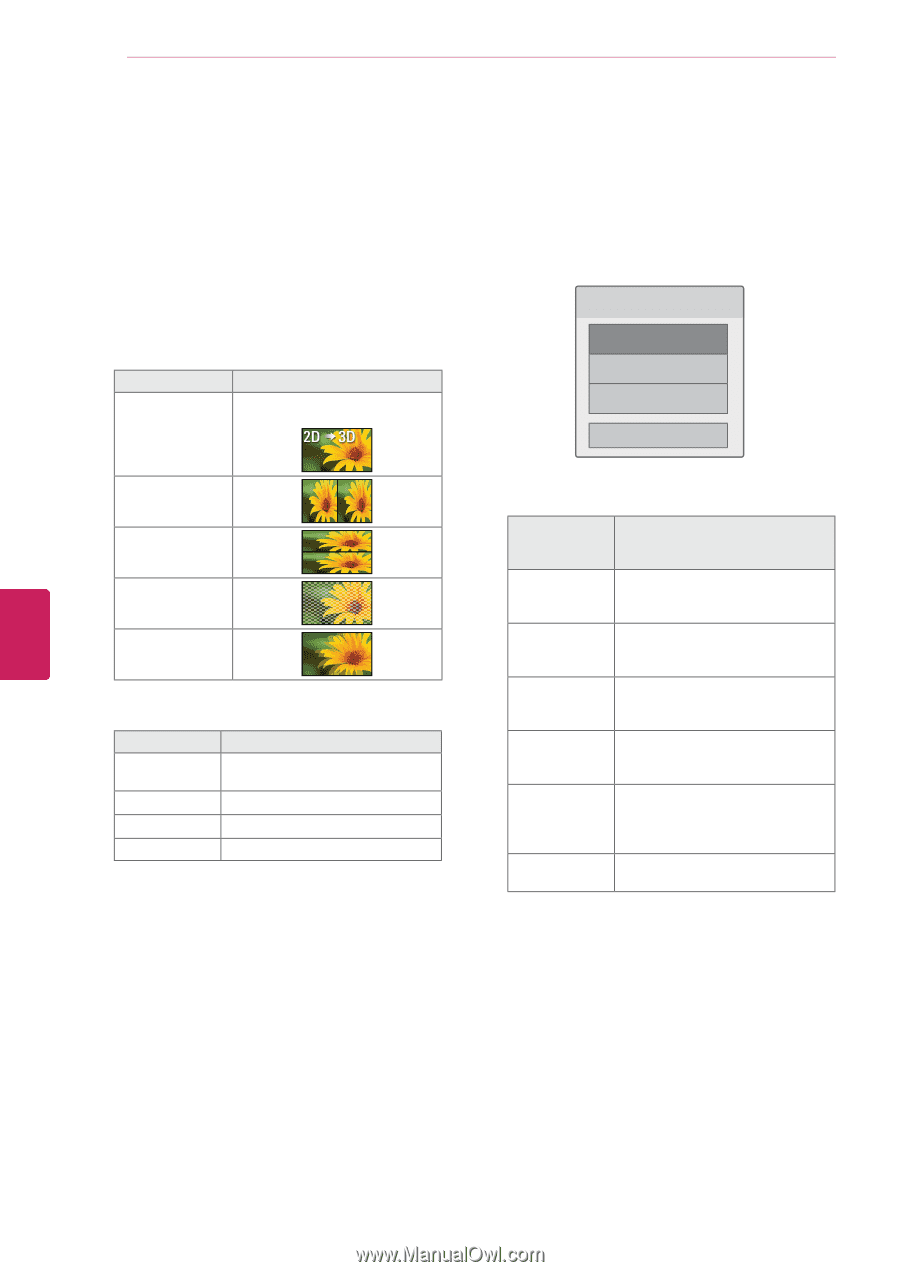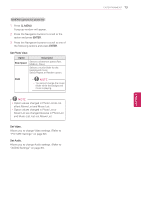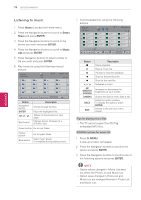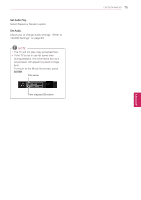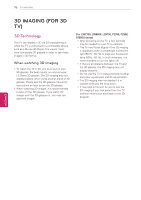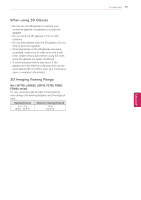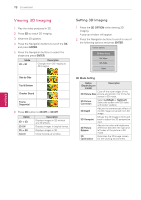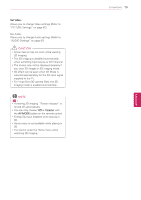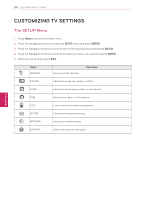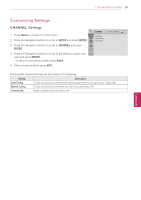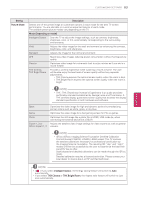LG 55LW5700 Owner's Manual - Page 78
Viewing 3D Imaging
 |
View all LG 55LW5700 manuals
Add to My Manuals
Save this manual to your list of manuals |
Page 78 highlights
78 3D IMAGING Viewing 3D Imaging 1 Play the video produced in 3D. 2 Press 3D to watch 3D imaging. 3 Wear the 3D glasses. 4 Press the Navigation buttons to scroll the OK and press ENTER. 5 Press the Navigation buttons to select the shape and press ENTER. Mode 2D » 3D Description Changed from 2D imaging to 3D imaging. Setting 3D Imaging 1 Press the 3D OPTION while viewing 3D imaging. A pop-up window will appear. 2 Press the Navigation buttons to scroll to one of the following options and press ENTER. Choose options. 3D Mode Setting Set Video. Set Audio. Close Side by Side Top & Bottom Checker Board Frame Sequential 6 Press 3D button to 2D Off or 3D Off. Option 3D -> 2D 3D Off 2D -> 3D Cancel Description Displays images in 2D without any 3D effects. Displays images in original format. Displays images in 3D. Close the pop-up window. 3D Mode Setting Option (Depending on model) Description Cuts off the outer edges of the 3D Picture Size picture and stretch it to fit the full screen in 3D mode. 3D Picture Correction Select Left/Right or Right/Left. Select the screen with 3D video with better visibility. 3D Depth Adjusts the stereoscopic effect of the 3D image converted from 2D image. 3D Viewpoint Moves the 3D image to front and back to adjust the 3D perspective view. 3D Picture Balance Adjusts the color and brightness difference between the right and left sides of the picture in 3D mode. 3D Optimizes the 3D image screen Optimization for the viewing environment. ENEGNLGISH