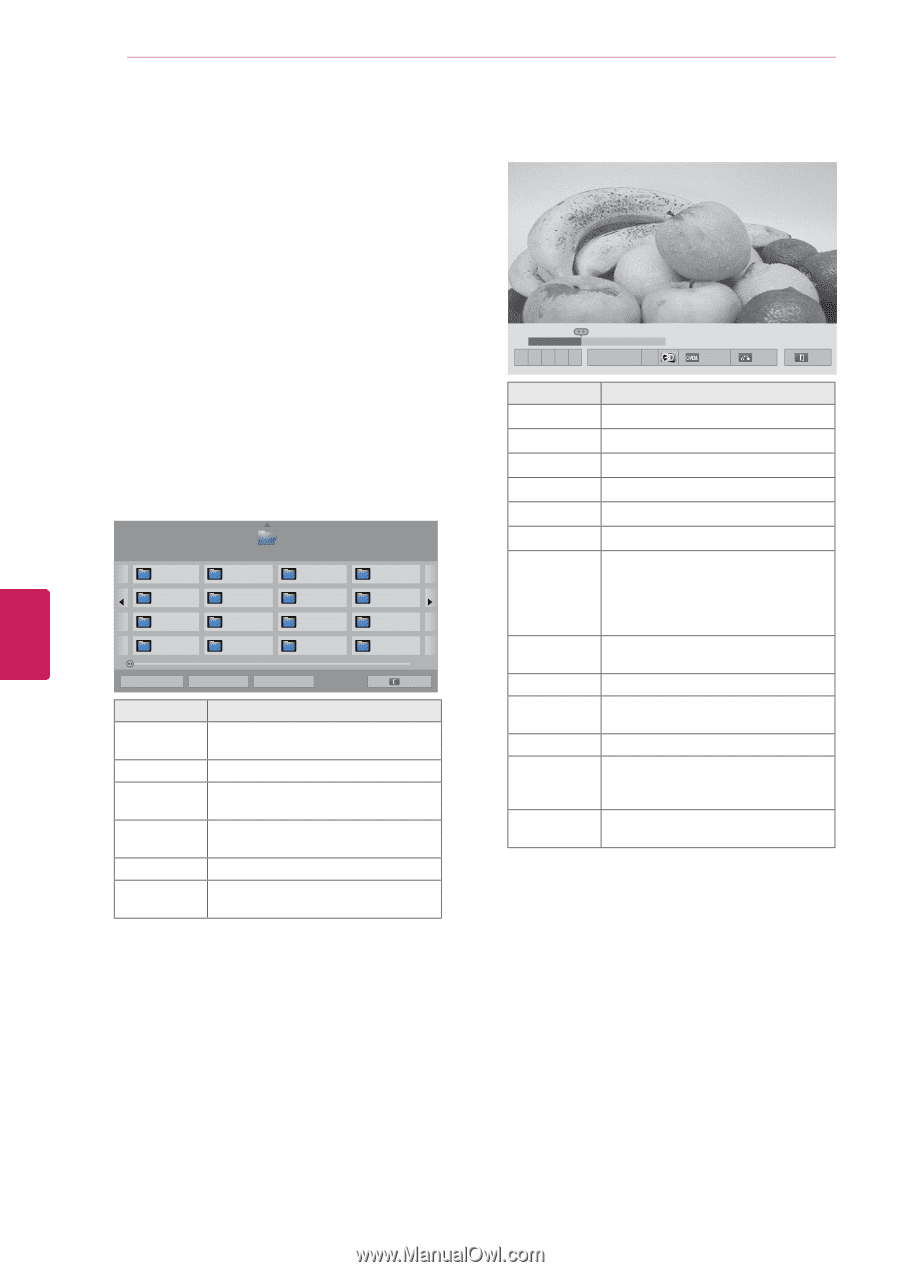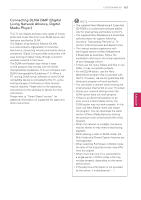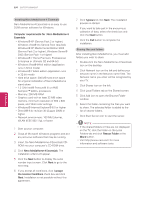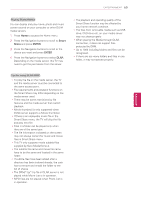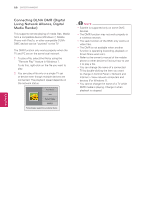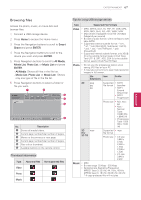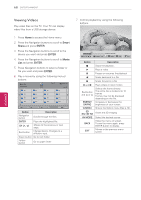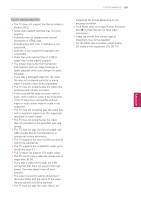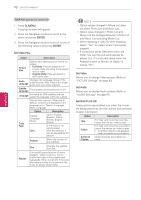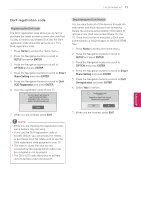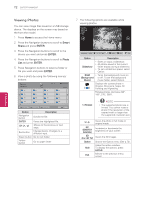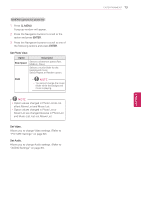LG 55LW5700 Owner's Manual - Page 68
Viewing Videos, Smart, Share, ENTER, Movie
 |
View all LG 55LW5700 manuals
Add to My Manuals
Save this manual to your list of manuals |
Page 68 highlights
68 ENTERTAINMENT Viewing Videos Play video files on the TV. Your TV can display video files from a USB storage device. 1 Press Home to access the Home menu. 2 Press the Navigation buttons to scroll to Smart Share and press ENTER. 3 Press the Navigation buttons to scroll to the device you want and press ENTER. 4 Press the Navigation buttons to scroll to Movie List and press ENTER. 5 Press Navigation buttons to select a folder or file you want and press ENTER. 6 Play a movie by using the following menus/ buttons. Movie List USB2 External Drive1 Page 1/1 ꘃ Page Change Page 1/2 M1 M2 M3 M4 M5 M6 M7 M8 M9 M10 M11 M12 M13 M14 M15 M16 � Change device � Go to root folder � Go to upper folder Exit Button Description Navigation button Scrolls through the files. ENTER Plays the highlighted file. CH (^, v) Moves to the previous or next page. Red button Change device: Changes to a different input. Green button Go to root folder. Yellow button Go to upper folder. 7 Control playback by using the following buttons. 01:02:30 / 02:30:25 Chapter ꕊ Option Hide Exit Button ꕘ and ꕙ Red button and < or > ENERGY SAVING Q.MENU 3D (For 3D TV) AV MODE BACK EXIT Description Stops the playback. Plays a video. Pauses or resumes the playback Scans backward in a file Scans forward in a file Plays videos in slow motion Selects the frame directly. The entire file is divided into 10 frames. Frames may not be displayed depending on the file. Increases or decreases the brightness of your screen. Shows the Option menu (See p.70). Views the 3D imaging. Select the desired source Hides the menu on screen. To see the menu again, press ENTER button to display. Moves to the previous menu screen. ENEGNLGISH