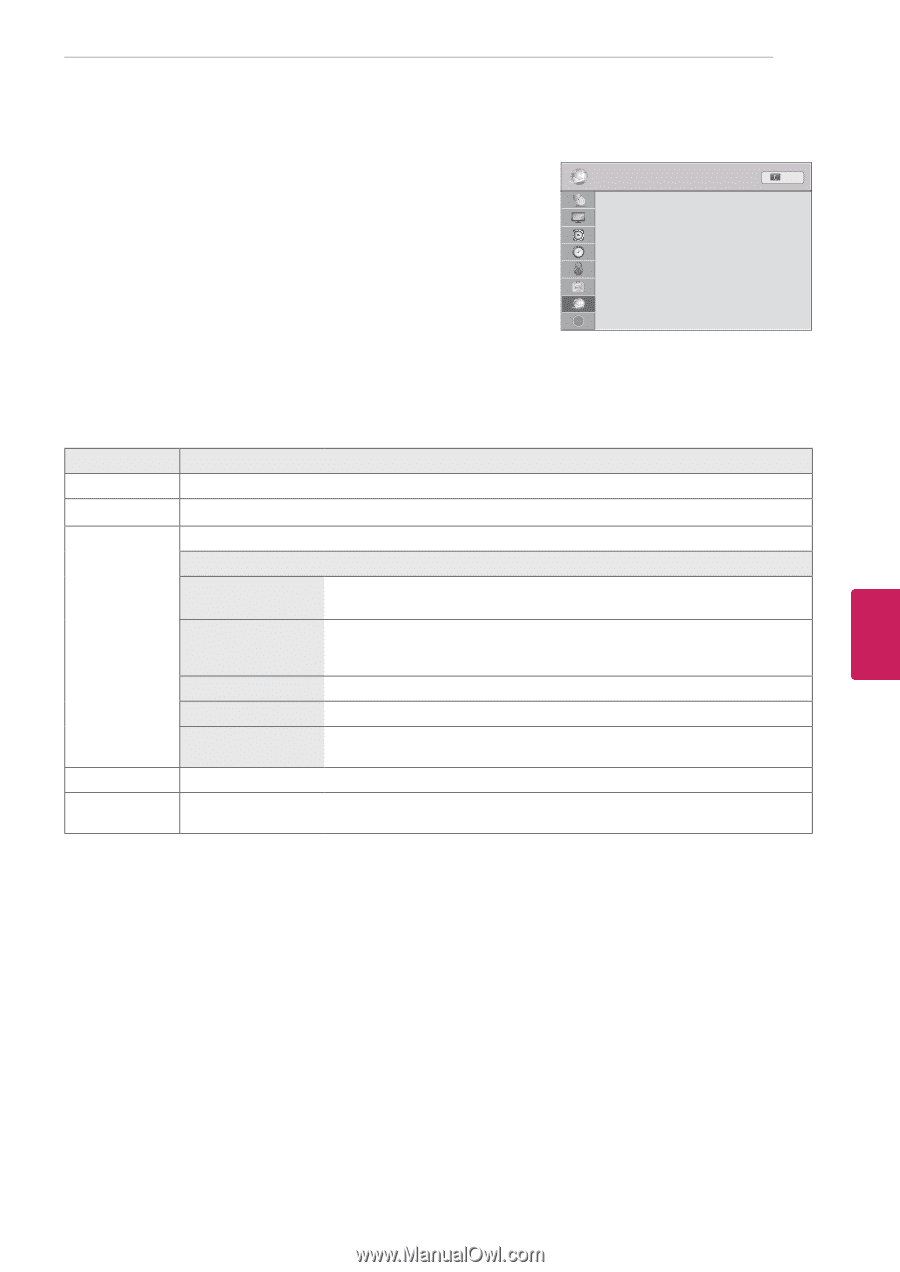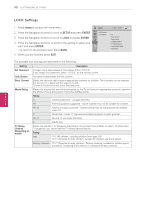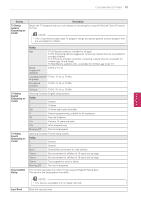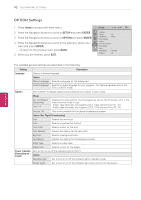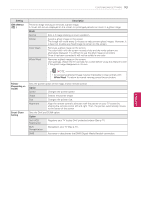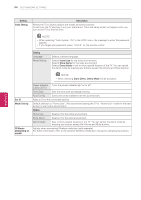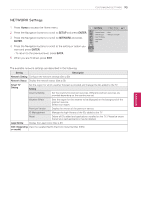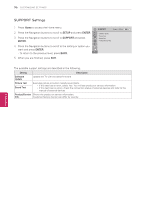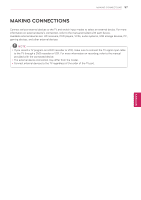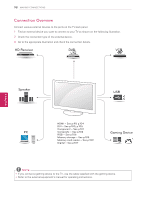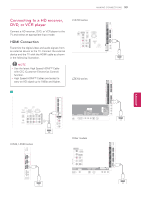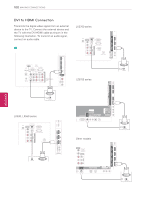LG 55LW5700 Owner's Manual - Page 95
Network Settings, Setup, Enter, Network
 |
View all LG 55LW5700 manuals
Add to My Manuals
Save this manual to your list of manuals |
Page 95 highlights
CUSTOMIZING SETTINGS 95 NETWORK Settings 1 Press Home to access the Home menu. NETWORK ꔂ Move ꔉ Enter Exit 2 Press the Navigation buttons to scroll to SETUP and press ENTER. 3 Press the Navigation buttons to scroll to NETWORK and press ENTER. • Network Setting • Network Status • Smart TV Setting • Legal Notice • ESN : Wired : Internet is connected 4 Press the Navigation buttons to scroll to the setting or option you want and press ENTER. ? - To return to the previous level, press BACK. 5 When you are finished, press EXIT. The available network settings are described in the following. Setting Description Network Setting Configure the network settings (See p.50). Network Status Display the network status (See p.55). Smart TV Setting Set the region for which weather forecast is provided and manage the IDs added to the TV. Setting Country Setting Set the country for premium services. Different premium services are provided depending on the country you set. Weather Effect Sets the region for the weather to be displayed on the background of the premium service. Select your region. Premium Version Display the version of the premium service. ID Management Manage the login history of the IDs added to the TV. Reset Delete all IDs added and applications installed on the TV. Please be aware that all your paid applications may be deleted. Legal Notice Display the Legal notice (See p.57). ESN (Depending View the supplied Netfilx Electronic Serial Number (ESN) on model) ENEGNLGISH