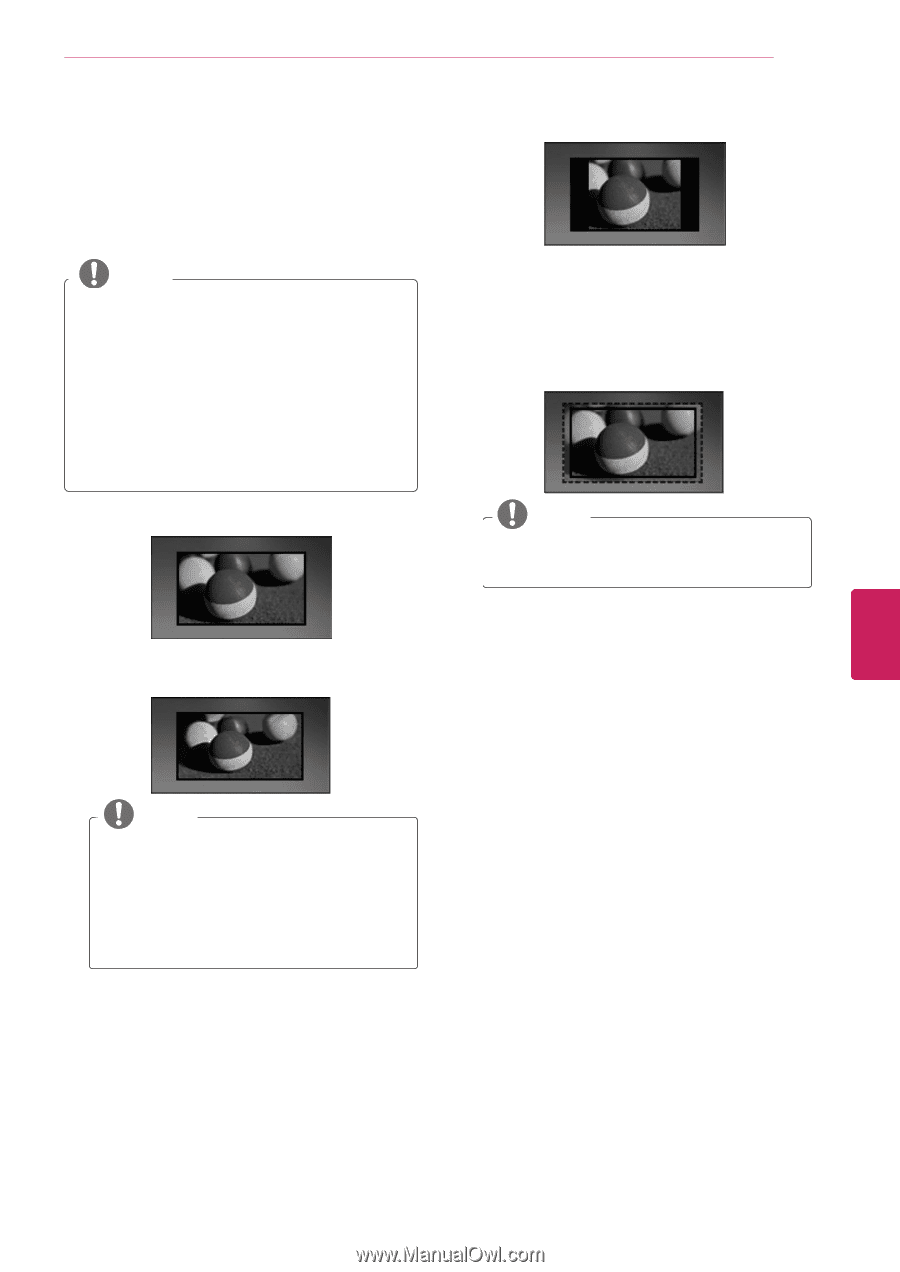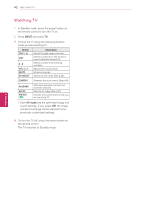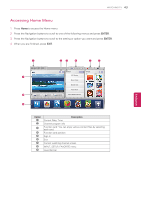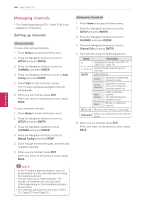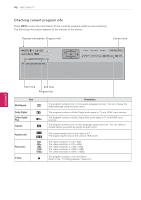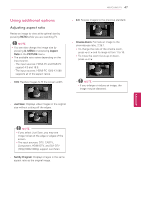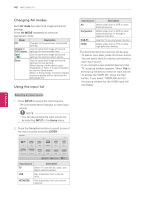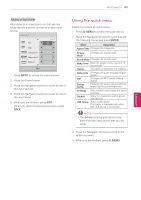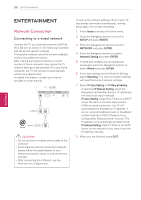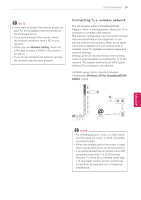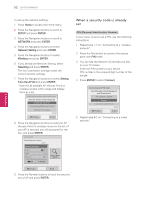LG 55LW5700 Owner's Manual - Page 47
Using additional options, Adjusting aspect ratio - picture adjustment
 |
View all LG 55LW5700 manuals
Add to My Manuals
Save this manual to your list of manuals |
Page 47 highlights
WATCHING TV 47 Using additional options Adjusting aspect ratio Resize an image to view at its optimal size by pressing RATIO while you are watching TV. NOTE yyYou can also change the image size by pressing Q. MENU or accessing Aspect Ratio in the PICTURE menu. yyThe available ratio varies depending on the input source. - The input sources: HDMI-PC and RGB-PC support 4:3 and 16:9. - The input sources: HDMI-PC 1920 X 1080 supports all of the aspect ratios. - 16:9: Resizes images to fit the screen width. - 4:3: Resizes images to the previous standard. - Cinema Zoom: Formats an image to the cinemascope ratio, 2.35:1. yyTo change the ratio of the cinema zoom, press < or > and its range is from 1 to 16. yyTo move the zoom focus up or down, press ^ or v. NOTE yyIf you enlarge or reduce an image, the image may be distorted. - Just Scan: Displays video images in the original size without cutting off the edges. ENEGNLGISH NOTE yyIf you select Just Scan, you may see image noises at the edge or edges of the screen. yyThe input sources: DTV, CADTV, Component, HDMI-DTV, and DVI-DTV (720p/1080i/1080p) support Just Scan. - Set By Program: Displays images in the same aspect ratio as the original image.