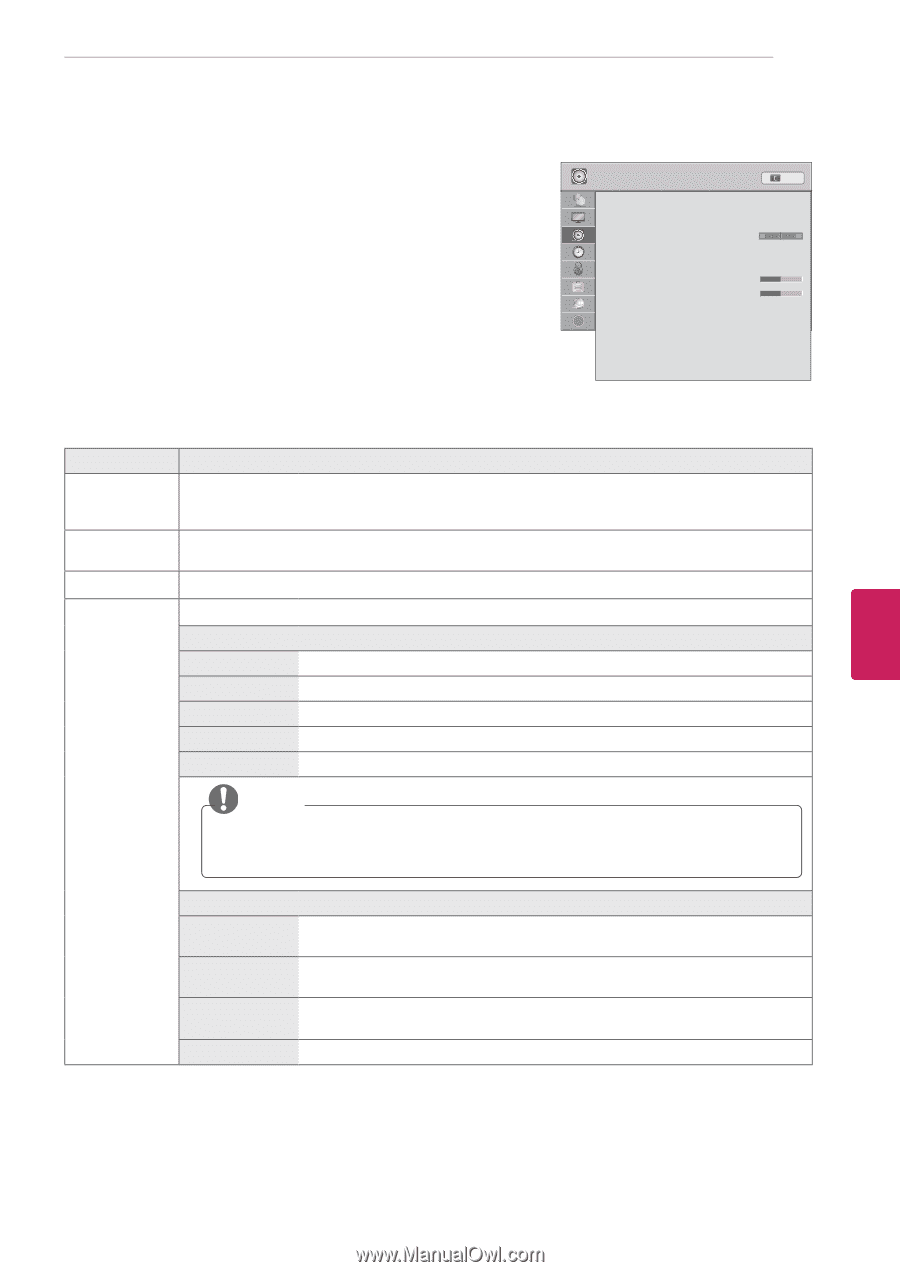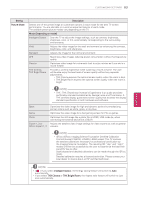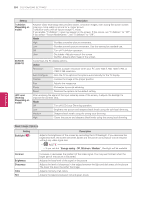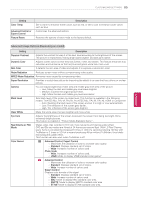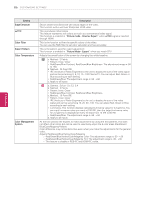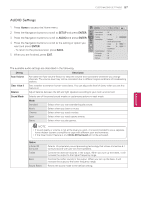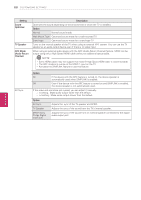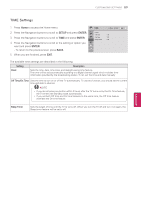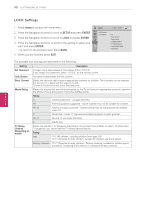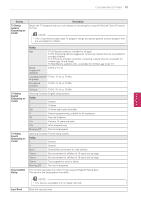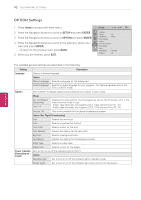LG 55LW5700 Owner's Manual - Page 87
AUDIO Settings, SETUP, ENTER, AUDIO
 |
View all LG 55LW5700 manuals
Add to My Manuals
Save this manual to your list of manuals |
Page 87 highlights
CUSTOMIZING SETTINGS 87 AUDIO Settings 1 Press Home to access the Home menu. 2 Press the Navigation buttons to scroll to SETUP and press ENTER. 3 Press the Navigation buttons to scroll to AUDIO and press ENTER. 4 Press the Navigation buttons to scroll to the setting or option you want and press ENTER. - To return to the previous level, press BACK. 5 When you are finished, press EXIT. AUDIO ꔂ Move ꔉ Enter Exit • Auto Volume : Off • Clear Voice II : Off ꕅ 2 • Balance 0L R • Sound Mode : Standard • Infinite 3D Surround:Off • Treble 50 • Bass 50 • Sound Reset ? • Sound Optimizer : Normal • TV Speaker : On • ARC Mode : Off • AV Sync. : Off The available audio settings are described in the following. Setting Auto Volume Description Activates the Auto Volume feature to keep the volume level consistent whenever you change channels. The volume level may not be consistent due to different signal conditions of broadcasting stations. Clear Voice II Sets whether to enhance human voice clarity. You can adjust the level of clarity when you set this feature on. Balance Adjust balance between the left and right speakers according to your room environment. Sound Mode Selects one of the preset sound modes or customizes options in each mode. Mode Standard Select when you want standard-quality sound. Music Select when you listen to music. Cinema Select when you watch movies. Sport Select when you watch sports events. Game Select when you play games. NOTE yyIf sound quality or volume is not at the level you want, it is recommended to use a separate home theater system or amplifier to cope with different user environments. yyIf the Clear Voice II feature is on, Infinite 3D Surround will not be activated. Option Infinite 3D Surround Treble Bass Sound Reset Patents LG proprietary sound processing technology that strives immersive 5.1 surround sound with just two front speakers. Controls the dominant sounds in the output. When you turn up the treble, it will increase the output to the higher frequency range. Controls the softer sounds in the output. When you turn up the bass, it will increase the output to the lower frequency range. Resets the sound mode to the default setting. ENEGNLGISH