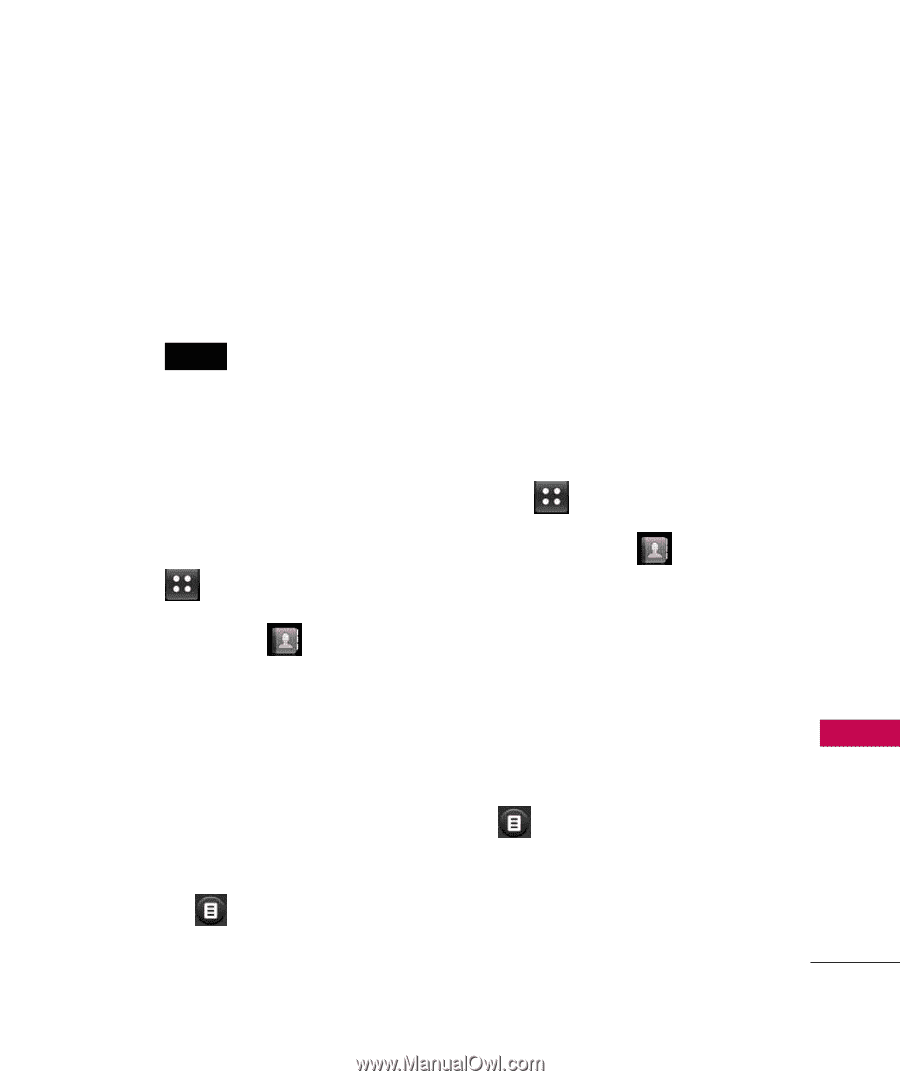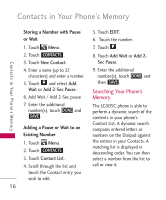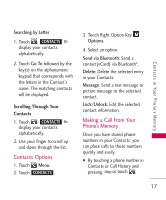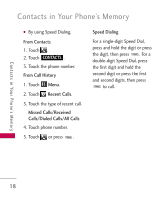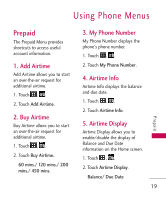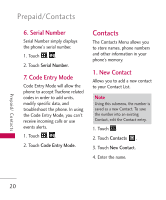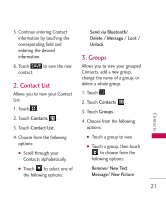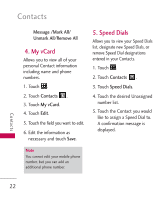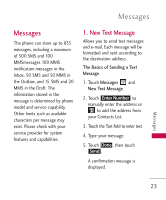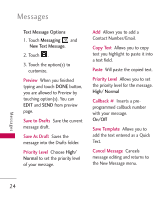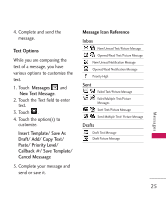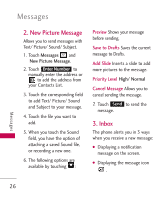LG LG505C User Guide - Page 21
Contact List, Groups
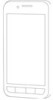 |
View all LG LG505C manuals
Add to My Manuals
Save this manual to your list of manuals |
Page 21 highlights
5. Continue entering Contact information by touching the corresponding field and entering the desired information. 6. Touch SAVE to save the new contact. 2. Contact List Allows you to view your Contact List. 1. Touch . 2. Touch Contacts . 3. Touch Contact List. 4. Choose from the following options: G Scroll through your Contacts alphabetically. G Touch to select one of the following options: Send via Bluetooth/ Delete / Message / Lock / Unlock 3. Groups Allows you to view your grouped Contacts, add a new group, change the name of a group, or delete a whole group. 1. Touch . 2. Touch Contacts . 3. Touch Groups. 4. Choose from the following options: G Touch a group to view. G Touch a group, then touch to choose from the following options: Remove/ New Text Message/ New Picture Contacts 21