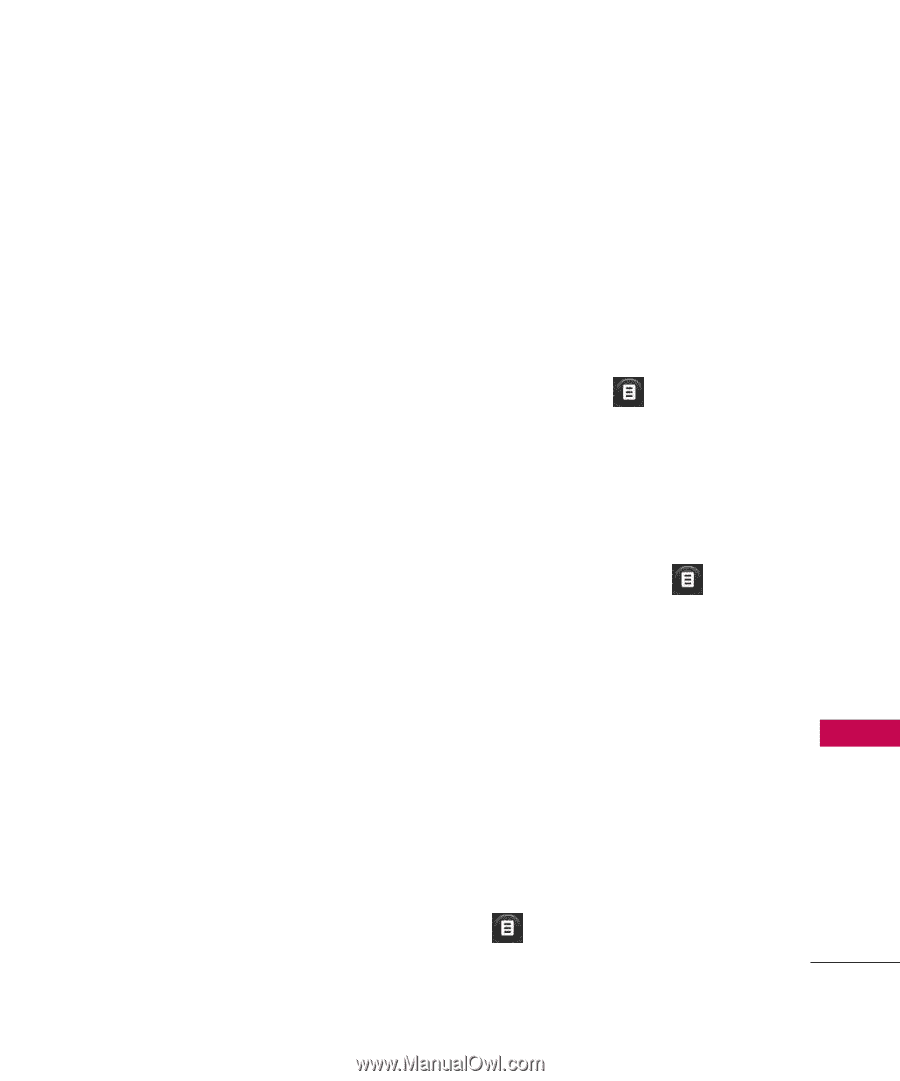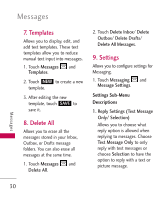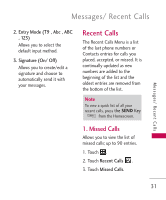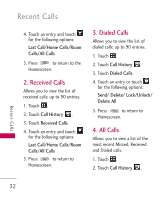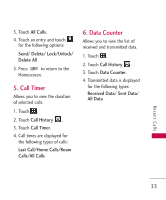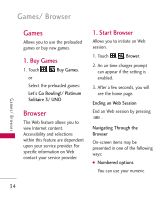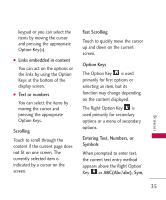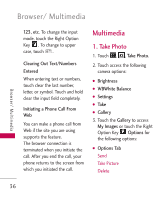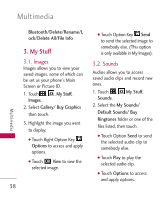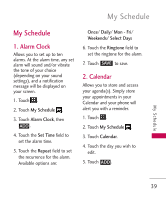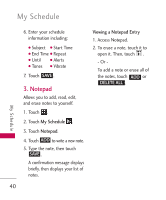LG LG505C User Guide - Page 35
Links embedded in content, Text or numbers, Scrolling, Fast Scrolling, Option Keys, Entering Text,
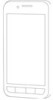 |
View all LG LG505C manuals
Add to My Manuals
Save this manual to your list of manuals |
Page 35 highlights
keypad or you can select the items by moving the cursor and pressing the appropriate Option Key(s). G Links embedded in content You can act on the options or the links by using the Option Keys at the bottom of the display screen. G Text or numbers You can select the items by moving the cursor and pressing the appropriate Option Keys. Scrolling Touch to scroll through the content if the current page does not fit on one screen. The currently selected item is indicated by a cursor on the screen. Fast Scrolling Touch to quickly move the cursor up and down on the current screen. Option Keys The Option Key is used primarily for first options or selecting an item, but its function may change depending on the content displayed. The Right Option Key is used primarily for secondary options or a menu of secondary options. Entering Text, Numbers, or Symbols When prompted to enter text, the current text entry method appears above the Right Option Key as ABC(Abc/abc), Sym, Browser 35