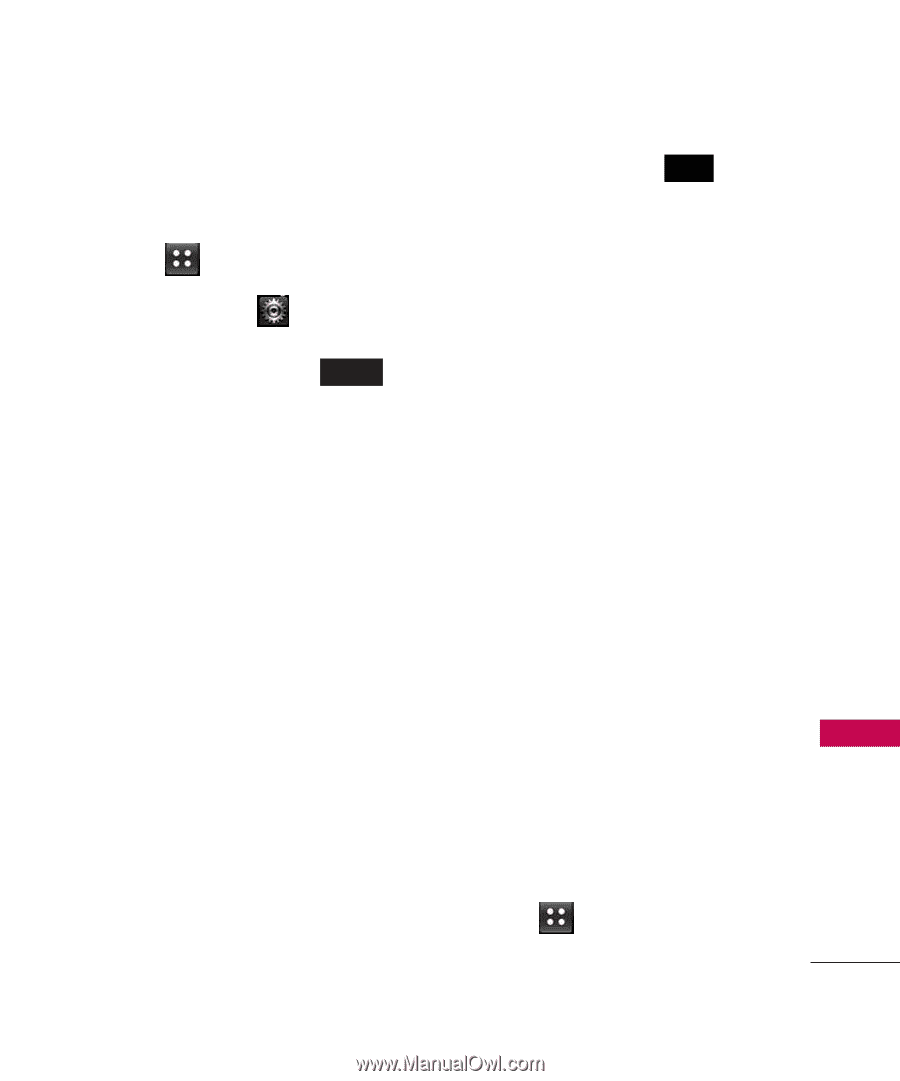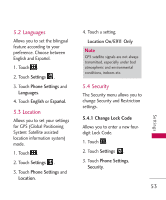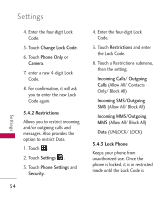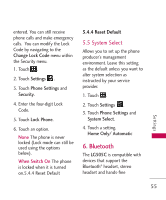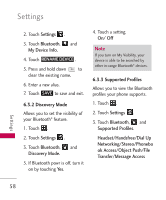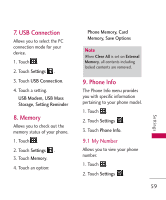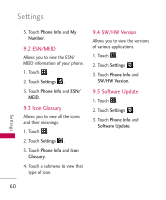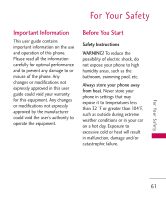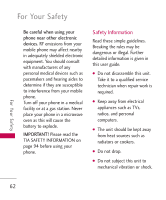LG LG505C User Guide - Page 57
Pairing a new Bluetooth, device, 3.1 My Device Info
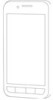 |
View all LG LG505C manuals
Add to My Manuals
Save this manual to your list of manuals |
Page 57 highlights
Pairing a new Bluetooth® device 1. Touch . 2. Touch Settings . 3. Touch Bluetooth and ADD . 4. Follow the Bluetooth® accessory instructions to set the device to pairing mode. 5. If Bluetooth® power is set to off, you will be prompted to turn power on. Touch Yes. 6. The device will appear in the Device Found menu once it has been located. Touch the device. 7. The handset may prompt you for the passkey. Consult the Bluetooth® accessory instructions for the appropriate passkey (typically "0000" - 4 zeroes). Enter the passkey and touch OK . Or it may prompt you to confirm matching passkeys on both handsets. 8. Once pairing is successful, you will be asked to choose Always Ask or Always Connect. This sets connection preferences for the Paired Device. 9. Once connected, you will see the device listed in the Paired Devices menu. 6.3 Settings Allows you to configure Bluetooth settings. 6.3.1 My Device Info Allows you to edit the name of the Bluetooth® device. 1. Touch . 57 Settings