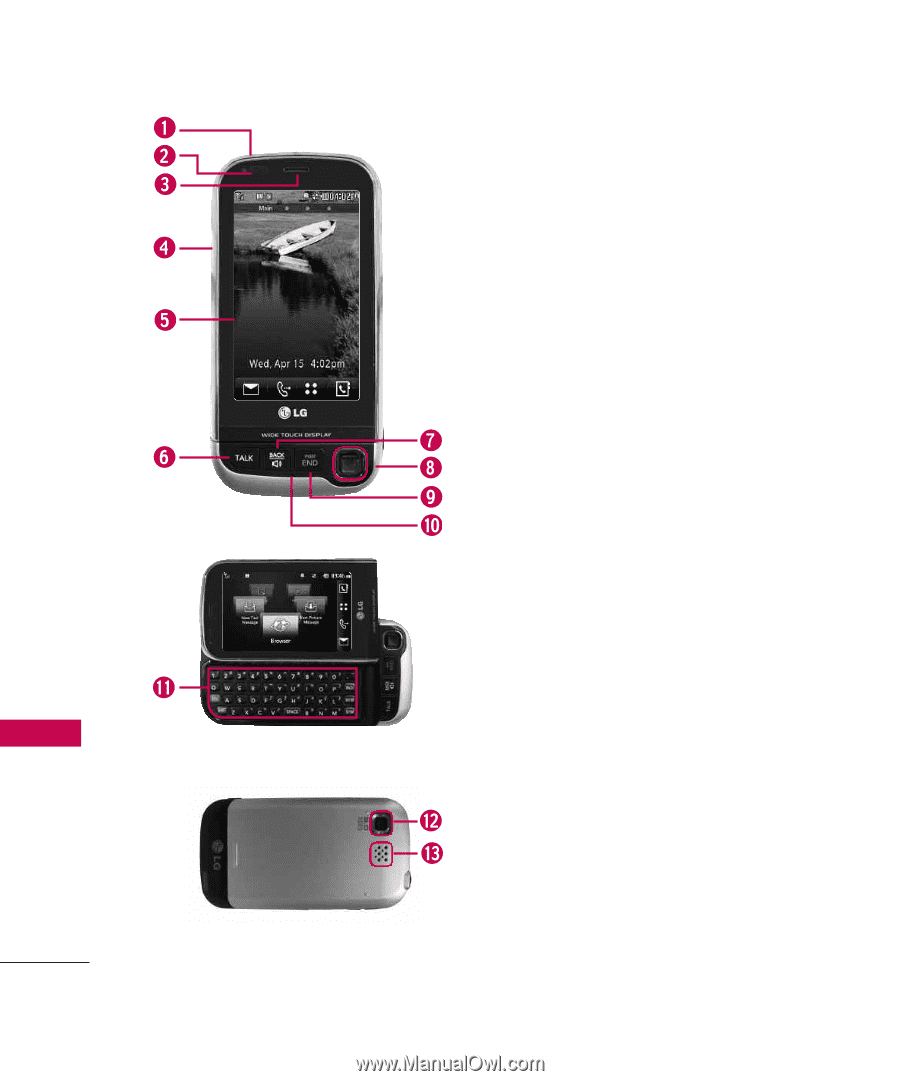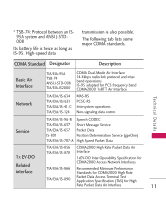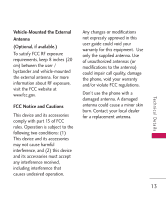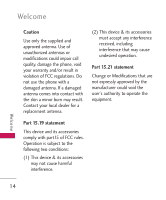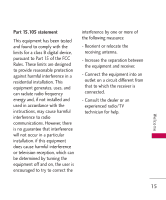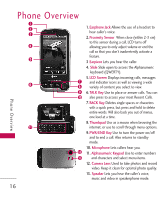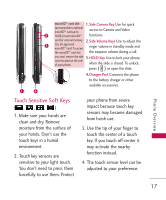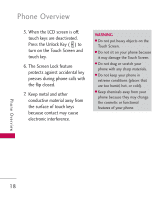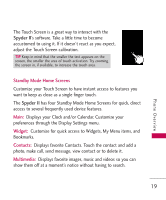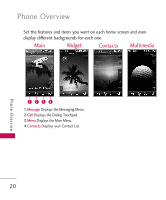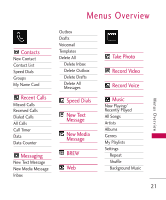LG LG840 Owner's Manual - Page 18
Phone Overview, Earphone Jack, Proximity Sensor, Earpiece, Slide, LCD Screen, TALK Key, Thumbpad
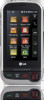 |
View all LG LG840 manuals
Add to My Manuals
Save this manual to your list of manuals |
Page 18 highlights
Phone Overview Phone Overview 1.Earphone Jack Allows the use of a headset to hear caller's voice. 2.Proximity Sensor When close (within 2-3 cm) to this sensor during a call, LCD turns off allowing you to only adjust volume or end the call so that you don't inadvertently activate a feature. 3 Earpiece Lets you hear the caller. 4. Slide Slide open to access the Alphanumeric keyboard (QWERTY). 5.LCD Screen Displays incoming calls, messages and indicator icons as well as viewing a wide variety of content you select to view. 6.TALK Key Use to place or answer calls. You can also press to access your most Recent Calls. 7. BACK Key Deletes single spaces or characters with a quick press, but press and hold to delete entire words. Will also back you out of menus, one level at a time. 8.Thumbpad Use as a mouse when browsing the internet, or use to scroll through menu options. 9.PWR/END Key Use to turn the power on/off and to end a call. Also returns to standby mode. 10. Microphone Lets callers hear you. 11. Alphanumeric Keypad Use to enter numbers and characters and select menu items. 12. Camera Lens Used to take photos and record video. Keep it clean for optimal photo quality. 13. Speaker Lets you hear the caller's voice, music and video in speakerphone mode. 16