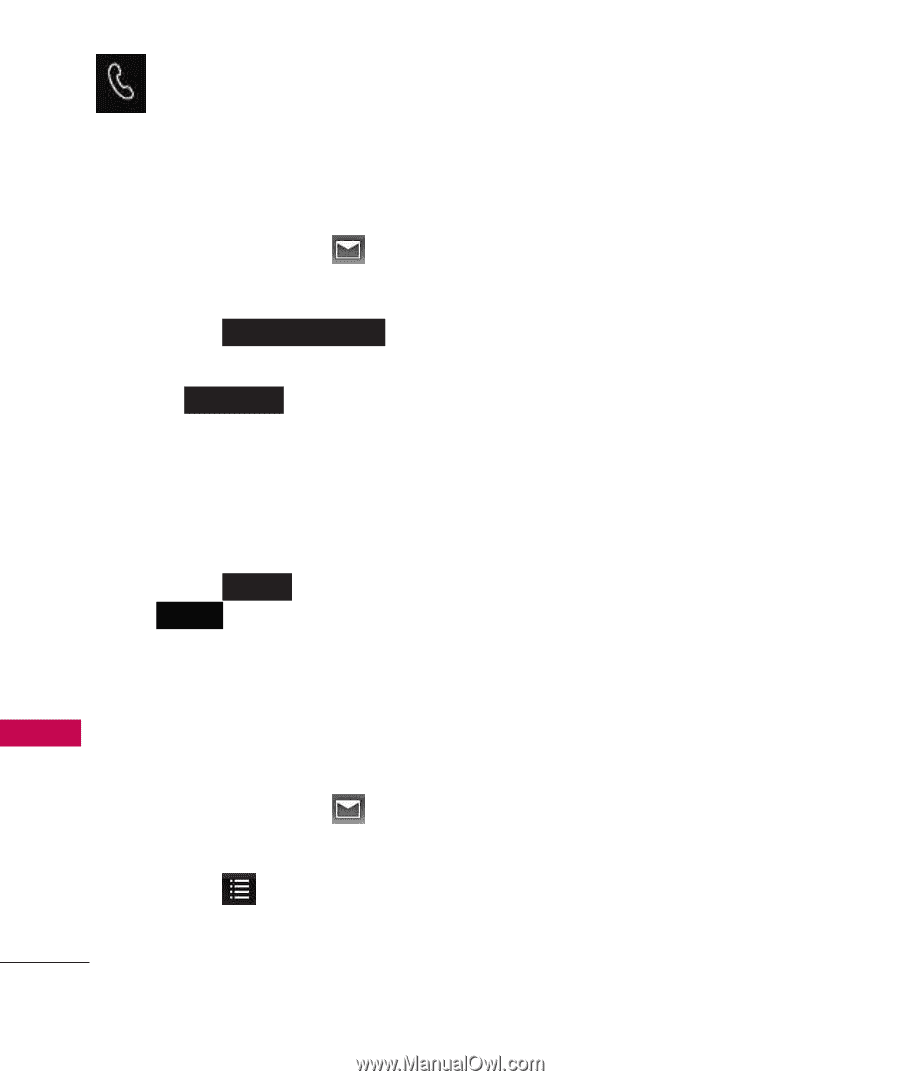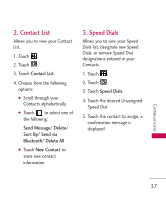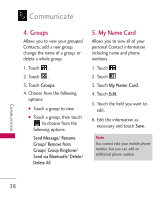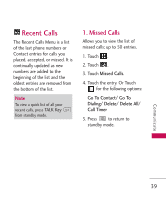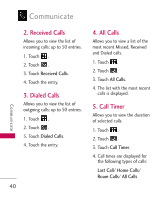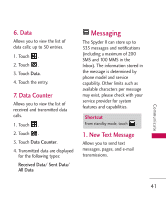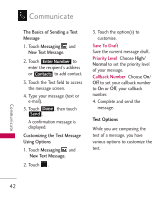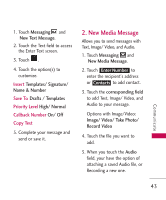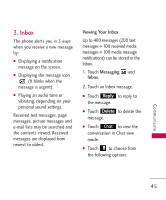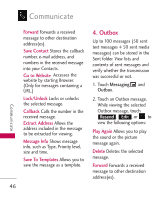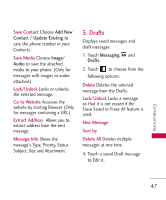LG LG840 Owner's Manual - Page 44
Text Options, The Basics of Sending a Text, Message, Messaging, New Text Message
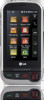 |
View all LG LG840 manuals
Add to My Manuals
Save this manual to your list of manuals |
Page 44 highlights
Communicate The Basics of Sending a Text Message 1. Touch Messaging and New Text Message. 2. Touch Enter Number to enter the recipient's address or Contacts to add contact. 3. Touch the Text field to access the message screen. 4. Type your message (text or e-mail). 5. Touch Done , then touch Send . A confirmation message is displayed. Customizing the Text Message Using Options 1. Touch Messaging and New Text Message. 2. Touch . 3. Touch the option(s) to customize. Save To Draft Save the current message draft. Priority Level Choose High/ Normal to set the priority level of your message. Callback Number Choose On/ Off to set your callback number to On or Off, your callback number. 4. Complete and send the message. Text Options While you are composing the text of a message, you have various options to customize the text. Communicate 42