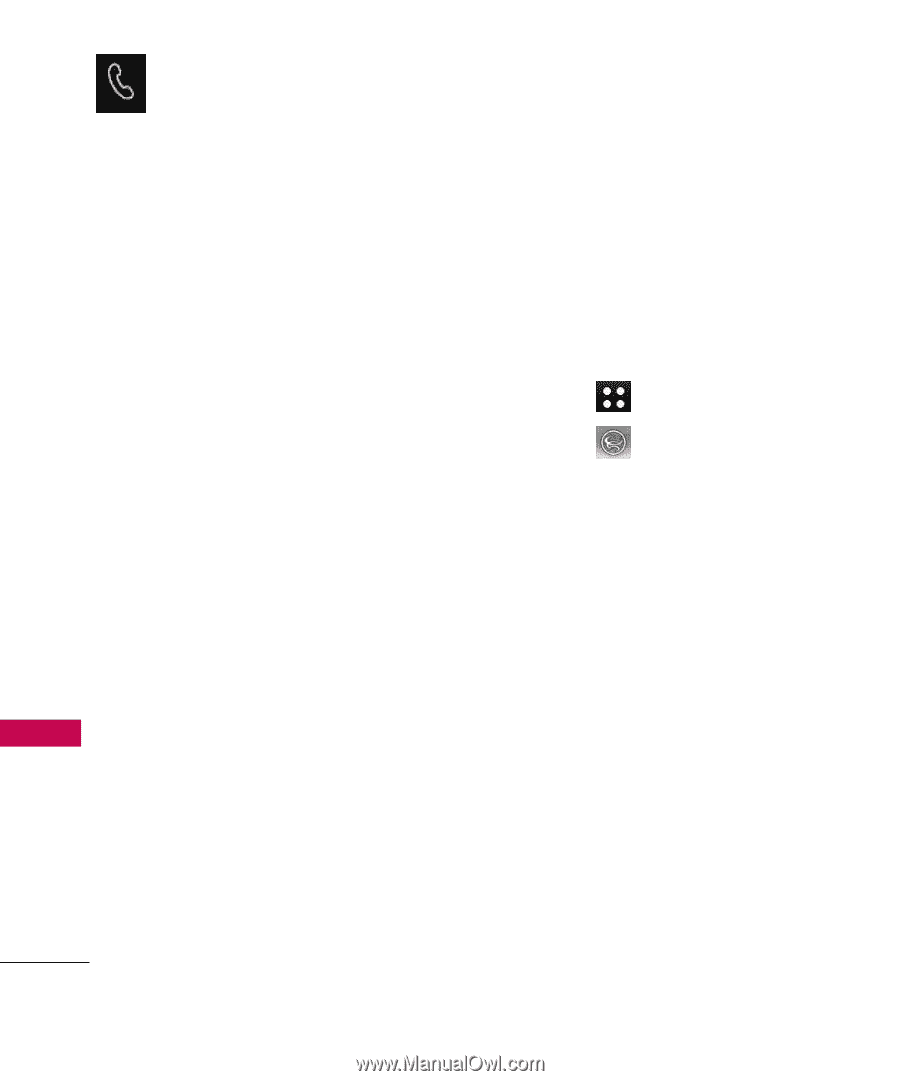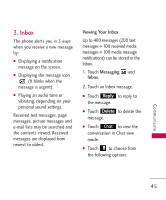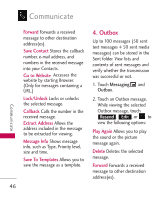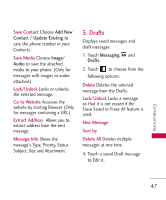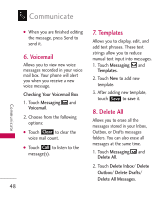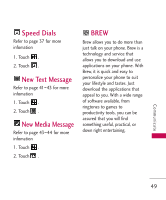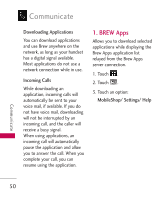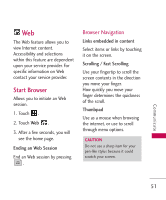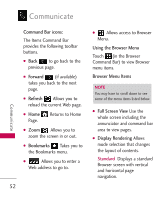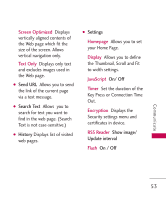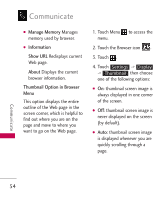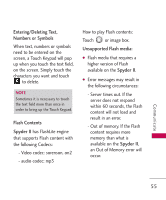LG LG840 Owner's Manual - Page 52
BREW Apps, Downloading Applications, Incoming Calls, MobileShop/ Settings/ Help
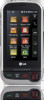 |
View all LG LG840 manuals
Add to My Manuals
Save this manual to your list of manuals |
Page 52 highlights
Communicate Downloading Applications You can download applications and use Brew anywhere on the network, as long as your handset has a digital signal available. Most applications do not use a network connection while in use. Incoming Calls While downloading an application, incoming calls will automatically be sent to your voice mail, if available. If you do not have voice mail, downloading will not be interrupted by an incoming call, and the caller will receive a busy signal. When using applications, an incoming call will automatically pause the application and allow you to answer the call. When you complete your call, you can resume using the application. 1. BREW Apps Allows you to download selected applications while displaying the Brew Apps application list relayed from the Brew Apps server connection. 1. Touch . 2. Touch . 3. Touch an option: MobileShop/ Settings/ Help Communicate 50