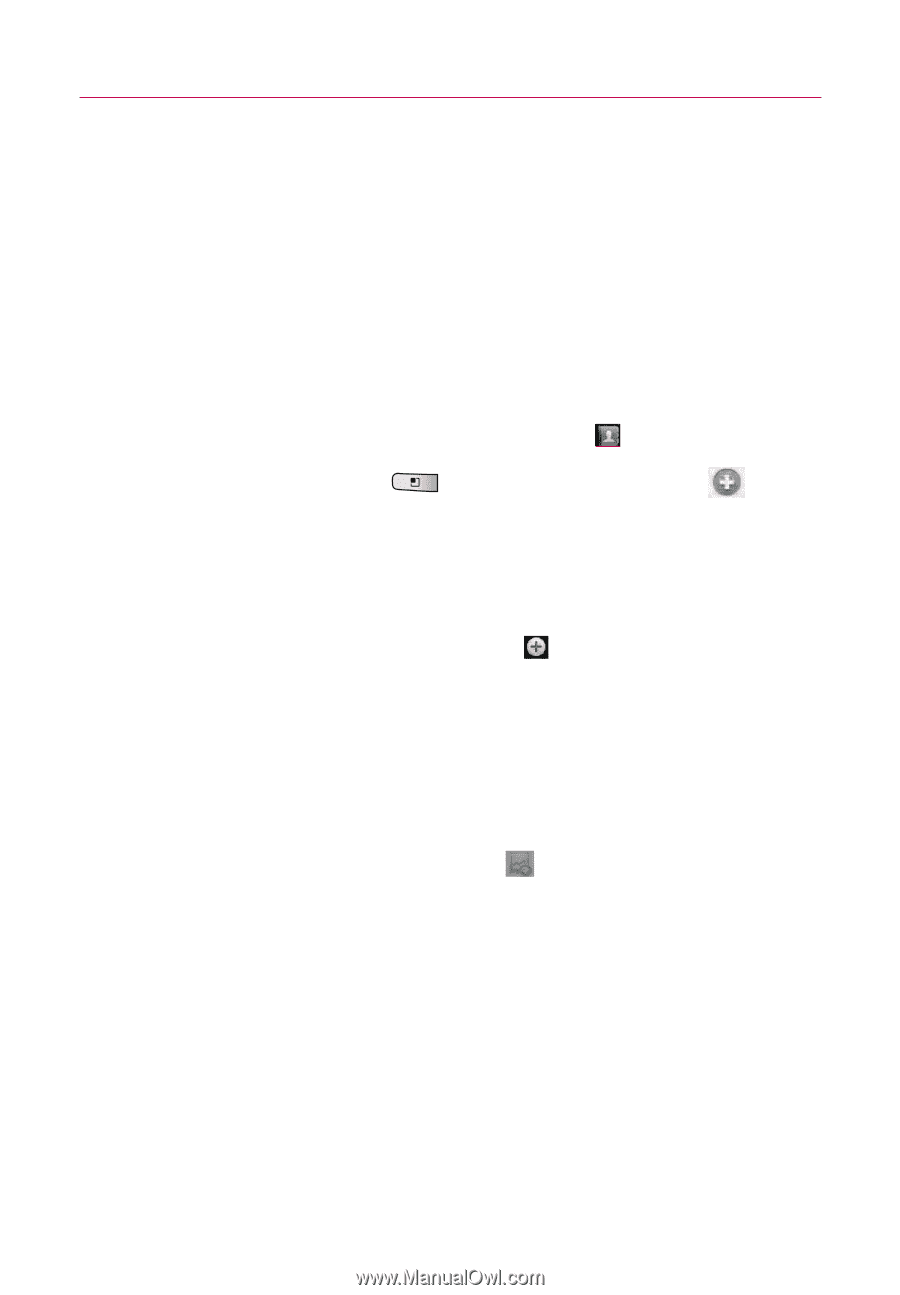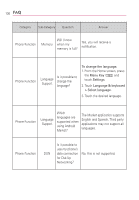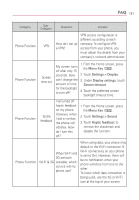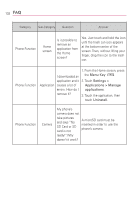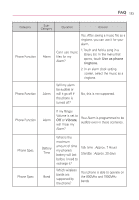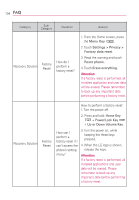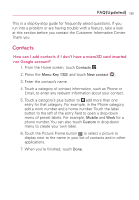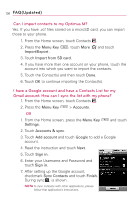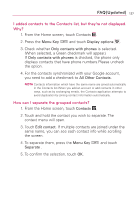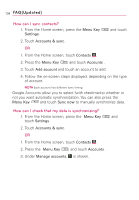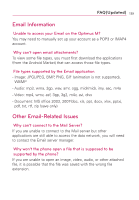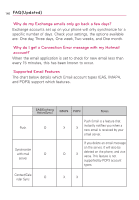LG LGMS690 Owners Manual - English - Page 137
FAQ(Updated), How can I add contacts if I don't have a microSD card inserted, nor Google account?
 |
View all LG LGMS690 manuals
Add to My Manuals
Save this manual to your list of manuals |
Page 137 highlights
FAQ(Updated) 135 This is a step-by-step guide for frequently asked questions. If you run into a problem or are having trouble with a feature, take a look at this section before you contact the Customer Information Center. Thank you. Contacts How can I add contacts if I don't have a microSD card inserted nor Google account? 1. From the Home screen, touch Contacts . 2. Press the Menu Key and touch New contact . 3. Enter the contact's name. 4. Touch a category of contact information, such as Phone or Email, to enter any relevant information about your contact. 5. Touch a category's plus button to add more than one entry for that category. For example, in the Phone category, add a work number and a home number. Touch the label button to the left of the entry field to open a drop-down menu of preset labels. For example, Mobile and Work for a phone number. You can also touch Custom in drop-down menu to create your own label. 6. Touch the Picture Frame button to select a picture to display next to the name in your list of contacts and in other applications. 7. When you're finished, touch Done.