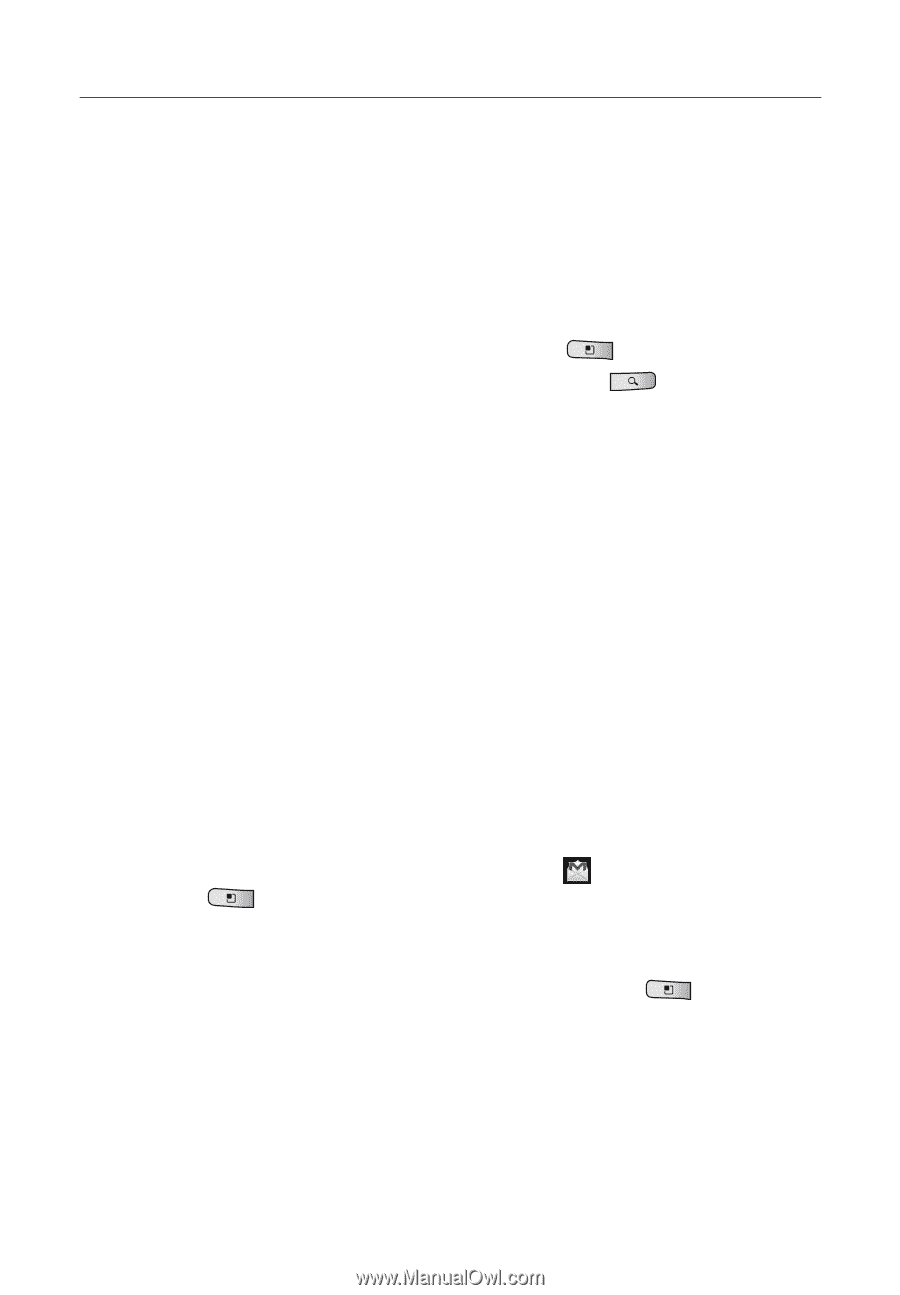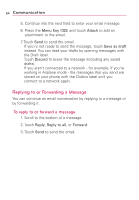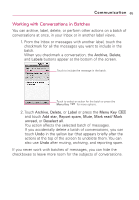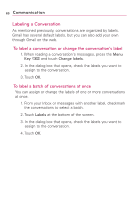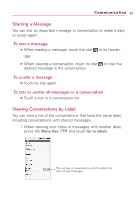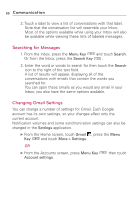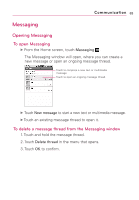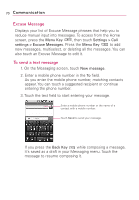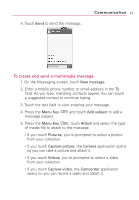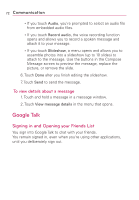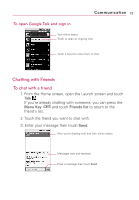LG LGMS690 Owners Manual - English - Page 70
Searching for Messages, Changing Gmail Settings, Menu Key, Search, Search Key, Settings, Gmail
 |
View all LG LGMS690 manuals
Add to My Manuals
Save this manual to your list of manuals |
Page 70 highlights
68 Communication 2. Touch a label to view a list of conversations with that label. Note that the conversation list will resemble your Inbox. Most of the options available while using your Inbox will also be available while viewing these lists of labeled messages. Searching for Messages 1. From the Inbox, press the Menu Key and touch Search. Or from the Inbox, press the Search Key . 2. Enter the word or words to search for then touch the Search icon to the right of the text field. A list of results will appear, displaying all of the conversations with emails that contain the words you searched for. You can open these emails as you would any email in your Inbox; you also have the same options available. Changing Gmail Settings You can change a number of settings for Gmail. Each Google account has its own settings, so your changes affect only the current account. Notification volumes and some synchronization settings can also be changed in the Settings application. ᮣ From the Home screen, touch Gmail , press the Menu Key and touch More > Settings. OR ᮣ From the Accounts screen, press Menu Key Account settings. then touch