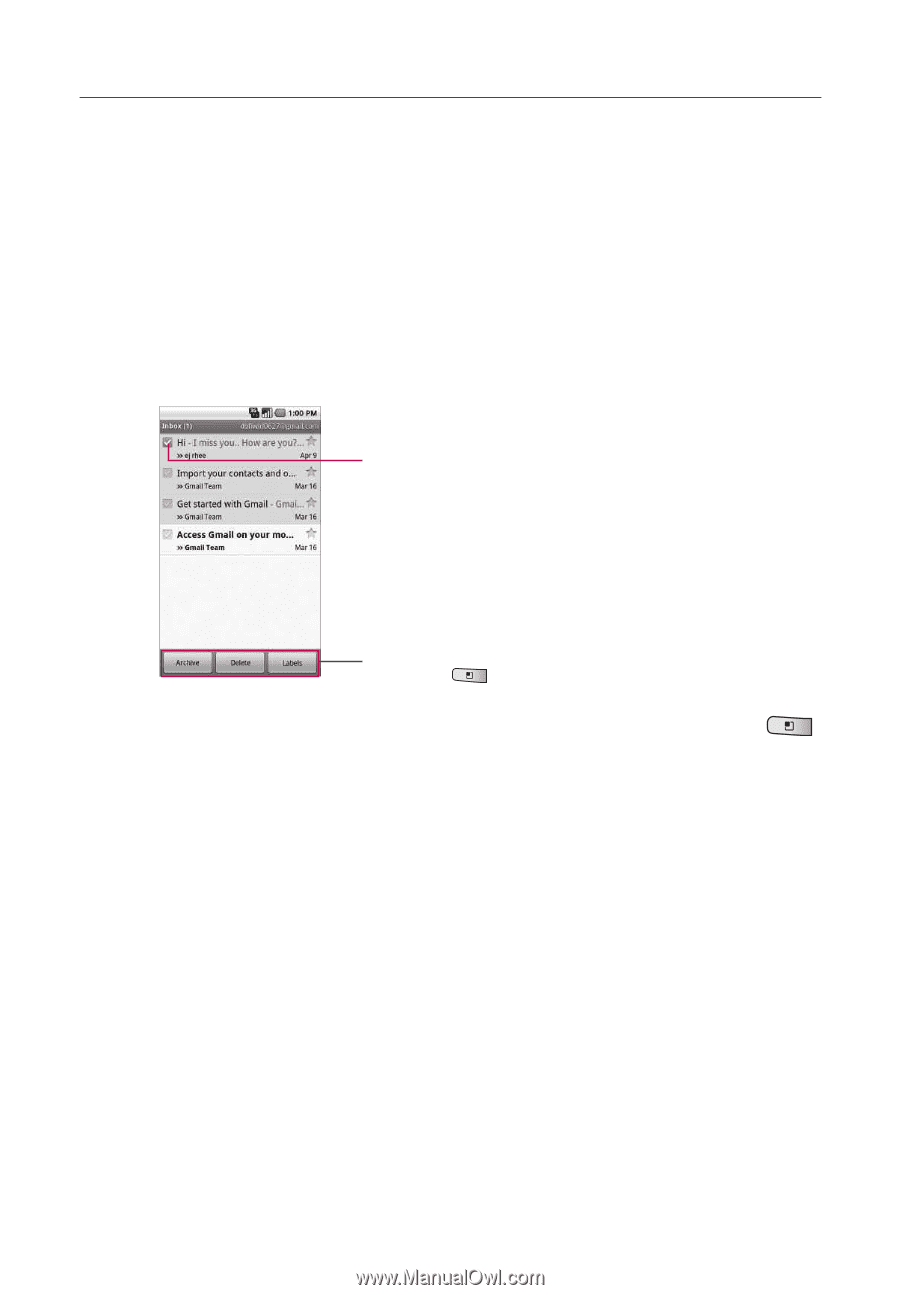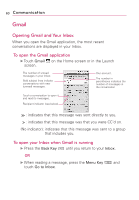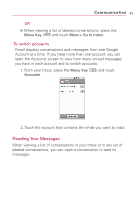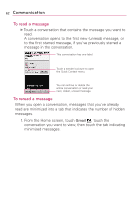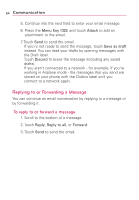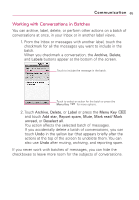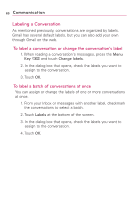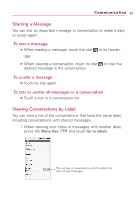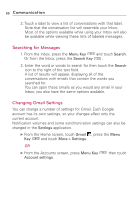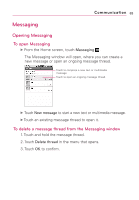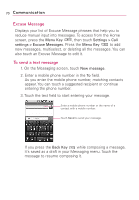LG LGMS690 Owners Manual - English - Page 67
Working with Conversations in Batches, Archive, Delete, Labels, Menu Key, Add star, Report spam
 |
View all LG LGMS690 manuals
Add to My Manuals
Save this manual to your list of manuals |
Page 67 highlights
Communication 65 Working with Conversations in Batches You can archive, label, delete, or perform other actions on a batch of conversations at once, in your Inbox or in another label views. 1. From the Inbox or messages with another label, touch the checkmark for all the messages you want to include in the batch. When you checkmark a conversation, the Archive, Delete, and Labels buttons appear at the bottom of the screen. Touch to include the message in the batch. Touch to select an action for the batch or press the Menu Key for more options. 2. Touch Archive, Delete, or Label or press the Menu Key and touch Add star, Report spam, Mute, Mark read/ Mark unread, or Deselect all. You action affects the selected batch of messages. If you accidentally delete a batch of conversations, you can touch Undo in the yellow bar (that appears briefly after the action) at the top of the screen to undelete them. You can also use Undo after muting, archiving, and reporting spam. If you never work with batches of messages, you can hide the checkboxes to leave more room for the subjects of conversations.