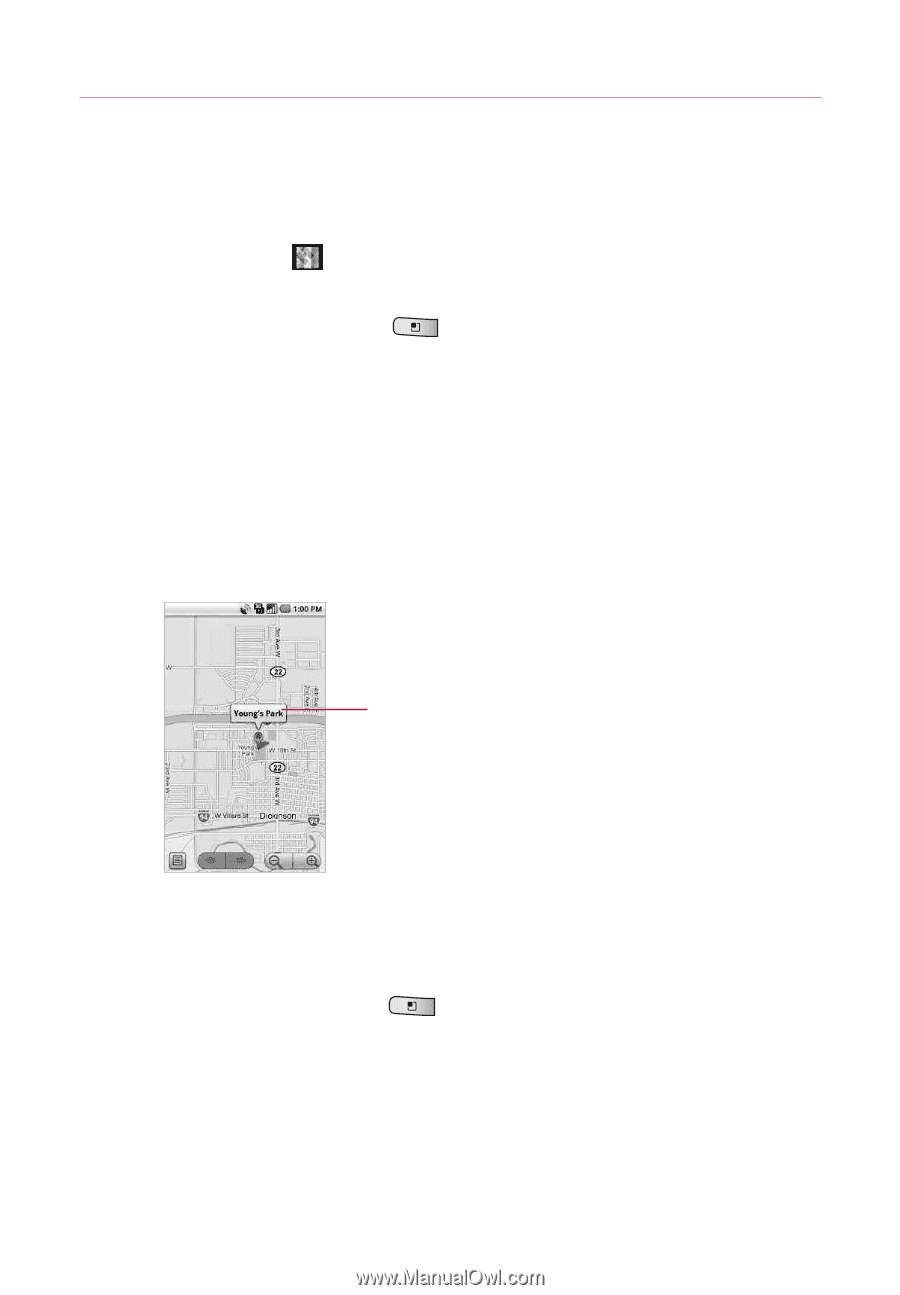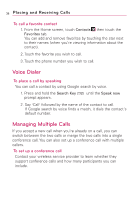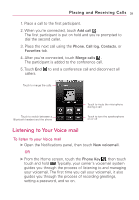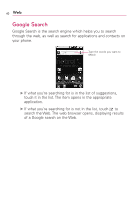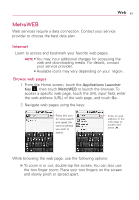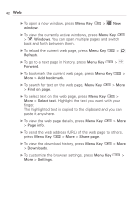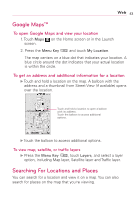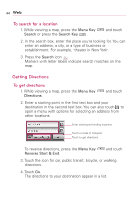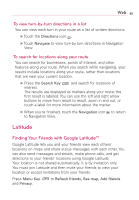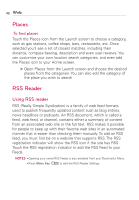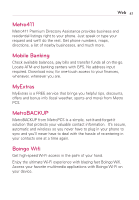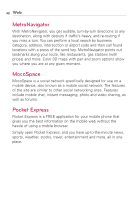LG LGMS690 Owners Manual - English - Page 45
Google Maps, Searching For Locations and Places, To open Google Maps and view your location
 |
View all LG LGMS690 manuals
Add to My Manuals
Save this manual to your list of manuals |
Page 45 highlights
Web 43 Google MapsTM To open Google Maps and view your location 1. Touch Maps on the Home screen or in the Launch screen. 2. Press the Menu Key and touch My Location. The map centers on a blue dot that indicates your location. A blue circle around the dot indicates that your actual location is within the circle. To get an address and additional information for a location ᮣ Touch and hold a location on the map. A balloon with the address and a thumbnail from Street View (if available) opens over the location. Touch and hold a location to open a balloon with its address. Touch the balloon to access additional options. ᮣ Touch the balloon to access additional options. To view map, satellite, or traffic layers ᮣ Press the Menu Key , touch Layers, and select a layer option, including Map layer, Satellite layer and Traffic layer. Searching For Locations and Places You can search for a location and view it on a map. You can also search for places on the map that you're viewing.